From version 1.00.21.289 (or later) Influence has had the ability to display the results of a workbench search as Google Map Pins.
|
NOTE: In order to use this feature you will need to download/install the Chromium Shim extension for the KClient software that is used to connect to your Influence database. It can be downloaded from http://www.influence-it.co.uk/downloads/ |
How it Works
Go to the relevant workbench (e.g. [Candidates] ) and run a search like you normally would. Once the results are displayed on-screen, simply click the Google Map Pin icon 
Troubleshooting
1. A new KClient and Chromium integration is required. Please contact Influence Customer Services for More information.
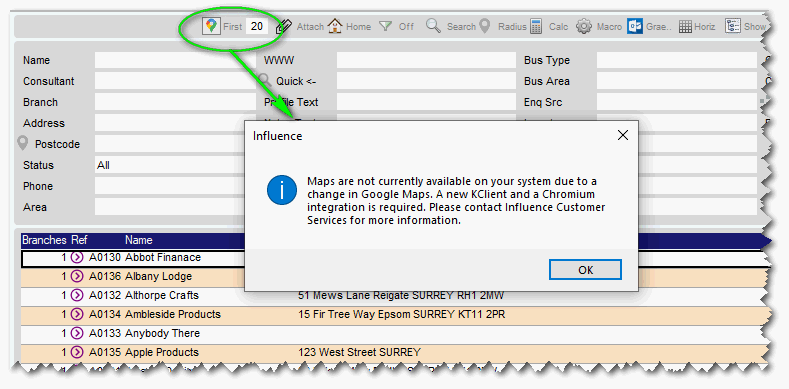
|
NOTE: From 20th Feb 2022 Google updated their API and it will be necessary to install the Chromium Shim in order for this feature to work. Step 1: Close all Influence sessions. Step 2: Go to www.influence-it.co.uk/downloads and download the ChromiumShimSetup.exe file. Once downloaded follow the onscreen prompts to install the add-on. Once installed, re-start your PC and login to Influence. The Google Map Pins feature will then work. |
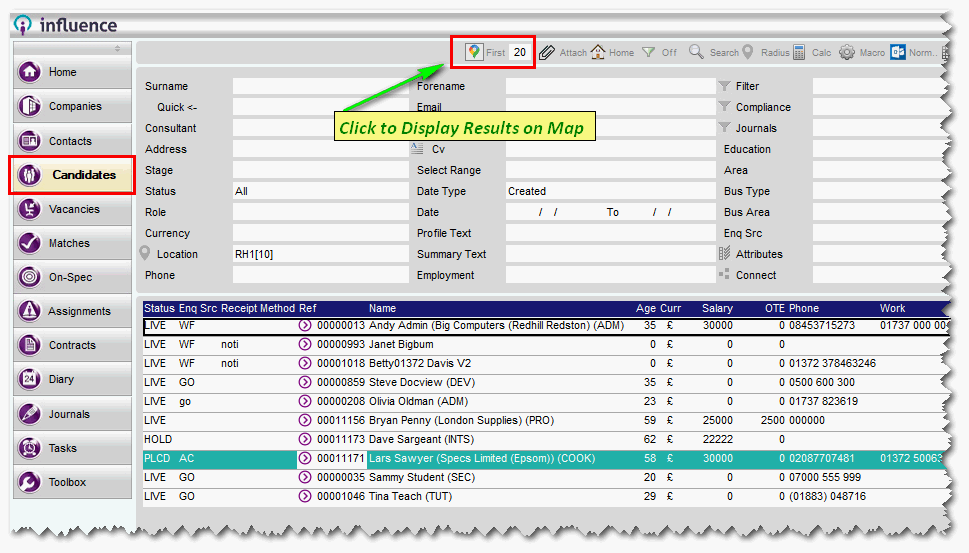
Graeme Orchard
Comments