If you are experiencing speed or performance issues when using the Influence system there are a few things you should look at, and some changes you can try to increase performance.
Please follow the checklist outlined below to investigate the issue.
Step 1: General Investigation
If you believe the database to be "Slow" or not performing well, then you should try to quantify exactly what the problem is, i.e.
| Is it slow for one user only, or all users of the database? |
| Does the problem affect only one PC? (i.e. If the user moves PC's and logs-in, do they still get the problem?) |
| Does the problem occur at a particular time of day every day, or according to a schedule? |
| Is the issue related to their location or internet connection? (Office vs Home) |
| Is the problem restricted to one activity or area of the system? |
Once you have answered these, this will give an indication of whether the problem is related to the PC setup, or the Influence database server.
Problems that affect all users equally may be related to server issues, whereas a problem that affects only one user is more likely to be a local issue with the setup of that particular PC, or the internet/network that they are connected to.
Step 2: Investigate Local issues / Local settings
Below are some items to check on the local machine.
i) Add Kclient.exe to the anti-virus and firewall exception list
The Kclient.exe file can usually be located in the C:\Program Files (x86)\ADP\KCML folder. This file should be added to the exception list of all anti-virus and firewall software on the local machine.
If the file is not located here then you can run a windows search for it.
ii) Install the latest version of KClient
KClient is the local software that allows you to connect onto the database. It is always good practise to run with the latest version.
To check your version of KClient click on the icon at the top left of your system, then choose About....
You will then see a screen displaying the version.
If the version is lower than 07.22.00.25326 then you can download and install a newer version.
| The latest version of of the connection software can be found from www.influence-it.co.uk/downloads Find the file called K7Connector.exe and download the program. Once downloaded install the file. |
| NOTE: When installing the file take note of the option for Everyone ( ) / Just Me ( ) You must select the option for Everyone ( ) - If the option is greyed out, you will need to Right-click on the downloaded file and choose 'Run as Administrator' {You may need your IT support provider to do this for you if you do not have the password to allow you to Run as Administrator.} |
iii) Check the size and location of the cache
The cache stores information about images on the workbench. Influence may run slowly if these images are being stored in a remote location or if there are too many images being stored.
To get to cache settings make sure that you have no Influence windows opens then double click on the Influence icon. When the first screen loads right click in the top left corner of this window and select Preferences > Cache:
Make sure that Specific size is set and the value inside is 2MB.
Click Empty on the Cache Location settings (this may take several minutes) and then hit Change. You will want to make sure that you select a local folder on your C drive. Something like C:\cache.
Click OK and then close the window.
| Note: If you are using a remote desktop then you may need to talk to your IT support provider and ask them to help you set this to a 'local' folder on the remote desktop. |
iv) Add Kclient.exe to the anti-virus and firewall exception list
The KClient.exe file can usually be located in the C:\Program Files (x86)\ADP\KCML folder. This file should be added to the exception list of all anti-virus and firewall software on the local machine.
If the file is not located here then you can run a windows search for it.
v) Add Kclient.exe to the DEP exceptions list
It is sometimes beneficial to add KClient.exe to the DEP exceptions list if the client is crashing.
To do this you will usually need to go
Windows Explorer > This PC
Right Click and choose [Advanced] tab, then click [Settings]
Finally choose the Data Execution Prevention tab:
If DEP is turned on, make sure to add Kclient.exe to this list.
| If you are unsure about setting up DEP then please refer to Google or speak with your IT support provider. |
vi) Restart the machine
It is a bit of a cliché, but often the act of turning your PC Off/On again will make a big difference. Restarting your PC clears down lots of old/dead processes on your PC and resets all the network connections, windows drivers, etc.
If you have made any changes or setting as suggested above then a reboot may be a good idea.
If you are accessing your database via a Remote Desktop session, then you will need to make sure that you use Start > Logoff as opposed to simply disconnecting from the terminal server desktop (i.e. NOT just hitting the X along the top bar.)
Server settings
If the machine is still running Influence slowly then it is possible that the server or the infrastructure is responsible. If other users are also experiencing slowness then this provides more evidence that the cause may be at the server end of things. Please feel free to contact us to speak about the best optimization techniques for the application server.
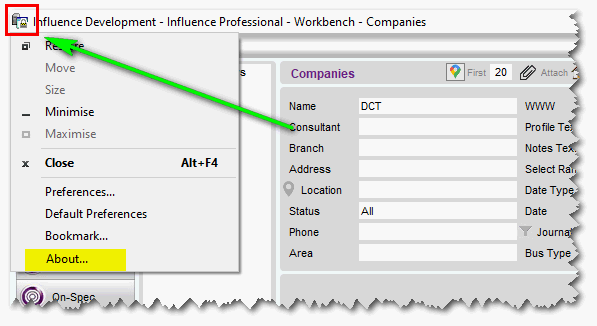
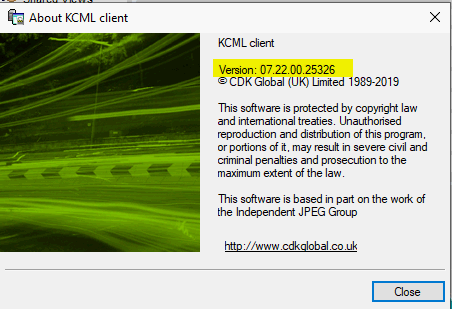
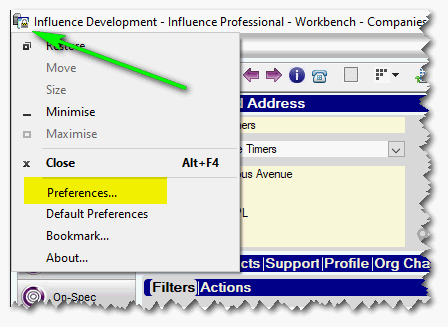
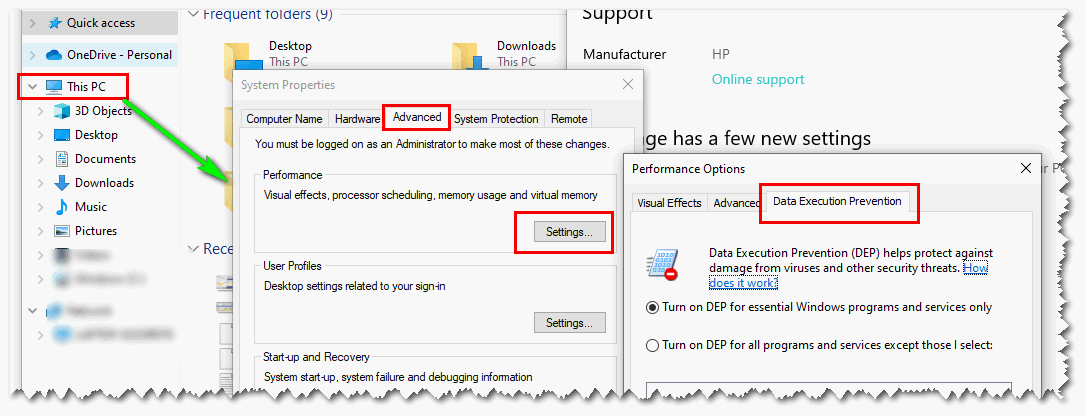
Jeremy Heaney (Migrated deleted Agent)
Comments