After Version 1.00.20.072 a new feature has been introduced to allow old BOOKING MARKERS to be deleted. This has the effect of freeing-up space and reducing the number of records in the Candidate Booking Records file, improving performance and making updates quicker.
Contents (Click an Item to Jump to that section)
SETUP
There are some parameters which control how the feature works. These can be found in Maintenance > Setup > Parameters
NEW PARAMETERS -
TEMPS, TEXT(17)- Booking types to remove in consolidation (Comma separated)
TEMPS, TEXT(18) - Booking types to keep in consolidation (Comma separated)
TEMPS, INTEGER(8) - Consolidate specified bookings >x days old
| NB: No working type or cancelled bookings or feedback or sticky notes will be removed, regardless of the parameter settings. |
How to Run the Consolidation
Go to Maintenance > Temp Centre > Setup > Booking File Consolidation
Once chosen the system will display a lost of the booking types (Markers) which will be removed, and how far back it will go.
By default, the system will build a list of all the booking types which can be removed. It will exclude (automatically) any working time, Cancelled, Feedback or 'Stick Note' type bookings. Any types specified in TEMPS, TEXT(18) will also be excluded from this list.
| To repeat - the system will NEVER remove working time or cancelled bookings or feedback or sticky notes, regardless of the parameter settings. |
Pressing [OK] will prompt the user if they wish to Proceed [Yes] / [No]. Choosing [Yes] will then run the consolidation and display a summary of the number of record that have been removed.
Run as a Daemon (Automatic)
The consolidation process can also be run as a Daemon (i.e. an automatic process that runs in the background periodically). This means that the system can continually clear old records more than xx days old to maintain the system.
The settings for the Daemon are shown below.
| Please speak to a member of the Influence team to help you setup a Daemon process if you require. |
EXAMPLE
In the example below the [Planner] shows Several markers such as 'ANY' and 'NIGHT' to indicate workers are available on these days.
After running the consolidation the same period on the planner looks like this.
The actual Booking on Tue 4th April 2017 has been left, as has the "Sticky Note" on Thur 6th April.
As you can see, all of the other 'Booking Markers' have been removed.
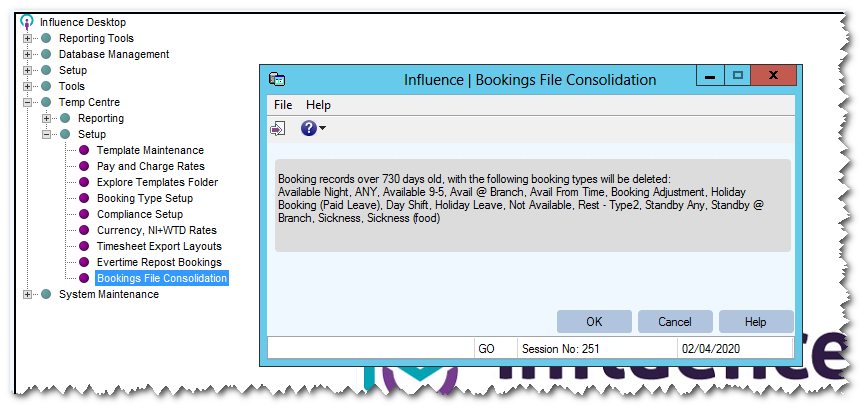
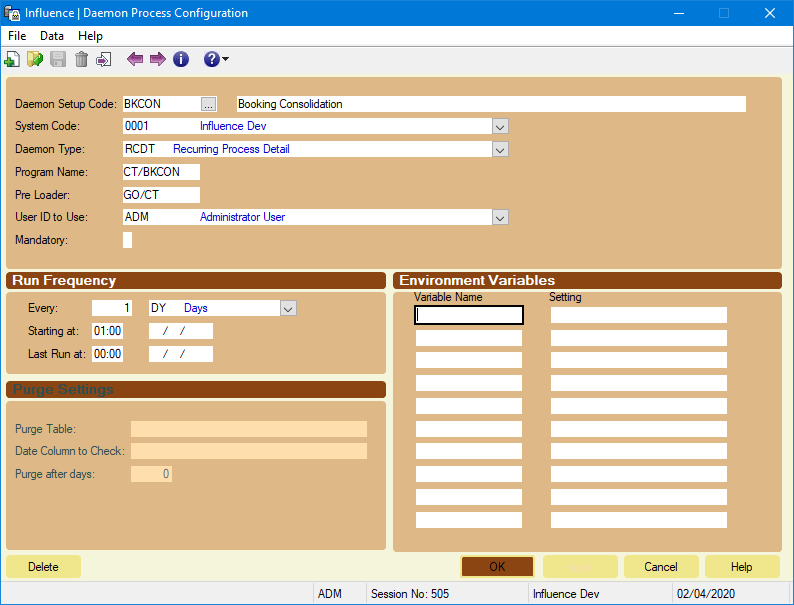
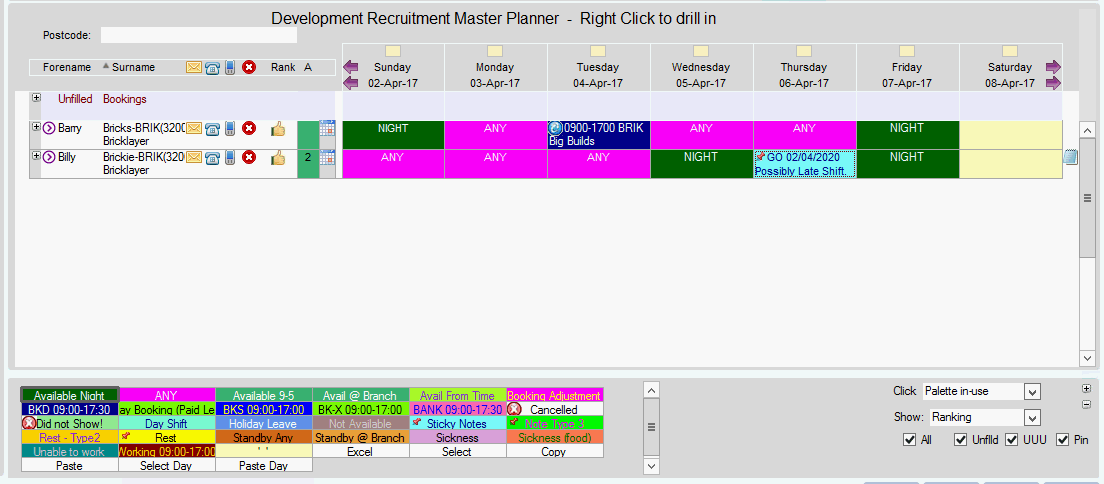
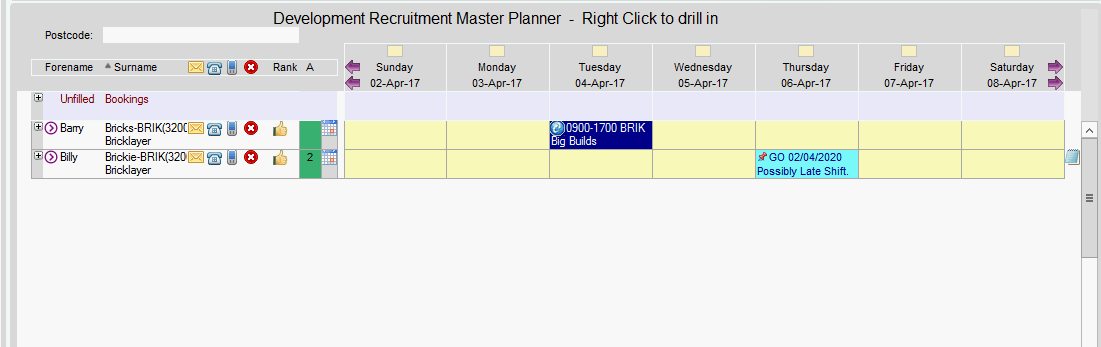
Graeme Orchard
Comments