Evertime is an online timesheet system which allows workers and managers to input and approve their own timesheets. Worker are able to login and enter the hours that they worked and managers are able to approve the hours on these timesheets.
Th timesheet information is sent to Evertime from bookings made within the Influence database. Evertime will then allow the invoicing of customers based upon these approved timesheets.
The aim of this guide is to explain the setup and use of this integration within the Influence database and is not to explain the use of the Evertime software itself. (Please speak to Evertime for training on their software.)
Contents (Click an Item to Jump to that section)
Explanation of Invoice Consolidation
System Setup / Parameters
Before you can begin using the Evertime integration it will be necessary to turn on the feature and configure the Influence database with the correct parameters.
This configuration will be done by your Influence software consultant. Please contact us for details if you would like to use this feature.
(Influence STAFF ONLY see setup guide HERE.)
There are certain pieces of information which we will need from Evertime. You should contact Evertime to get this information. Some of the info you will be able to get by logging into your Evertime system if you already have the details.
We will need:
| ftp User name |
The login to connect to the Evertime ftp site where the data is sent. |
| ftp Password |
The password for the above user. |
| API Secret (Key) |
This is a unique identifier for your Evertime system, which you can get as below. (NB There will be a different KEY for the "LIVE" system and the "STAGING" system.) |
[The STAGING system is a 'Test' system which Evertime create for you to allow you to test/prove things before switching to a LIVE environment.]
Preparation
In order to post to Evertime correctly, it is necessary to make sure certain fields have been completed in Influence in order to ensure that bookings have all the necessary information when posted to Evertime.
Information Necessary for Candidates
The following fields are necessary for candidates, and if they are blank when Evertime has been enabled, then the database will warn the user.
The following fields are necessary for candidates:-
All candidates must have a NAME, Address and Postcode.
All Candidates must have the Date of Birth field completed. [Top right of record.]
All Candidates must have a gender (M/F) recorded on the [Personal] tab of the record. (This can usually be done by selecting a title such as Mr, Mrs, Miss, etc.)
All Candidates must have an N.I. (National Insurance) number shown on the [Tax] tab of the banking details.
All Candidates must have a Pay Type selected on the [Banking Details]/[Finance] tab of their record. (Cannot be blank - the ONLY allowed values are UMB, LTD or PAYE)
All candidates must have Bank Details completed on the [Banking Details] tab of their record.
| NOTE: If the Pay Type is selected as "Umbrella Company" or "Ltd Company" (i.e. UMB or LTD) then the trading details fields for Company Name, Company Address etc. must all also be populated.) |
If any of these fields are <BLANK> when trying to make a booking, the system will warn that the record is incomplete and will not allow the booking to be made.
In All cases set the Pay Ref to match what already exists in your back office if required. If it is a new candidate then Influence will generate its own Pay ref
If the candidate is PAYE type then set the bank details and tax info for the candidate.
If the candidate is a Ltd or Umbrella Company type then choose the correct umbrella/Ltd Company from the Clients file (normally created with a status of UMB) by clicking on the ellipsis ( [...] button) next to the company name to select the company.
From version 1.00.20.030 for fast moving Temps it is possible to record a Starter Declaration which can be chosen on the [Tax Information] tab of the candidate record. This will affect the tax coding for the candidate and is used instead of a P45 when processing payroll information at the Evertime end of things.
Information Necessary for Customers
For customer records in Influence you will need to go through and make sure the data is correct and setup in the right way to post to Evertime.
1) Set the Accounts Reference to be the code in your back office if required (e.g. Sage Account Code). If no Accounts Reference is available, Influence uses the client Account code.
2) Create an invoice contact with an Importance of ‘I - Invoice Contact) These will be picked up and sent to Evertime.
(Internal Info: The importance code "I" will need to be added to the CMS_Importance [128] code table, or you can use an existing code such as A - Accounts.
If you use a code other than "I" you must change parameter CMS,flag(25) to match. )
3) Setup the Invoicing Structure for your customers.
(Optional)
4) Add a Contact to the client with a specific importance to mean they are an Approver. When posting to Evertime the contact on the booking will be posted as Approver-1 and the first contact who is set as an approver will be sent as approver 2.
Internal Info: The importance code for approver is specified with TEMP, flag(4)
The Importance specified needs to be added to the CMS Importance [128] code table.
Example of Authoriser
Below is an example of a contact who has been added as an Authoriser
| NB: The importance meaning Authoriser might not be "V" in your system, and the description might not be 'Timesheet Approver' as both of these can be set to something different if desired. |
EXAMPLES of Invoice Structure
Below are some example of how you could structure your Clients/Accounts in Influence in order to feed through into Evertime.
EXAMPLE (A) - SIMPLE Setup : The invoices go to the same address as the site address
Complete the A/C Ref field (bottom left)
Open the SITE Record using the 'Branches' button in the toolbar and complete the EVERTIME Tab with details about Invoicing Frequency, timesheet approval routes, etc.
EXAMPLE (B) - All invoices go to one Invoicing address, irrespective of the site address. (i.e. One Invoice address for several Sites)
In this scenario, you have one client in Influence and multiple sites. If all invoices go to the same address, you simply need to create a new branch then assign that a Type of
INV – Invoice Address and assign a contact of Importance A – Accounts. Make sure the client has the correct Accounts ref as before
EXAMPLE (C) - Each site is totally independent with its own invoice address and it own account code.
Finally, if every site has its own Evertime account, you can add the Accounts reference to the Site record on the [misc] tab and, if necessary, set the Invoice address on the site itself if different
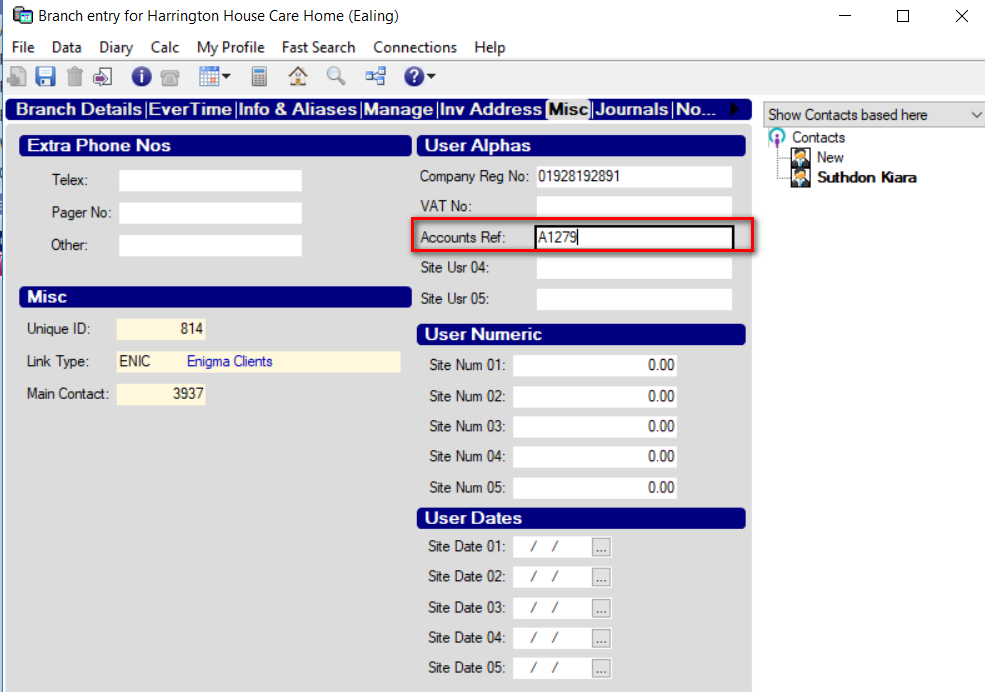
NOTE:
When setting up the invoicing invoicing parameters such as Consolidation Type, Invoice Period and Invoice Delivery Method, these should be set for each INVOICING account/address.
The Tax Code: field controls whether VAT is applied (or not) within Evertime.
T0 = No VAT (0%) T1 = Standard 20% VAT
| NB: If left <Blank> then Evertime will default to T1 (Standard 20%) |
Explanation of Invoice consolidation
On the Evertime page within Influence are various drop-down lists which mirror the choices available within Evertime. You can select the item within Influence but relate to features within Evertime -> so for more information about these feature you should contact Evertime directly.
A brief explanation is given below.
| Consolidated |
This will group all timesheets on one invoice per client. Example, if there are 5 temps working at this client in that invoice period they will group onto one invoice |
| Invoice per location |
This will group all timesheets set to this client location on one invoice per client. |
| Invoice per Candidate |
This will group all timesheet for a candidate on one invoice per client. Example, if the candidate has two weeks/months of timesheets, this will group onto one invoice. |
| Invoice per Contact |
This will group all timesheets set to this invoice contact on one invoice per client. |
| Invoice per PO |
This will group timesheets with the same PO number onto one invoice per client. |
| Invoice per Placement |
This will group all timesheet per placement onto one invoice per client. Example, a candidate may have more than one placement per client. This will ensure an invoice is sent per placement. |
| Invoice per Candidate & PE Date |
This will group all timesheets for a candidate and period end. Example, a candidate may have two timesheets for two different period ends. Each period end will be on a different invoice. |
| Invoice per PO, with fallback to Candidate |
Again this will group by PO first and then by the candidate, creating a separate invoice per PO and candidate |
| Invoice per Candidate and Location |
This will group by Candidate and Location. So it will create an invoice for the candidate and location. |
TROUBLESHOOTING
VAT not sent for 'Umbrella' companies.
If the candidate who has been booked is working via an UMBRELLA Company, it is important that the VAT Registration No. is stored on both the COMPANY Record and also on the CANDIDATE [Controls] tab.
i) Make sure VAT Reg No. is stored on the [MISC] tab of the Umbrella Company record.
ii) Make sure VAT Reg No. is saved on the [Controls] tab of the Candidate Record.
Check Rates that are sent to Evertime
When posting bookings to Evertime, the system will either post the rates from the booking entry form <OR> will lookup the rates at the time of the confirmation.
- If the booking has Fixed [ ] ticked, then the system will post the fixed rates as seen on-screen in the booking.
- If Fixed[ ] has not been ticked, then the system will lookup the rates. You can check what rates will be posted by clicking the [Rate Source] button within booking entry.
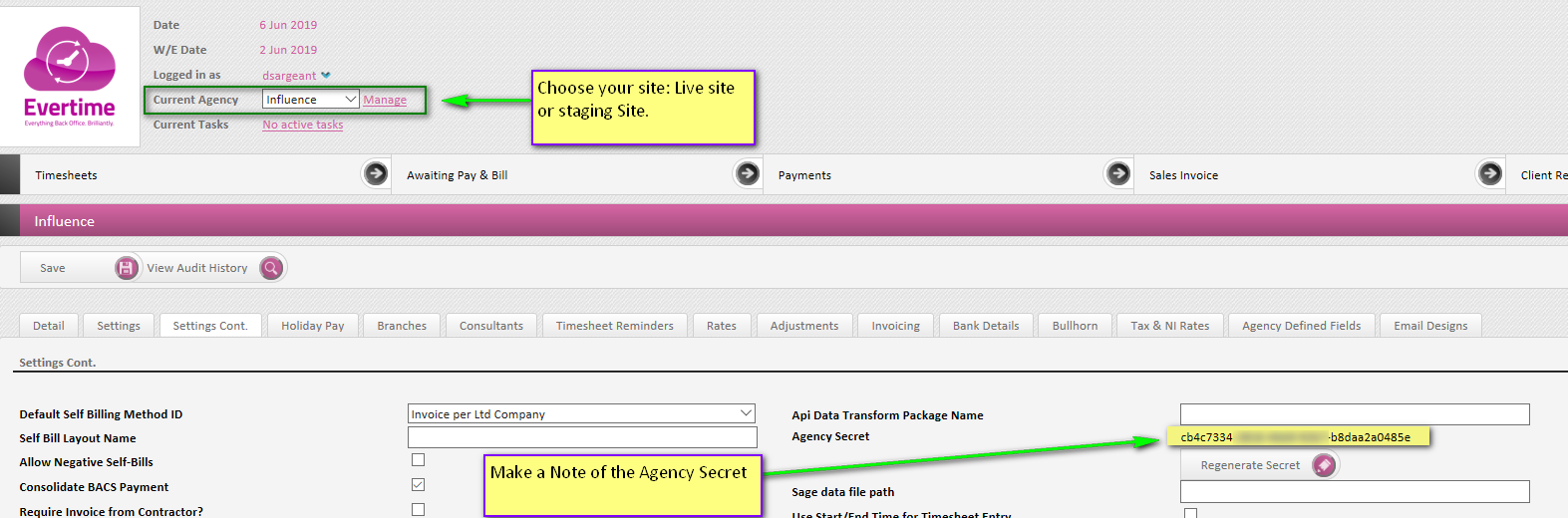
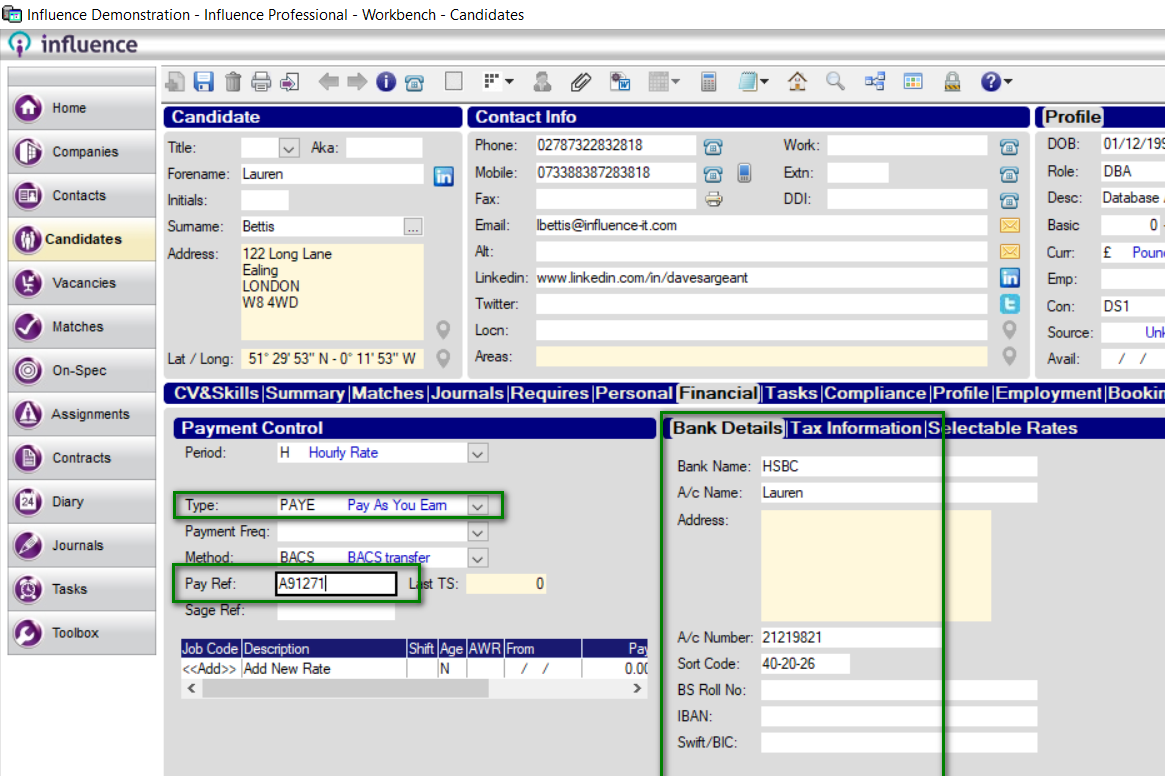
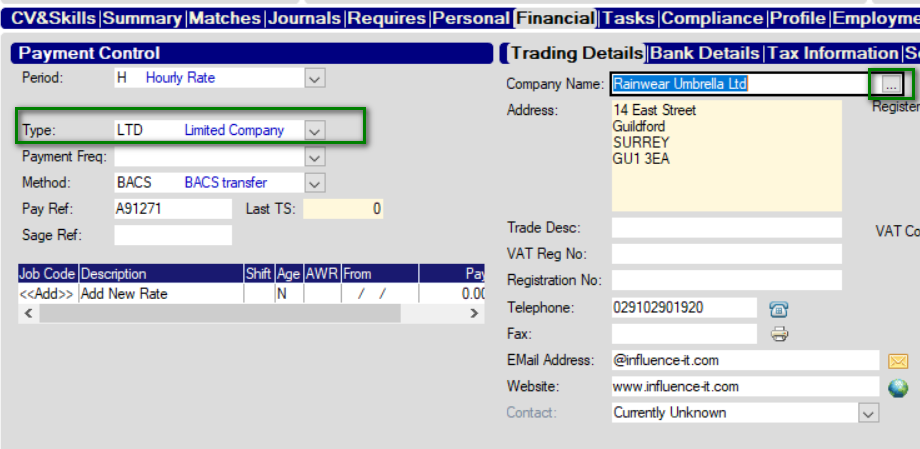
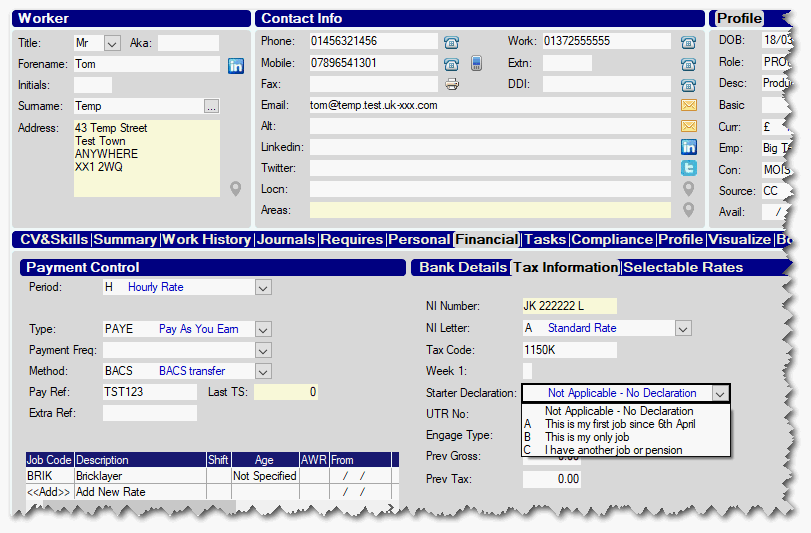
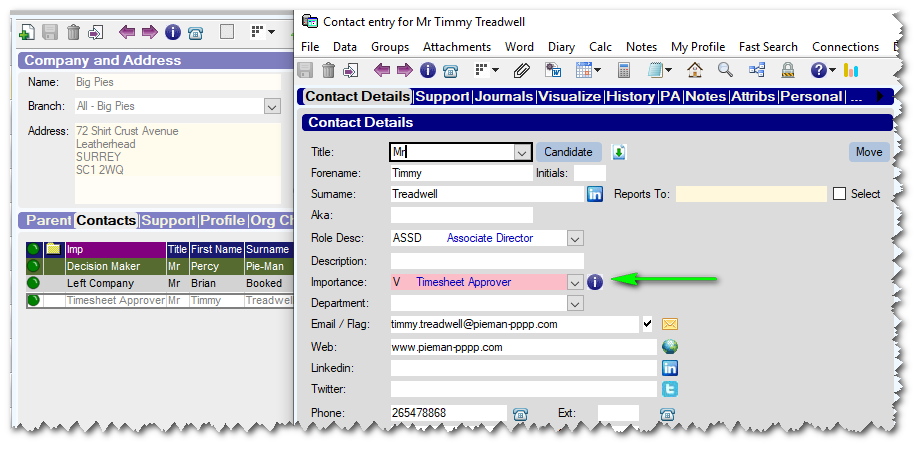
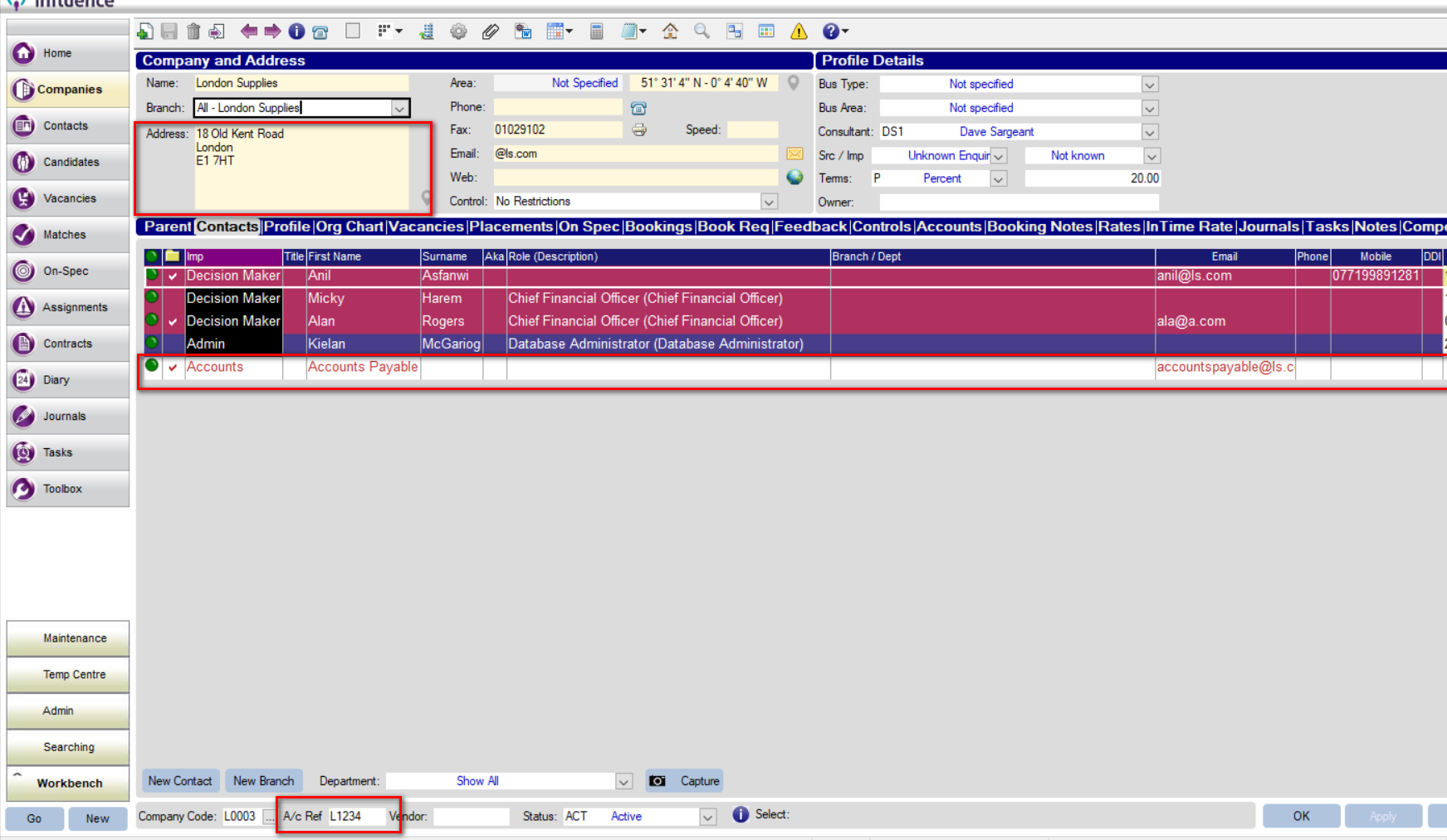
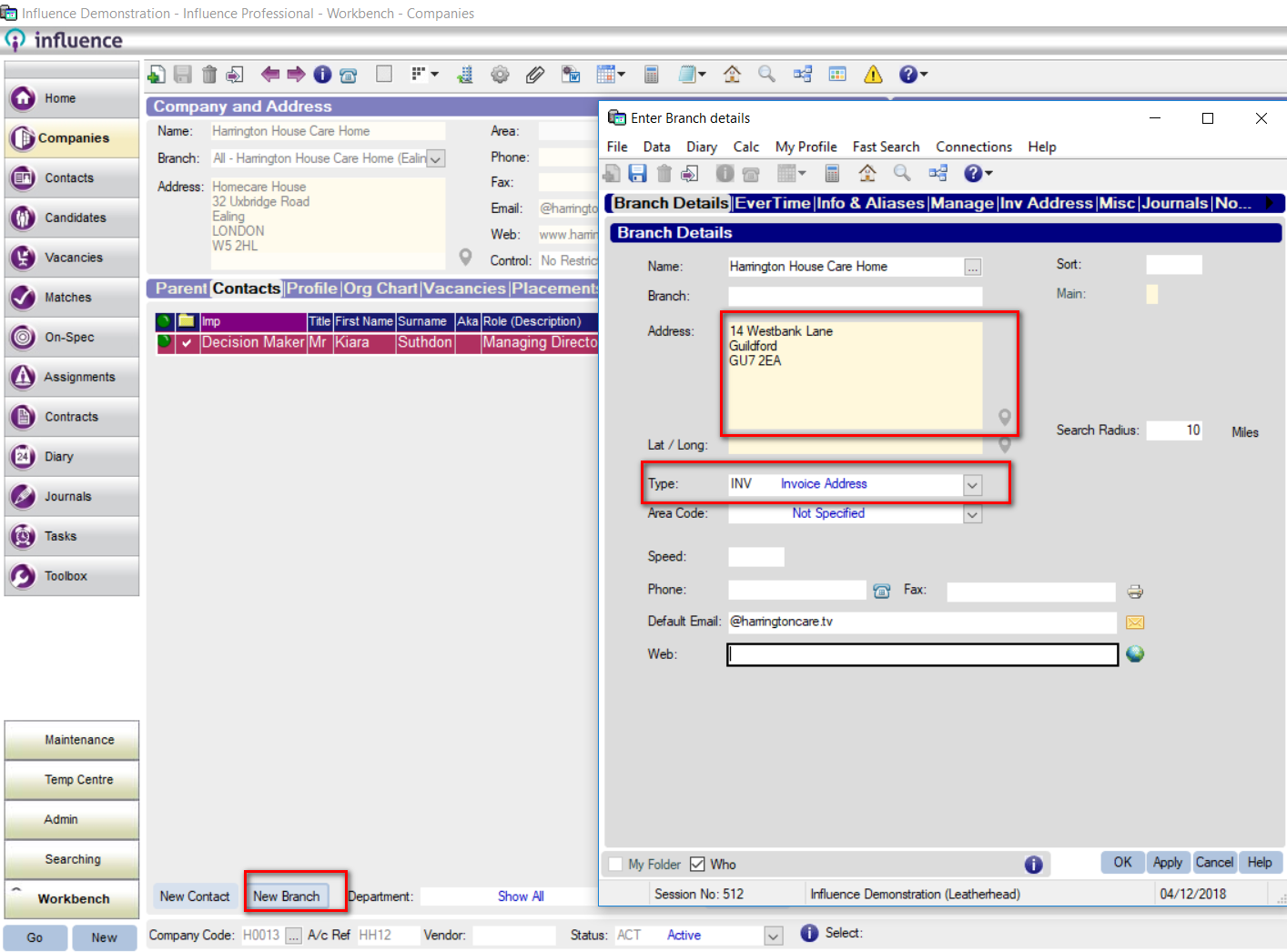
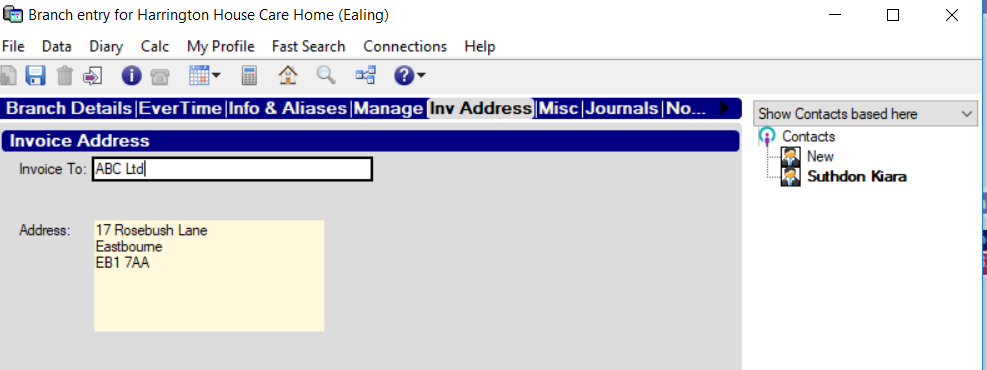
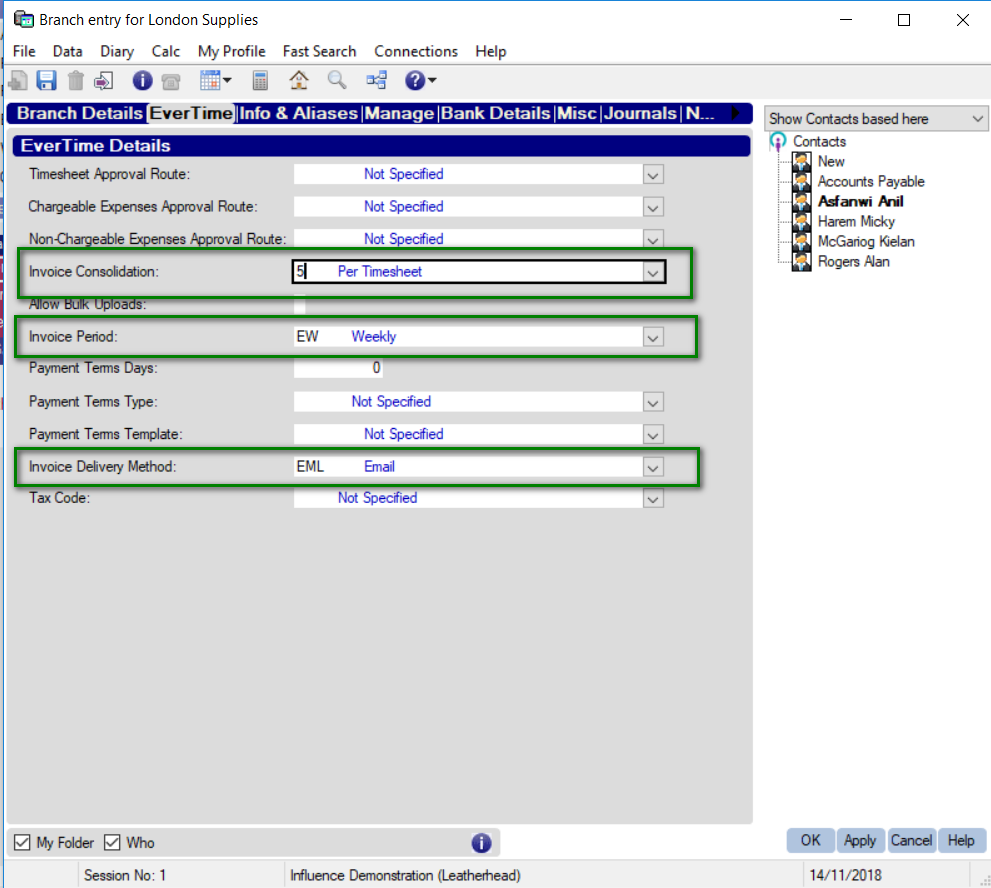
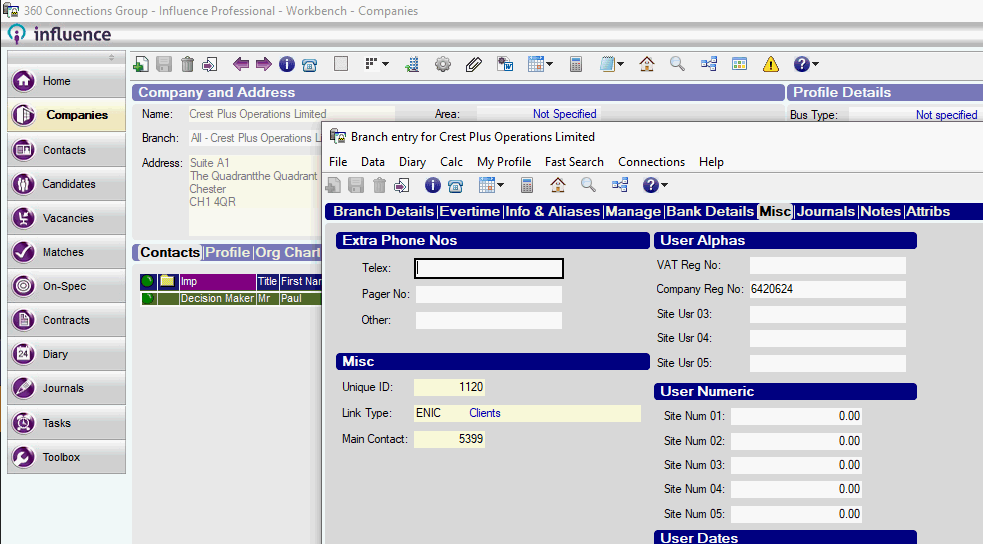
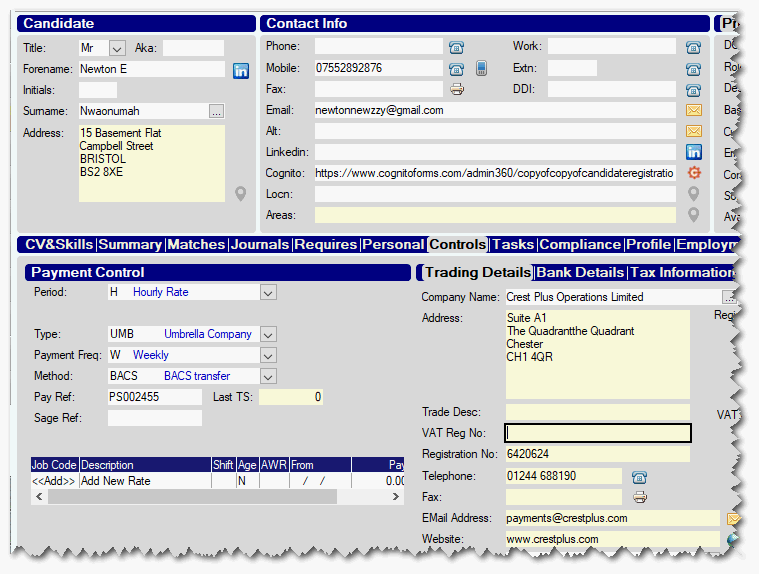
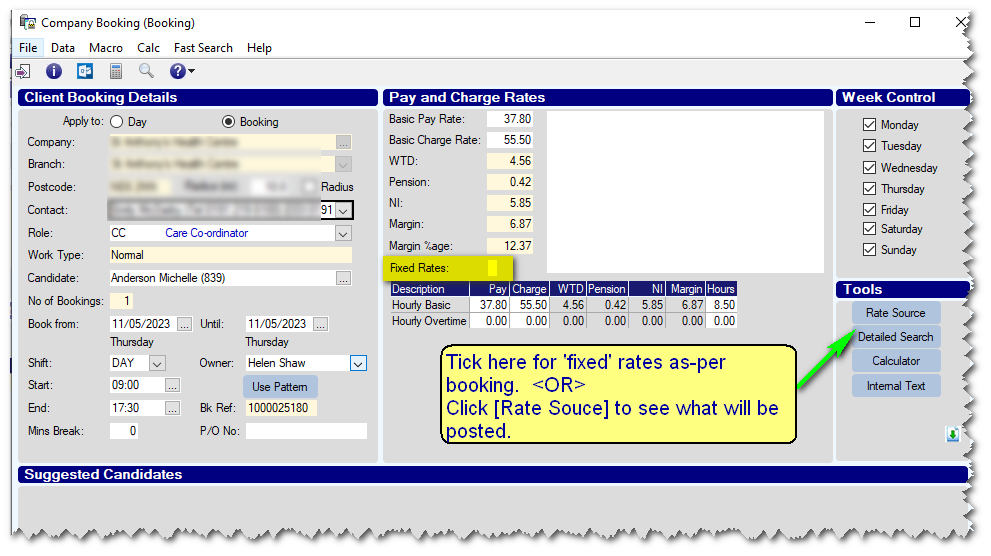
Graeme Orchard
Comments