If you are using Evertime as your timesheet entry system and it is integrated with your Influence database, these reports will be useful.
They provide ways to check which bookings have been sent/posted to Evertime and will display details of returned error messages for bookings which failed to import into Evertime.
Contents (Click an item to Jump to the section)
TROUBLESHOOTING : Examples of Errors
Reports
Currently there are 5 reports to help with data checking:
| Each of these reports is attached to this article - please scroll to the bottom to find/download these reports. |
- Evertime All Booking Status (ETALLBOOK) <<- This is the best report to run.
- Evertime All Posted Bookings (ETALLPOST)
- Evertime Posted no Response (ETNOPOST)
- Evertime Successful Postings (ETOKPOST)
- Evertime Posting Errors (ETPOSTERR)
If these reports are not already on your system, then download the reports onto your local PC and install them.
To install the reports simply drag/drop the downloaded files into Influence and drag/drop them onto the [I Query] screen.
This article HERE will explain how to install your IQ reports if you need further help.
Running the Reports
To run the report choose the report from the left, then click [Run] at the bottom of the screen. When prompted for any dates enter them, and choose to run the report to Workbench.
Once the report has finished running click [Cancel] on the pop-up window, then re-select the report from the left to see the output.
Example of Evertime All Booking Status report
This is probably the most useful report. It will show details of any bookings in the chosen date range and confirmation that they were posted (or not) and any error messages.
| Note: We suggest that you run the Evertime All Booking Status report regularly in order to see which booking have/have not posted to Evertime. |
Explanation of Error codes
| Posted but not yet processed by Evertime |
The posted flag has been set to "Y". Under normal circumstances, it would mean that either Evertime has not yet processed the posting or Evertime is down or the web is down. |
| Not yet confirmed |
Not yet posted. |
| Posted OK |
As it says. |
Anything else is the returned error from Evertime. Users should contact Evertime if they require a more detailed explanation of what the error code means.
TROUBLESHOOTING - Examples of Errors
Below are some examples of the error messages returned by Evertime when you run the report 'Evertime All Bookings Status'. After the report has been run simply 'hover' the cursor over the message to see the full details:
Error 1: Error Details: Must have an email address if communication method set to 'Email'; Value is:False
A: Basically this is saying that the CONTACT at the client record where this booking has been made does not have an email address. To 'Fix' the issue simply go into the Client record in Influence and make sure the contact has an email address.
Error 2: Error Details: Postal Code is Required ; Value is:False
A: Check the Postcode of the Client/Site for this booking - Evertime will reject any booking where postcodes are not present.
Error 3: Error Creating Entity: IQ Inside Outsourcing. Model Company. Error Details: Name is Required ; Value is: False
This error gets returned when the candidate has changed Pay Type from PAYE to something else, such as LTS or SELF.
E.g. If the candidate was already set up as PAYE with the ID 499929 (Payroll Ref). Because ou have entered limited company details it has errored as you cannot change a PAYE worker to limited. You will have to create a new record for this. Also under the column worker_type you have entered SELF but this field can only be UMB, LTD or PAYE.
Error 4: Error Creating Entity: IQ Inside Outsourcing. Model ClientContact. Error Details: Must Have an email address if communication method set to Email.
This error gets returned when the 'Approver' contact at the Client does not have an email address
Solution: Go to the client record and ensure that you add an EMAIL to the contact who is being sent to Evertime as the 'approver'
| NOTE: This is normally a different contact the the 'Booking' contact - there will be a separate approver |
Error 5 : ErrorDetails:The NI number 'JL201511X' is already in use on a candidate of the same type (PAYE/Ltd/Umbrella) in this agency.;Value is:False
This error indicates that there is a duplicate contact in Evertime, who has both the same PAY TYPE and the same NI Number.
Solution: You will need to find the record in Evertime and manually adjust one of them (or mark them as 'closed' - speak to Evertime for more info/advice.
| NOTE: It is possible for two candidate records in Evertime to have the same NI number if they are different pay types (e.g. PAYE / LTD ) |
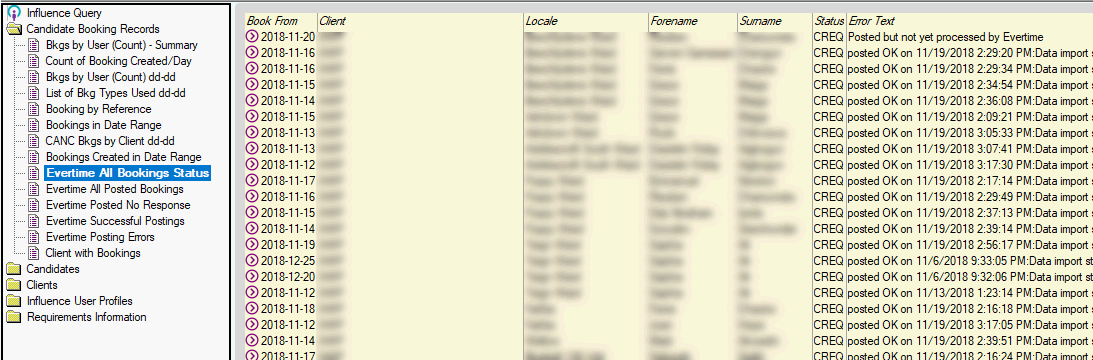
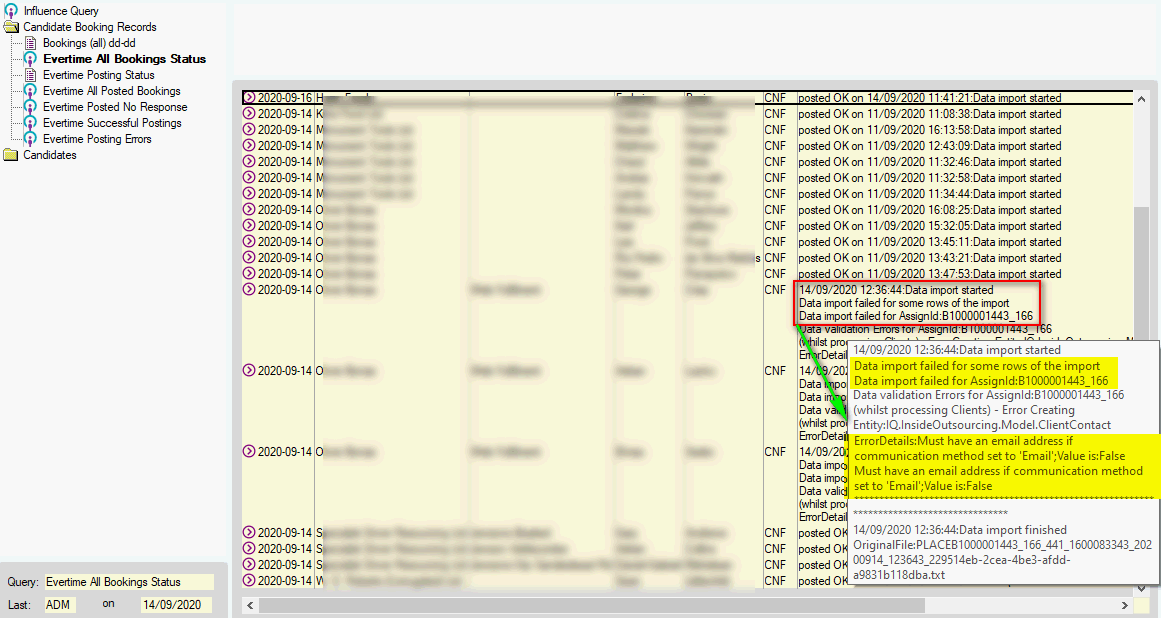
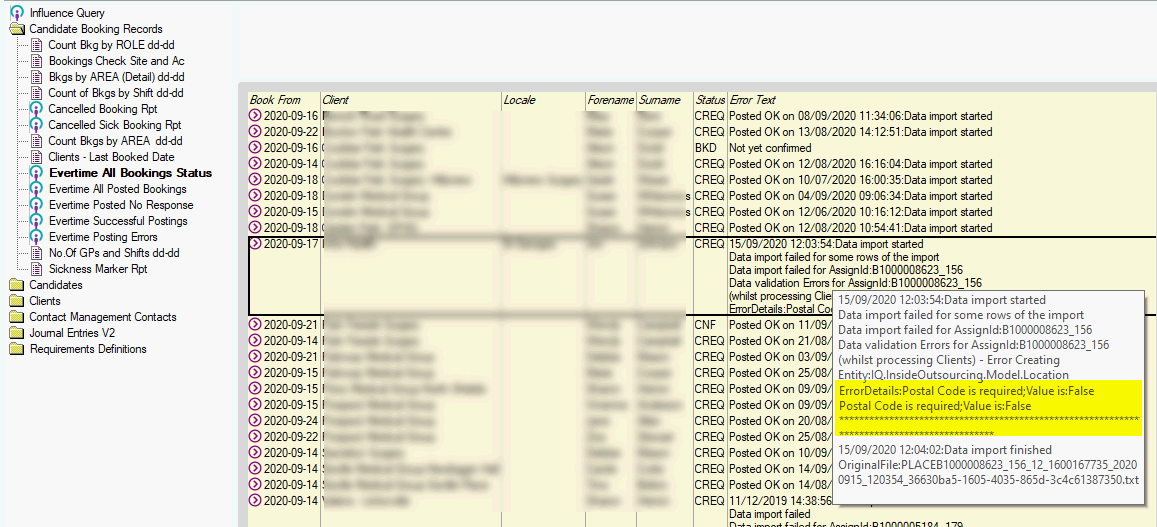
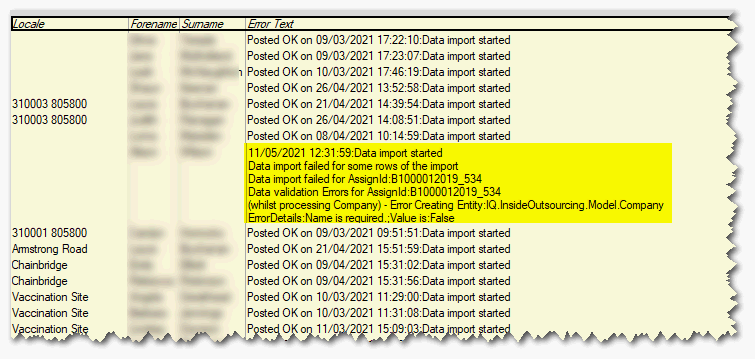
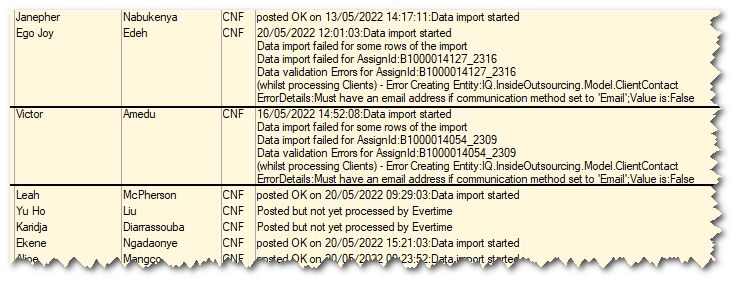
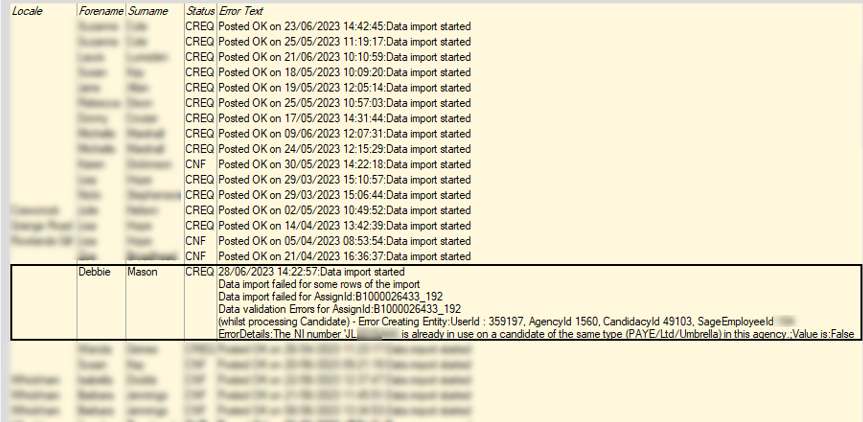
Graeme Orchard
Comments