From version 1.00.21.080 (or later) the Influence database integrates with Timesheet Portal.
Timesheet Portal is a great on-line timesheet system which allows workers to enter their own timesheets and client managers to approve those timesheets.
Once approved, entered hours can be retrieved into Influence for reference.
Timesheet Portal will allow Client Billing and Worker Payroll, as well as integration with accounts systems such as XERO, SAGE or Quickbooks. (Please speak to Timesheet Portal for more info)
| NOTE: You will need a license in order to use Timesheet Portal - Please contact us to ask about this. (See Signup process below). |
CONTENTS (Click an item to Jump to that section)
- Things to setup in Timesheet Portal
- Post RATES to Timesheet Portal
Optional - Specified Clients Only
Optional - Repost Existing Bookings to TSP
The Signup Process
1) Once you have decided you want to use Timesheet Portal (TSP) then give us a call. One of our friendly sales team can get you over a quote for the integration and put you in touch with the right people at TSP to get the ball moving.
2) After you've purchased the Influence integration license you will need to speak to TSP and get your account sorted with them. Remember to mention you will be integrating with Influence, and aks them for your API Details.
Once you have these just give us a call with your TSP details (Username, Password and Account name). Our super support team can then get the licence installed, the integration all turned on and set up for you.
3) Book some time with one of our consultants. We can run through the process of making a booking so it gets submitted to TSP and help setup any extra statuses you might want, in order to help track these timesheets.
4) Start using it.
From the Influence side of things, that's it.
| NOTE: You might want to organise some staff training on the Timesheet Portal side of things if you are taking advantage of their Payroll or Billing features - in which case speak to the lovely people at Timesheet Portal. |
Things to Setup in Timesheet Portal (TSP)
In order for the two systems to talk to each other, you will need to make sure certain things are setup within TIMESHEET PORTAL (TSP).
For full information about how to use, setup and maintain Timesheet Portal, please contact timesheet portal themselves. ( https://www.timesheetportal.com/contact )
1. Users
All of your consultants need to be setup as users within your TSP system. TSP logins are based upon email addresses. Importantly the CODE needs to match the UserID in Influence.
2. Placement Categories
You must setup Placement Categories that match those sent by Influence. These will be BOOK and CONTRACT.
BOOK is used for sending Temp Bookings. CONTRACT is used for sending Contract placments (made via a contract Vacancy in Influence).
|
NOTE: For full information about how to use, setup and maintain Timesheet Portal, please contact timesheet portal themselves. ( https://www.timesheetportal.com/contact ) |
Post Rates to Timesheet Portal
In Influence there are various RATES and RATE CODES that are setup. Any new RATES/RATE CODES that are added to Influence need to be sent to Timesheet Portal so that when a Booking or Placement is confirmed and possible Rates already exist within Timesheet Portal.
Places where Rates are Held
There are several places where rates are held within Influence; if new codes are added to any of these, then you should re-post the rates to ensure that the new Rate codes are sent.
| Maintenance > Setup > Code Tables Code Table RATE CODES [217] |
This holds Selectable Rate codes that can be assigned to certain clients, and used as part of their Rate cards |
| Maintenance > Setup > Code Tables Code Table Pay Codes [154] |
This holds rates that will 'always' appear on every rate card. |
| Maintenance > Setup > Code Tables Code Table CONTRACT RATE DES [422] |
This holds rate codes used for Contract Placements (if used). |
| IMPORTANT: Rates can be posted to TSP using Maintenance > Temp Centre > Setup > Timesheet Portal Post Rates Codes. This will only add NEW rate codes - existing codes will not be re-sent/affected. {There is a setting in the Timesheet Portal API which they (TSP) can set that ensures only NEW Rate codes get added } |
| TIP: In Timesheet Portal You can find this in SETUP |
How it Works (overview)
Below is a description of how things basically work when making Temp Bookings and sending things to TSP.
1. Make a booking in Influence
2. In order to be posted all parties involved need to have an email address. The parties involved are:
Consultant: This is the consultant (UserID) who is making the booking.
Timesheet Approver: This is the specified "Approver" contact from the client record <Or> the client contact from the booking if there is no specified Approver.
Worker/Candidate: This is the candidate record who is assigned to the Booking.
3. Confirm the booking to the Candidate. The act of confirming the booking sends details of the booking to TSP using their API.
Successful posting of the booking to TSP can be viewed from the Bookings Planner simply by hovering over the booking itself, please see below.
4. TSP will try to process the booking. If it is rejected by TSP then they will send an error message explaining the problem, and this message will be displayed in Influence. {The message contents come from TSP, so if you have questions it is often best to talk to them about exactly what the message means.}
5. If there are errors (as above) you will need to rectify the problem (e.g. Add an email address to the contact, set a valid Pay Rate/Charge Rate, etc.) Once you have corrected the issue you will need to Re-Post the booking to send the details to TSP to be processed.
Tip: When re-posting bookings there is often no need to re-send the actual email to the candidate. In this case when you send the candidate confirmation, choose a METHOD of File Note rather than email.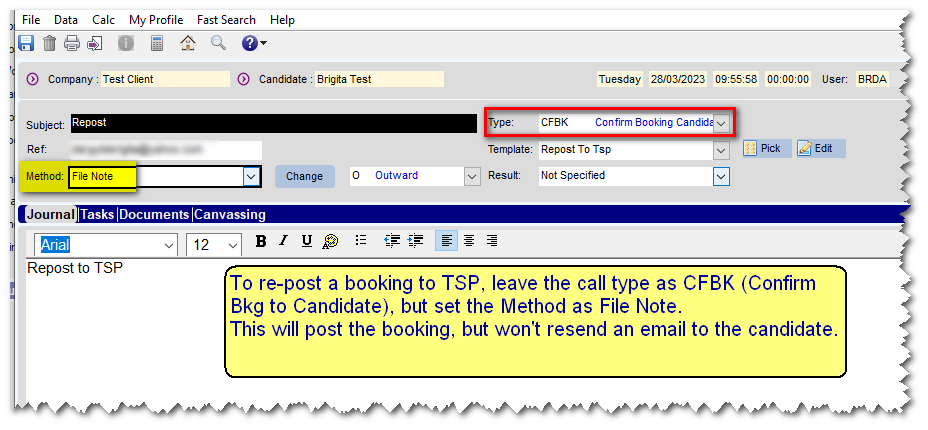 |
Timesheet Approvers
When you confirm a booking to the worker, at that point the system will send details of the booking to Timesheet portal. The booking will be sent with an approver - which will be either:
a) A specific nominated individual (or individuals) who is set as an approver at the client where the booking is being made. There can be multiple approvers specified at a client.
| IMPORTANT: If there is a single person who approves timesheets for mutliple clients, then you must associate the one contact record with multiple sites. DO NOT Create multiple contacts with the same name/email address - this will not work See below for details. |
<OR>
b) If there are no specific approvers at the client, then the contact from the booking will be sent as the approver for this timesheet.
| NOTE: When sending approvers to TSP the systems sends the approvers 'as is' at the time the placement/booking is posted. If additional approvers are added after that, then they will not be associated with the booking unelss it is Re-Posted. |
Option (a)
If you have specified an approver at the client who approves all timesheets, then this will be sent to TSP when the booking is confirmed. There can be more than one approver at a client, in which case all will be sent to TSP.
Option (b)
If there are no approvers set at this client, then the system will send the details of the booking contact as the approver.
The booking contact is only sent when there are no specific approvers specified on the client record itself.
Option (c)
In the case of a CONTRACT placement, the system will the following contacts as Approvers
| Approver 1 |
Manager (from [Details] sub-tab of the [Contract] ) |
| (Alternative Approver 1) |
IF Manager is <Blank>, then the CVs To contact from the vacancy will be sent as Approver 1 instead. |
| Other approvers |
Any Contacts on the CLIENT record who are marked as Timesheet Approvers are also sent to TSP as Additional approvers |
See below for screenshot showing Manager / CVs To contacts
* Single Contact who Manages Multiple Sites
If there is a single contact who manages multiple sites you must not create multiple contacts. Instead open the existing contact and associate them with multiple clients/sites.
Step 1:
Open the existing contact record at their 'current' client.
Step 2:
Once the contact opens, choose Show Where [ ] - and then select All Branches at the top right.
Expand the relevant section and right-click to choose the new client where this person is an approver. Then choose Base contact at this Branch.
Sending Timesheets
Once the Timesheet Portal integration has been setup by our team, using it is super simple. It is almost invisible to users and works in the background.
Just make a booking as you normally would, and then send a confirmation (email, text, file note) to the worker. The act of sending the confirmation to the worker triggers the timesheets to be sent to TSP.
Below is an example of one of the ways you may send a confirmation.
Having sent the confirmation to the worker the status of the booking will be updated. When viewed on the planner the Status icon will indicate if the booking has been confirmed (and hence sent to TSP) - Usually with a green TICK ✅.
| TIP: If you need to repost a booking then simply open the booking, click [OK] and when asked if you wish to confirm to the candidate, say yes. When sending the confirmation you can choose a method of File Note instead of Email if you do not with to resend the email to the candidate. |
Optional - Specified Clients Only.
In the unusual circumstance that only certain clients need to have their workers' timesheets sent to Timesheet Portal rather than all clients, this can be achieved using a Compliance item.
Parameter TSPORTAL,Text(6) is used to hold the CODE for a compliance item that must be created. (Speak to Influence for help in setting this up)
For each client whose timesheets should be sent to Timesheet Portal, simply go to the client record, choose the [Compliance] tab and tick the relevant compliance item.
see below
Optional - Repost Booking to Timesheet Portal (Catchup).
If you have recently switched on integration with Timesheet Portal it is possible that you have existing bookings which have already been confirmed to workers, but that have not been sent to TSP because they were sent before the integration was activated.
In those circumstances, there is an option to Re-Send existing bookings directly to TSP without the need to re-confirm the bookings.
Go to Maintenance > Temp Centre > Setup > TSP Repost Bookings
You will be presented with a screen where you can choose a cut-off date, and select which bookings you wish to repost.
| All |
This will post details of ALL bookings after the cut-off date |
| Unposted Only |
This will send details of any un-posted bookings since the cut-off date to TSP |
| Posted Only |
This will only send details of booking that have already been posted to TSP (i.e. Re-send already sent items) |
Retrieving Timesheets
Once timesheets have been submitted and approved within Timesheet Portal, they can be retrieved into Influence. This is usually done automatically overnight by a background process (daemon) that would have been setup when your integration was configured.
It is also possible to manually force the system to go and retrieve the timesheets if you do not want to wait.
Go to Maintenance > Tools > Timesheet Portal Import
Choose [OK] to run the import.
Retrieved timesheets can be seen within TIMESHEET Entry. They are usually given a status of TSE
[This status for retrieved timesheets can be changed if necessary, and is controlled with parameter TSPORTAL, Text(10) ]
TROUBLESHOOTING
Issue 1: Missing approver email address.
When using TSP every person (worker, Timesheet approver, etc) must have an email address. The message below will appear if you try to send a booking where the TIMESHEET APPROVER Contact at the Client has no email address.
Issue 2: TSP Branches (projects) API failed with HTTP status:401
Need to find the details and complete more detail here.
Issue3: Duplicate Reference Exception
In this instance the first part of the message indicates that the email address has already been used within Timesheet portal. Within TSP email addresses must be unique. Because this email address is already a USER of TSP (i.e. one of your own consultants) it cannot also be the email address for a worker or a client contact.
| Important: Within TSP email addresses must be unique; If an email has been used for a 'Staff' login the same email address cannot be used as a 'worker' or a client 'contact'. |
Issue4: Multiple Errors
The screenshot below shows an example of a message that returns mutliple errors. Each section is a different error that causes the posting to be rejected by TSP.
Item 1: TSP Approvers API Failed.
In this case the person assigned as the timesheet approver for this client (where the booking is being made) does not have an email address. All approvers must have an email address as this is part of the login requirements for TSP to enable them to login and approve timesheets.
Item2: Duplicate Reference Exception
This shows that the email address assigned to the consultant ID "BRDA" has been used twice. When posting Consultants, workers or approvers to TSP the email address for a person must be unique; it cannot be assigned to two people.
Item 3: Rate code HO is not associated with placement.
This is caused because the booking has hours allocated against a rate code HO but there was no actual RATE set (i.e. pay/charge were both set to £0.00).
It could also be caused if the Rate Code 'HO' did not exist in TSP. In that case you would either need to create a matching rate code (manually) in TSP <OR> re-post all the rates to ensure that the code gets sent to TSP.
Note - this has now been changed - the system will post rates EVEN IF they are both set to zero.
| Rate codes are usually setup and then psoted to TSP as part of the intial system setup. If new Rate codes have been added after 'Go-Live' then it will be necessary to re-post these new rates <or> manually add them to TSP. To repost rates use: Maintenance > Temp Centre > Setup > Timesheet Portal Post Rates Codes |
Issue5: Reference Not Found - Employment Details. Third Party Agency Code. '0' is not a valid third party agency code.
You may receive an error message saying TSP Workers (contractors) APPI Failed, that then mentions '0' is not a valid third party agency code.
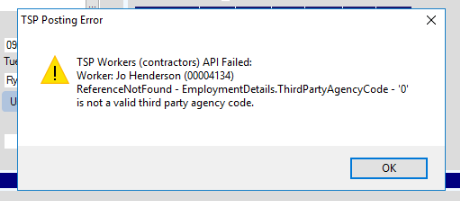
Issue6: Field Required Exception - Email
If the error message reuturned from TSP states: TSP Approvers API Failed. Field Required Exception - Email this indicates that there is a problem with the person(s) sent as Timesheet approvers - and that they do not have an email Address.
Anyone submitted to TSP as an approver *must* have an email address (since email address is what is used as their login/ID for TSP)
When looking to see if the contact has an email address, remember to check;
i) Any contacts on the Client record who have been recorded as timesheet approvers.
ii) The contact on the booking (who will be sent as the approver if there are no specific approvers for this client).
In this case, because they do not have an email address, the approver does not get sent/created by TSP, hence their reference is not found.
Fix: Add an email address to the approver(s) sent to TSP for this booking.
Issue7: Field Exception - Assigned Rates - Rate code 'xxxxx' has 2 or more mappings with date overlap.
You may receive an error message such as the one below when posting a booking to TSP.
this can be caused by having a CANCELLATION, on the same dat as the booking you are trying to post, with the same Booking Ref.
In this example there are multiple bookings with booking ref: 1000000812, one of which is a cancellation and one of which is a "live" booking.
The fastest solution to this to to delete/remove the Cancellation, then try to re-post the "Live" booking.
Issue8: Field Exception - Assigned Working Pattern. The Rate code XXXXX assigned to one of your work patterns is not associated with the booking.
You may receive an error message such as this.
Explanation >>> TBC.... (Coming soon)
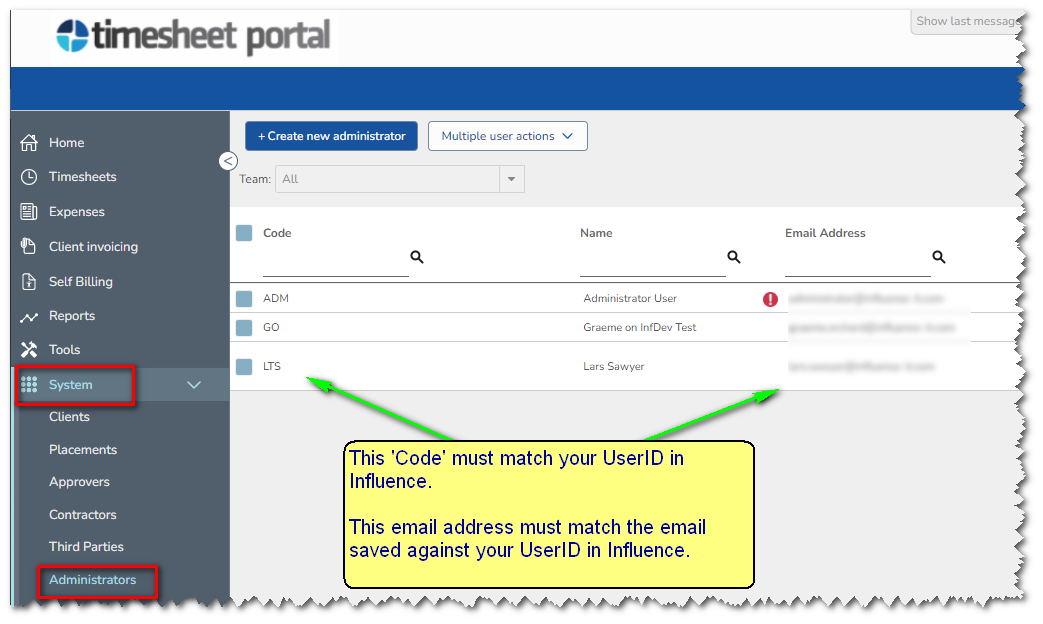

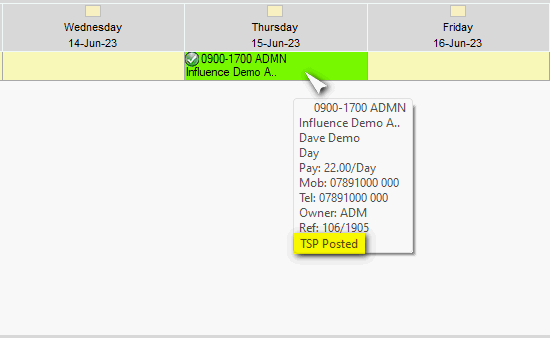
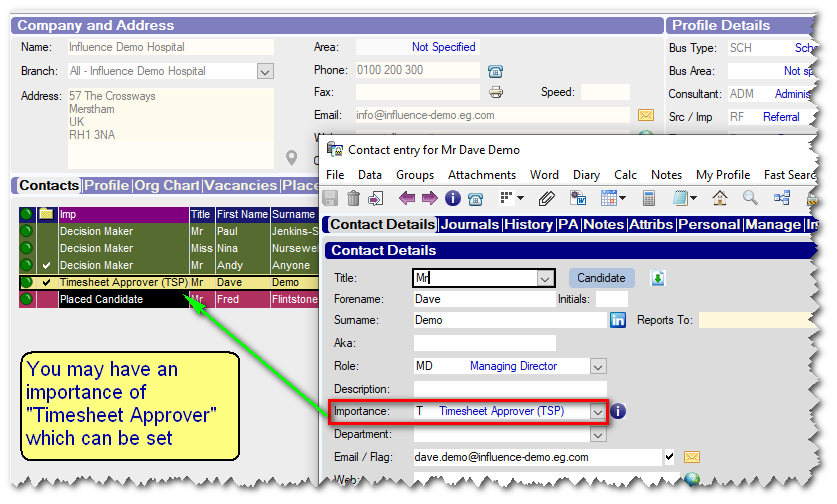
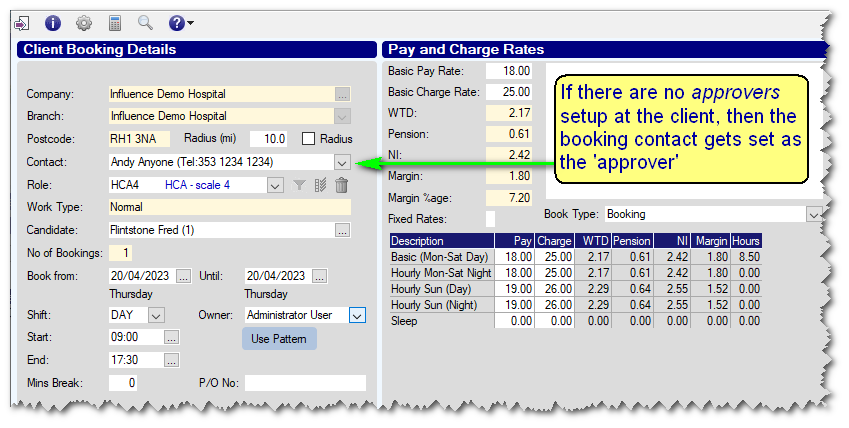

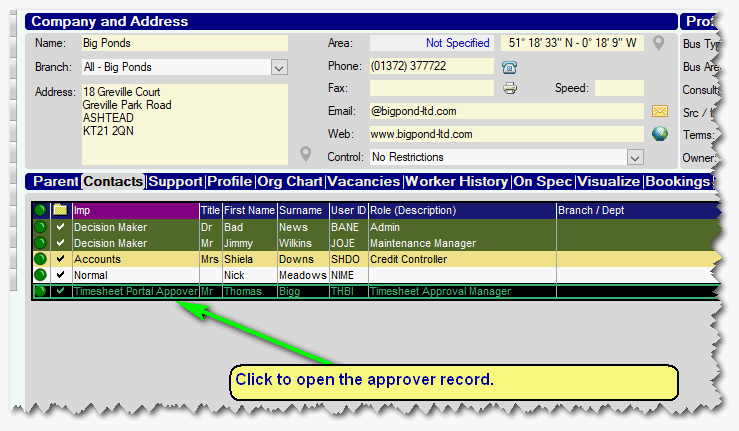
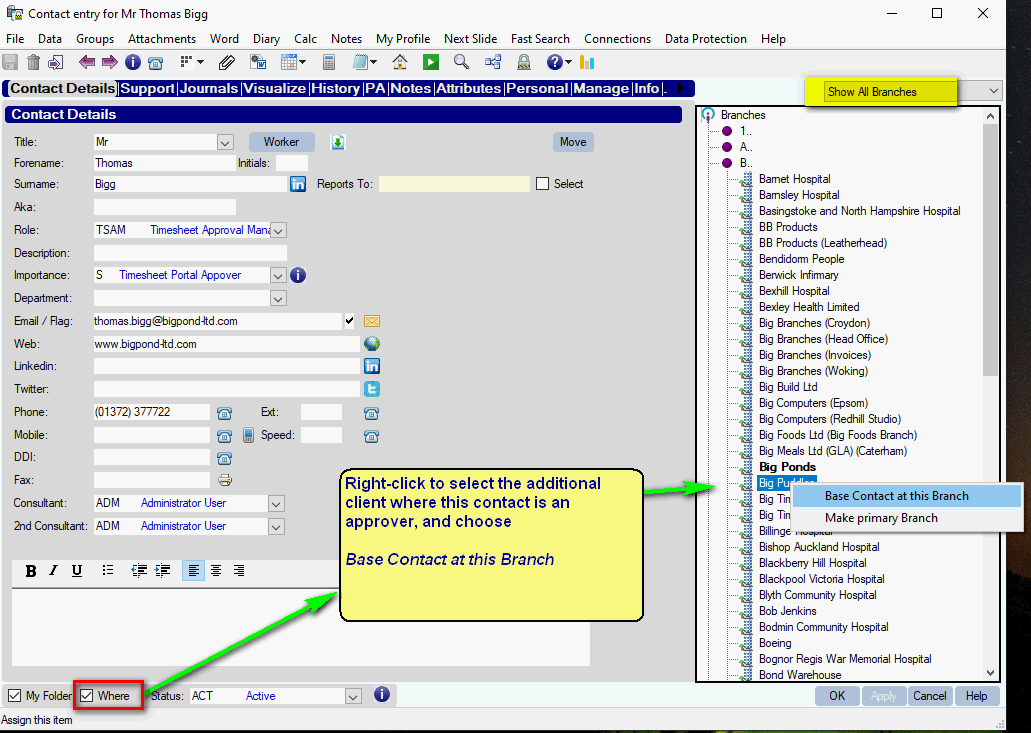
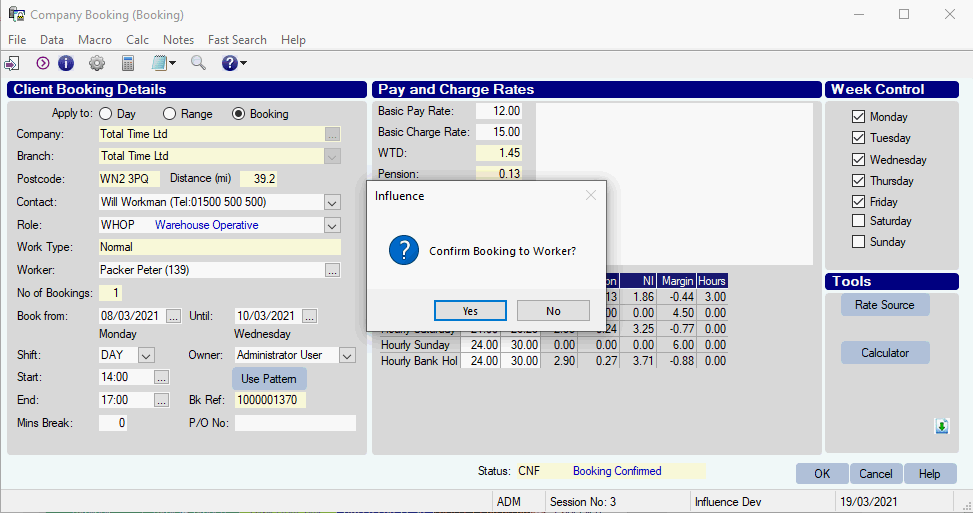
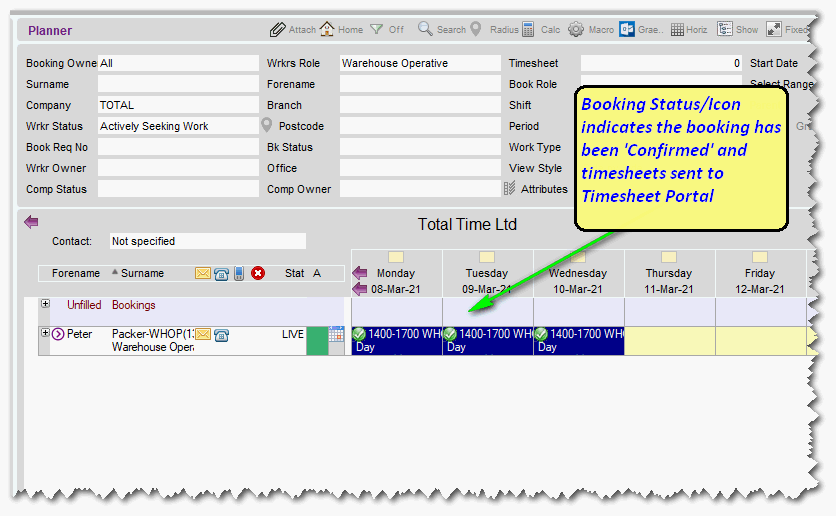
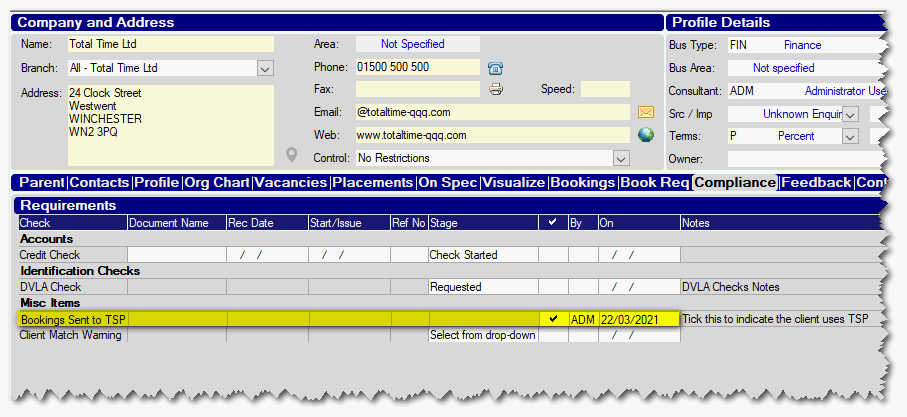
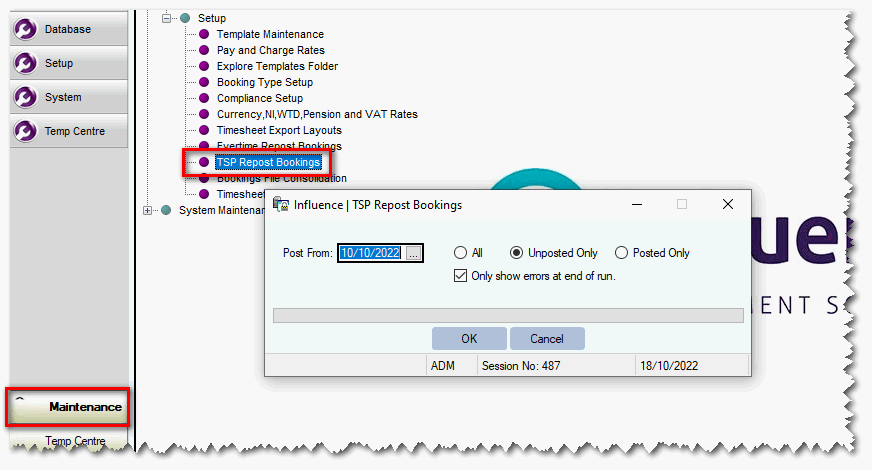
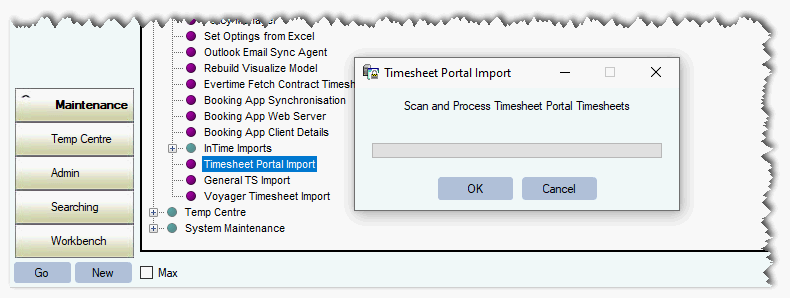

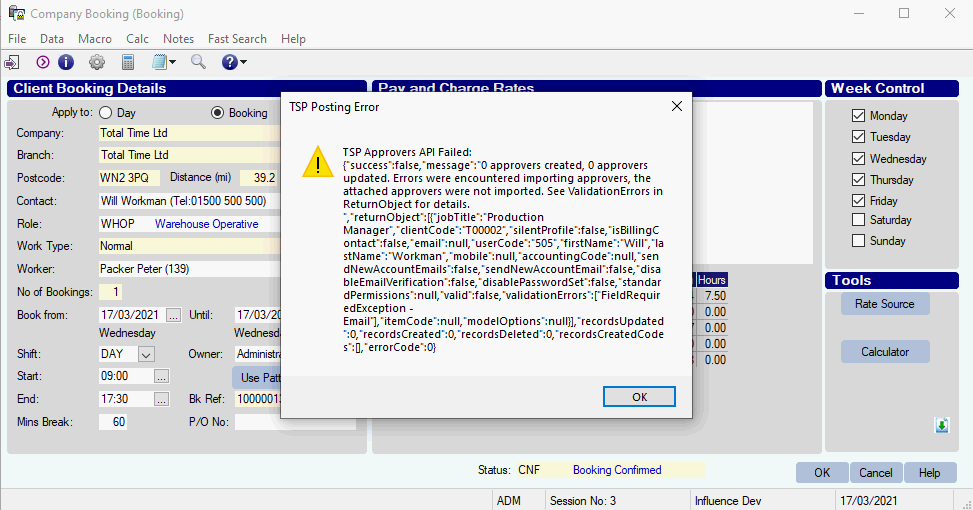
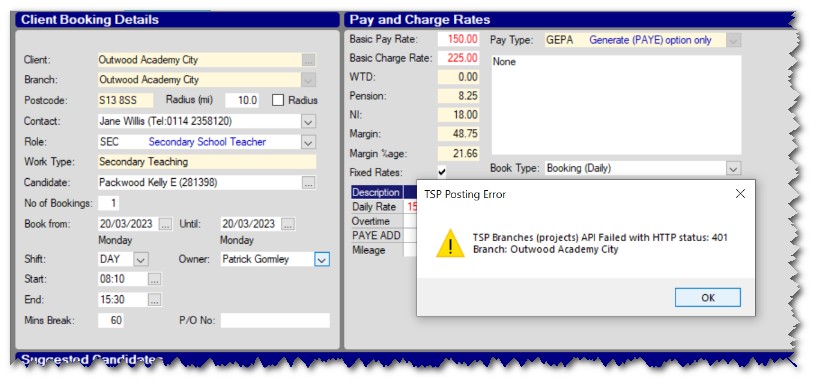
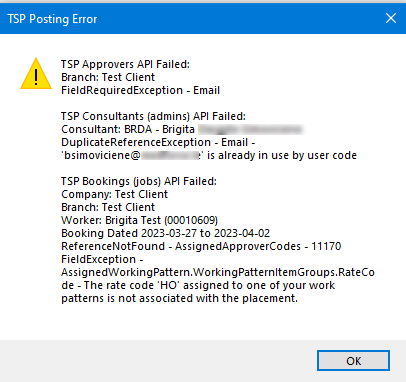
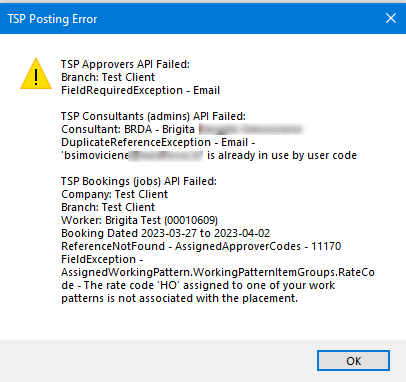
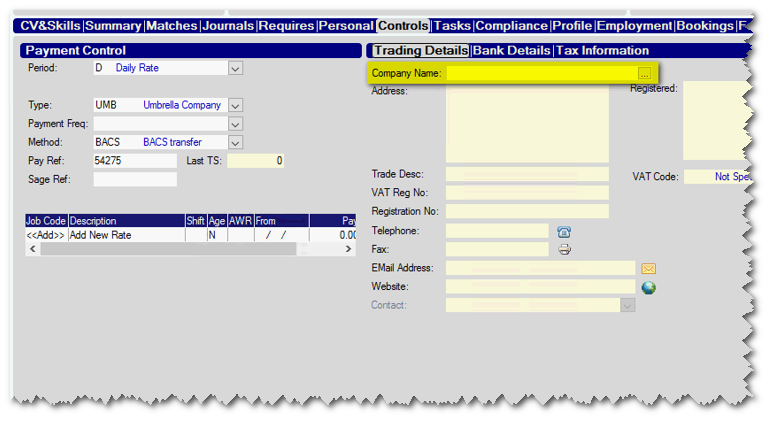
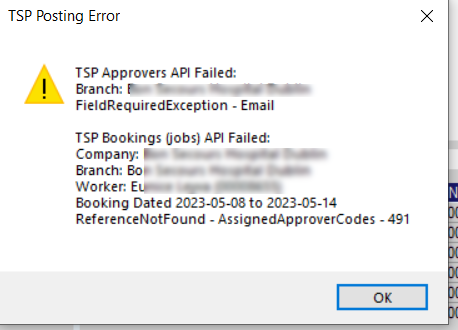
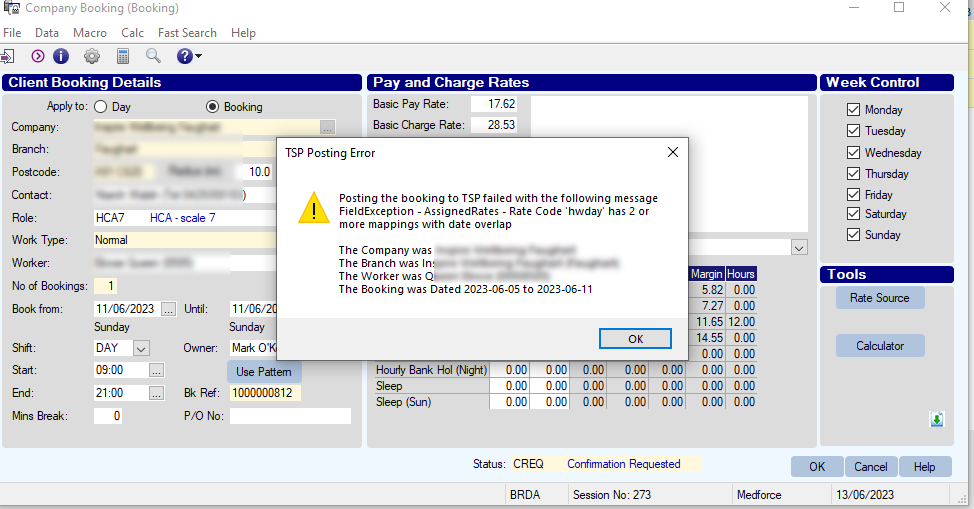
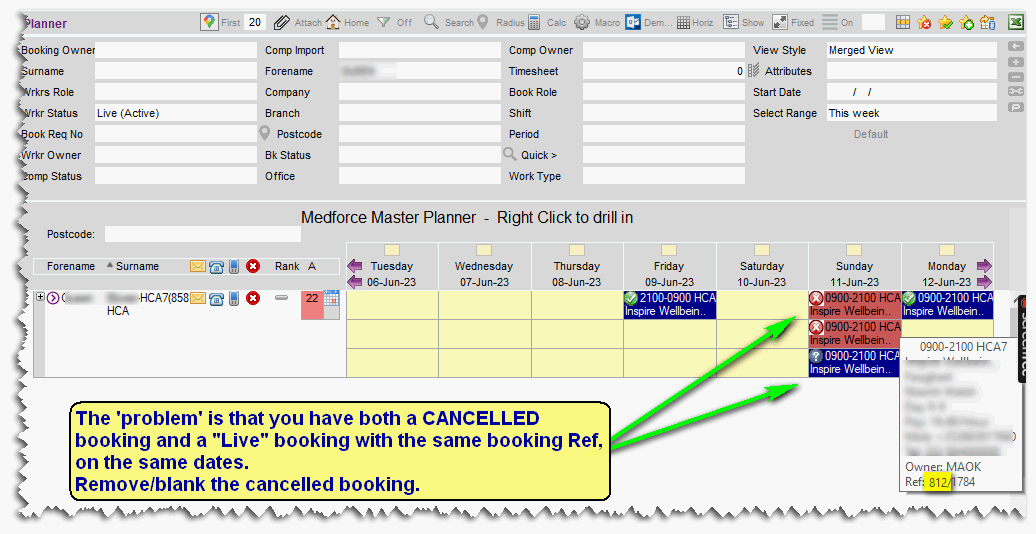
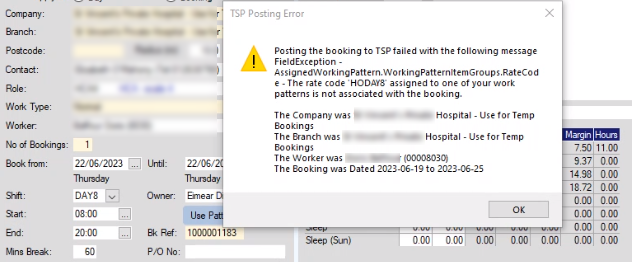
Graeme Orchard
Comments