New regulations come into effect from 6 April 2020. After this date all new agency workers must be given a ‘Key Information Document’ (KID) before agreeing terms with an employment business.
For more information you may want to see the Government web site.
To help make it easy to send these documents to your workers, you may wish to setup some Template Documents in your database. This guide explains how and the documents you need are attached to the bottom of this article.
| NB: Influence systems installed after 24/02/2020 will already have these forms pre-installed so you will not need to install the forms yourself - but you most likely want to edit/amend the content of the forms to contain relevant illustrations. |
Contents (Click an Item to Jump to that section)
- Recording that they have been sent (Optional: Compliance Item)
Adding the New Templates
Login as UserID ADM (or any user with access to Maintenance > Template Maintenance)
Go to Maintenance > Tools > Template Maintenance, and choose [Word]
Add a new Template as below:
Template document: KID-PAYE
Description: KID Form for PAYE
Template for: Candidates
Document Type: Toolbar Word Icon
Save Created Document [Ticked]
Click [Apply] and then drag/drop the relevant example form onto the system.
(In this case you should save the file Annex_A-Example_KID_for_PAYE.docx onto your desktop, then drag/drop the file from there onto the Influence window to upload the document.)
Repeat the process for the documents below.
| Template Doc |
Description |
File |
| KID-PSC |
KID Form for PSC |
(Annex_B-Example_KID_for_PSC.docx) |
| KID-UMB |
KID Form for UMB |
(Annex_C-Example_KID_for_intermediary_or_umbrella.docx) |
Using/Sending the Templates
To send, make/use the template files is very easy.
1) Go to the candidate record and click the small MS Word icon
Choose the relevant template from the drop-down list.
You should then tick Auto Attach [ ] and Review [ ]
Having made the template, it will be attached (automatically) to an email journal <and> stored on the [Docs] tab of the candidate record.
OPTIONAL - Recording if the KID has been sent.
You may wish to setup an easy way to see/know if a KID document has been sent to a candidate - and control their bookings if not. One way to do this would be using Compliance.
I.e. You could setup a new Compliance item called "KID Document Sent" - and if it has not been TICKED then the system would display a Warning every time you try to book that worker into a temporary assignment.
To add a compliance item go to
MAINTENANCE > SETUP > COMPLIANCE SETUP
Use [...] to select an existing item, then click FILE > NEW to create a new item.
Setup an item similar to the one below
Compliance code: KID
Description: KID Docs Sent
Group: >>> Pick a Suitable Group to add the item to.
On Candidate: Tick this item, and set to "WARN"
For Temps/Contracts > Tick these to indicate the item will be used in these instances.
Having setup the item, it will be shown on the [Compliance] tab of the candidate record in a similar way to below:
Essentially, when you try to book a candidate for a TEMP job, the system will WARN if this item has not been ticked. When you send them the KID document, you should then tick this item to show that it has been done.
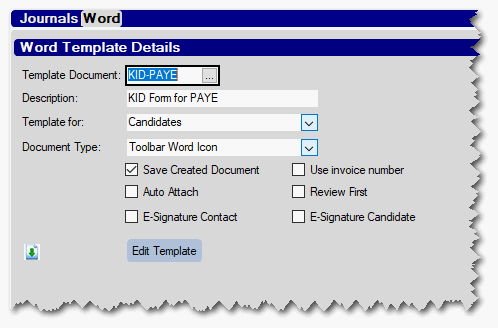

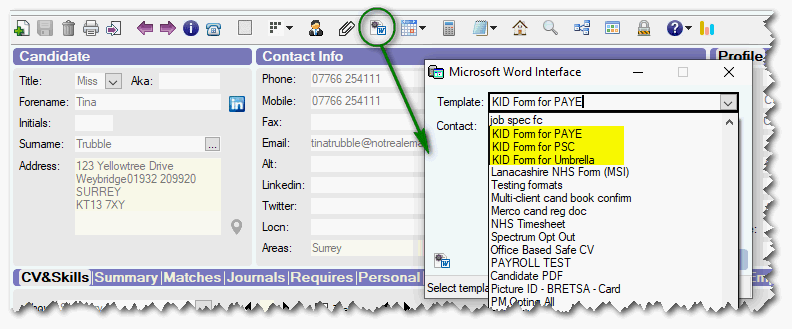
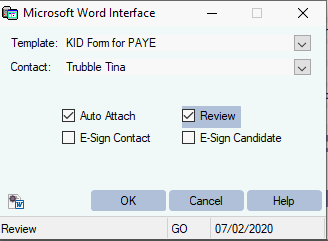
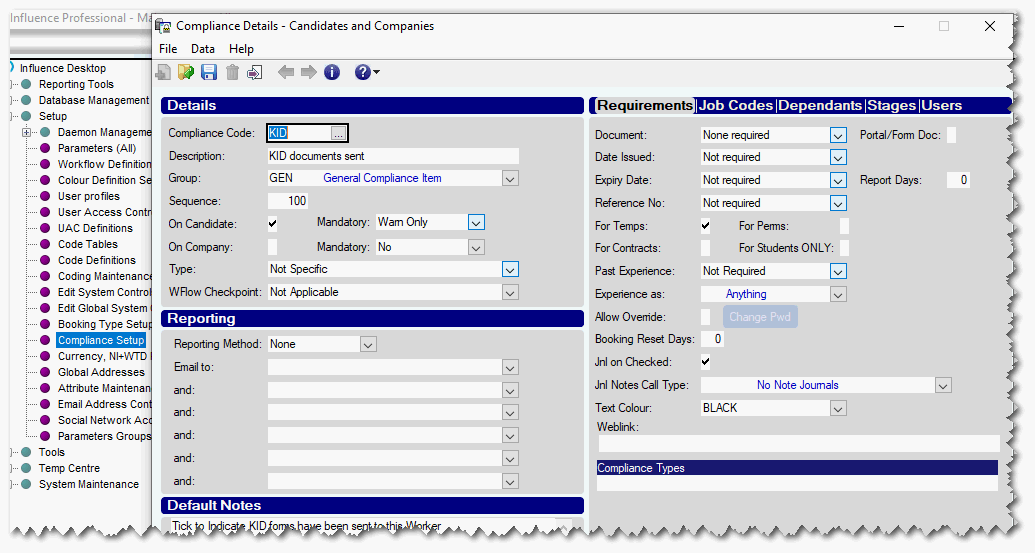
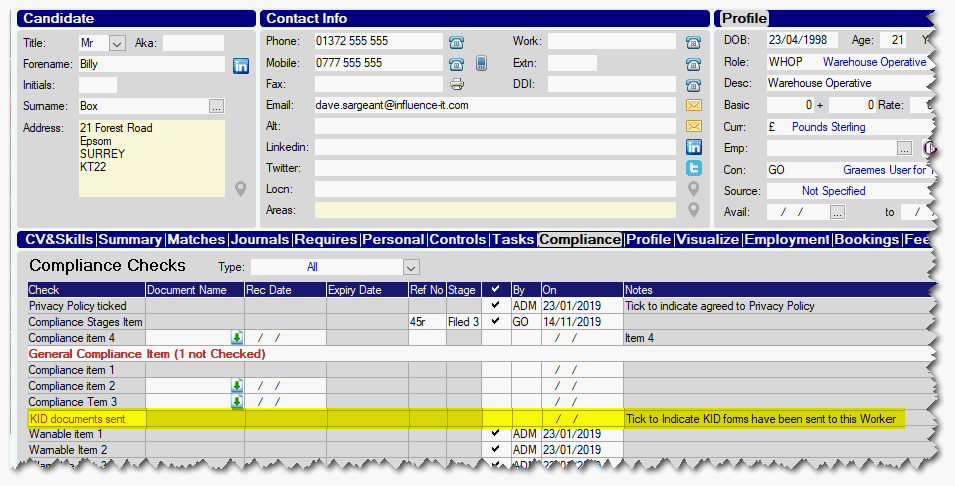
Graeme Orchard
Comments