This article contains a list of common Merge fields which you may want to add to your Cognito Form. These fields need to be added to your form as Calculation Fields and should immediately precede the field containing the actual data you wish to capture.
One of these fields marked as [Internal] needs to precede every Database field you want to import into Influence.
Example
Below is an example of how you should setup the Calculation field within your form to indicate that the next field contains data to be imported into Influence. When adding these fields make sure that the Type is Text (not Yes/No, Number, etc.)
Web Form Fields (Tags)
Below are listed the most common fields for each of the areas of the system that the form information can be uploaded into.
Contents (Click an item to jump to the section)
- List of Common Candidate Fields
- Import Candidate Attributes (Skills)
- Compliance Item Fields (Any)
- Policy Opt In/Out (Any Policy)
- Common Company Trade Details (Bank Ac Info) Fields
- IQ Report to Help Find/List Compliance Item CODEs
|
NOTE: Any fields of the candidate record which are not listed, can easily be found by looking them up within the system, and most of these can then be added and imported from the form. See here for information on how to do this. |
Template Forms (Examples)
Below are links to example Template Forms. We suggest that you import these into your own Cognito account, then adapt these to suit.
For more information about importing Templates into your Cognito account see their documentation available HERE
| FORM |
Link |
Description |
|---|---|---|
| Candidate Registration Form |
https://tinyurl.com/3m5h6r5z |
A form designed to collect detail for new candidates. |
| Availability Form * |
https://tinyurl.com/2p8j4h47 |
An example form to collect candidate availability for existing workers. |
| Candidate Reference Request Form * |
https://tinyurl.com/yckn3wvn |
A form to send to candidates to request details of referees. |
| Referee Form * |
https://tinyurl.com/2p8aw3je |
A form to send to referees to provide details about applicants/candidates. |
| Update Bank Details Form * |
https://tinyurl.com/2p9x2bkp |
A form to send to candidates for them to update their bank details. |
| Update XXXX Form * |
https://tinyurl.com/55wyddcs |
A generic form for Updating an existing candidate - just add the specific info that you want to add after the first section. |
| NB: Items marked * are designed to update existing records; applicants will need to fill the form with their Forename, Surname, Reference No. and either Email or Mobile No. in order for the form to update the correct record when imported. These 'update Forms' also contain an example of a Merge Field that can be used on the email template in Influence to Pre-Fill the form with these details. |
Candidates Item Fields (Tags)
Below are a list of most of the common fields from the candidate record and the relevant Calculation field (Tag) you will need in Cognito in order to load into them.
| Influence Field Label |
Calculation field for Cognito (Tag Name) |
| Reference No |
="[[CAND_REF]]" |
| Title |
="[[CAND_TITLE]]" |
| Forename |
="[[CAND_FORENAME]]" |
| Surname |
="[[CAND_SURNAME]]" |
| Home Address | ="[[CAND_ADDR]]" |
| House No. | ="[[CAND_ADDR_HSE_NO]]" (This will bring in the building No. separately) |
| Address Line 1-6 (To bring in lines individually) | ="[[CAND_ADDR_LINE_?]]" where ? is any number 1-6. Line 2 is ususally Road Name Line 5 is usually Town Line 6 is usually County/Country |
| Postcode (Optional) | ="[[CAND_POSTCODE]]" |
| Home Phone | ="[[CAND_PHONE]]" |
| Mobile | ="[[CAND_MOBILE]]" |
| Email Address | ="[[CAND_EMAIL]]" |
| Linked-In/Twitter | ="[[CAND_SOC_NET_SITE1]]" or ="[[CAND_SOC_NET_SITE2]]" |
| Date of Birth | ="[[CAND_DOB]]" |
| Contact Tick Boxes (1-20) | ="[[CAND_CONT_USR_CB_1]]" ="[[CAND_CONT_USR_CB_2]]" etc. (Replace number with 1 - 20 as needed) |
| Current Role | ="[[CAND_POSITION]]" |
| Current Basic | ="[[CAND_CURRENT_SAL]]" |
| Current Employer | ="[[CAND_CURR_EMP]]" |
| Sought Role 2 | ="[[CAND_JOB_CODE_2]]" |
| Sought Role 3 | ="[[CAND_JOB_CODE_3]]" |
| Sought Role 4-10 | Similar format to above |
| NI Number ** |
="[[CAND_NAT_INS]]" |
| Professional Ref |
="[[CAND_PRO_REF]]" |
| Summary Text |
="[[CAND_*NOTES]]" |
| Area Code * |
="[[CAND_AREA]]" |
| Work Area 2-10 Only possible from Version 1.00.20.301 or later |
Repeat the above field as many times as necessary |
| ???? |
Any field on the candidate record can be added by finding the correct 'Tag' for the field. |
* When using the [[CAND_AREA]] field, the system will add the area to the next 'Free' slot on the candidate. i.e. If AREA 1,2 and 3 were already filled, then the information would be added as AREA 4.
When loading AREA's the Data should be the Description and not the CODE
e.g. WMID - West Midlands should be entered as West Midlands.
** Often the NI number for a candidate is stored/set as a Compliance Item, so you may need the field ="[[CMPL_NI_QUAL_REF]]" (Assuming the code 'NI' has been used for the compliance items. )
Candidate Special Fields Examples
| Prefix |
FLD Name |
Column Name |
Tag Name |
Result |
| CAND |
*NOTES |
Summary Text |
="[[CAND_*NOTES]]" |
Text in this field is added to the Candidate Summary Text |
| NB: The *NOTES field above can be included multiple times within the same form; each instance will append the new notes to the 'Summary' tab of the candidate record in your Influence Database. | ||||
| Attributes {Replace ???? with the short Code for the attributes} |
="[[CAND_*ATTRIBS_????,CAND_*ATTRIBS_????, etc]]" |
| Availability |
= "[[BKTY_TYPE=[All Day(AV),Morning(AM),Afternoon(PM),N/A(NA),Standby(SBY)]]]" |
The field is of the format = "[[BKTY_TYPE=[Description1(??),Description2(??),Description3(??),etc]]]" Where 'Description' is the name of your Booking type and (??) is the code. Only booking types that are ticked as' WebForm' can be imported in this way. |
|
| NOTE: The Attributes and Availability tags shown above will need to be tailored to suit your system, and are designed to go in front of a Rating Scale field. (NB: Availability is only available after Influence version 1.00.21.310 ) |
Candidates Attributes Field (Tags)
It is possible to import Attributes (Skills) using a Cognito Form.
i) Candidate Attributes using a Rating Scale Field
Rating scale field types are typically used to get a rating in a survey but can be used to import attributes.
Step 1:
On you form, add a Rating Scale field and make the questions your Skills and set it as a Scale 1-5
If you simply wish to capture a Tick for the attribute then setup the Rating Scale field to use a Custom Scale with ratings of Yes/No (See below)
Step 2:
The Calculation Field (Tag) that you want to add in front of your Rating Scale field is
="[[CAND_*ATTRIBS_????,CAND_*ATTRIBS_?????,CAND_*ATTRIBS_????]]"
Where you replace the ???? with the relevant 'SHORT CODE' for the Attribute.
You can find this in Influence by going to Maintenance > Setup > Attribute Maintenance then looking to see the
Example:
If you had skills of Kisam Kdb7, MS SQL, Mysql and Oracle8 you would need to create a skill code as:
="[[CAND_*ATTRIBS_KSMKDB7,CAND_*ATTRIBS_MS,CAND_*ATTRIBS_MYSQL,CAND_*ATTRIBS_ORACLE]]"
Compliance Item Fields (Tags)
Compliance Codes must be valid Compliance Codes in Compliance Setup with Portal/Form enabled i.e.
See below for list of fields.
| Column Name |
Calculation field for Cognito (Tag Name) |
|
| Issue Date |
="[[CMPL_XXXX_QUAL_DATE]]" |
|
| Expiry Date |
="[[CMPL_XXXX_EXPIRY_DATE]]" |
|
| Reference |
="[[CMPL_XXXX_QUAL_REF]]" |
|
| Stage |
="[[CMPL_XXXX_STAGE]]"
|
|
| Notes Only available after v1.00.21.089 |
="[[CMPL_XXXX_NOTES]]"
|
| NOTE: When adding these fields you will need to replace the XXXX with the Compliance CODE for the item, e.g. Passport might be PASS, DBS Check might be DBS, etc. This means the merge field would look like ="[[CMPL_PASS_EXPIRY_DATE]]" |
Compliance Documents (Tags)
As well as being able to set information for compliance items, such as Issue Date, Expiry Date, etc, you can also get people to upload copies of the document itself.
| What |
Calculation field for Cognito (Tag Name) |
| Compliance Document |
[[DOC_CMPL_XXXX]] |
| You need to replace the XXXX with the relevant Compliance CODE |
| Important: Compliance Codes must be valid Compliance Codes in Compliance Setup with Portal/Form enabled (Ticked) on the Compliance definition within Influence. Replace XXXX with the relevant compliance code, e.g. ="[[DOC_CMPL_PASS]]" |
Candidate Documents (Tags)
It is possible to upload documents which will appear on the DOCS page of the candidate record. Documents can be a general document, or a specific document, linked to a defined 'Slot' on the candidate record.
Document Slot code must be a valid Prefix. (See Parameters Enigma, Candidate Documents) - your system may be configured differently.
| Document Slot Code |
Code Description |
Calculation field for Cognito (Tag Name) |
| CV |
Original CV |
="[[DOC_CAND_CV]]" |
| RG |
Registration Form |
="[[DOC_CAND_RG]]" |
| REF |
Referee Document |
="[[DOC_CAND_REF]]" |
| PHOTO (Special case) |
Candidate ID Photo |
="[[DOC_CAND_PHOTO]]" |
| Any other 'Slot' |
????? |
="[[DOC_CAND_XXXX]]" Where XXXX is replaced with the relevant 'short code' for that slot. |
| No Slot |
Other Document |
="[[DOC_CAND]]" |
Policy Opting In or Out
Policy Manager Code must be valid and a Published version exists
| Prefix |
Policy Code |
Code Description |
Value is Yes or No |
Tag Name |
| PM |
GDPR |
GDPR |
Yes |
[[PM_GDPR]] |
| PM |
PRIV |
Privacy Note |
No |
[[PM_PRIV]] |
Candidate Company Trade Details Fields
These fields are usually seen on the 'Controls' or 'Financial' tab of the candidate record, but are actually held in a separate table. (Hence why the fields start CTD_ )
| Column Name |
Calculation field for Cognito (Tag Name) |
| Company Name |
="[[CTD_COMP_NAME]]" |
| Trade Address / Company Address | ="[[CTD_ADDR_LINE_?]]" {where ? is any number 1-6} |
| VAT Number |
="[[CTD_VAT_NO]]" |
| Company Registration No |
="[[CTD_COMP_REG_NO]]" |
| Phone Number |
="[[CTD_PHONE]]" |
| Email Address |
="[[CTD_EMAIL]]" |
| Website |
="[[CTD_WEB]]" |
| Bank Account Number |
="[[CTD_ BANK_AC_NO]]" |
| Bank Sort Code |
="[[CTD_BANK_SORT_CODE]]" |
| Bank Name |
="[[CTD_BANK_NAME]]" |
How to Find the Calculation fields (Tags) for any candidate field
You can easily find the relevant calculation field for any candidate item not listed above in the following way.
| NB: Whilst most fields will work, some fields or drop-down code table selections may not be able to be imported as part of a Form import. If you find this is the case, please contact us as it may be something that can be added in a future release. |
- Login to your database as the UserID "ADM"
- Go to Maintenance > Database Management > Table Maintenance
- Expand and select the Candidates 0001 table, then double-click the table name.
- When you see the field list displayed, scroll down to find the item you want, and click on the field name.
- Within the Column Definition for that field you will see an item labelled [Word Access] -
This is the info you want as the Calculated field in Cognito, but you will need to replace ENID with CAND.
Example
In the example above, the 'tag' for the field Nearest Station is [[ENID_NR_STAT]] so what is needed in Cognito is ="[[CAND_NR_STAT]]"
| Remember: Whilst it will be possible to import most fields of the candidate record in this way, there may be a few fields - particularly those with a drop-down/code table - that cannot be imported in this way. |
IQ Report to help Find Compliance Item Codes
When adding TAGS to the FORM to map information relating to compliance items, you need to know the CODE for Each compliance item. e.g. A Compliance items for National Insurance No. may have a CODE of "NI"
To help find these the attached Report can be added to the IQ Reports and will provide a LIST of Compliance items on your system and their CODE.
To Install the Report
Simply download and Drag/Drop the attached file onto the [I Query] workbench to install the report. It can be run using the [Run] button at the bottom of the screen, and should be run to the Workbench.
(This is only possible on systems newer than 1.00.20.315 )
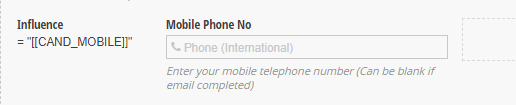
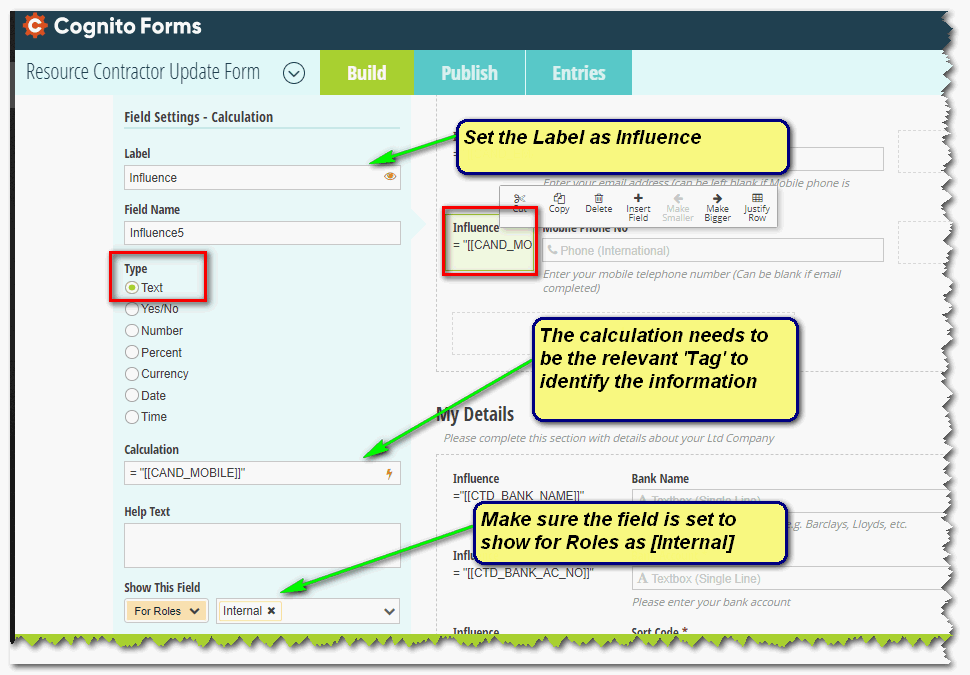
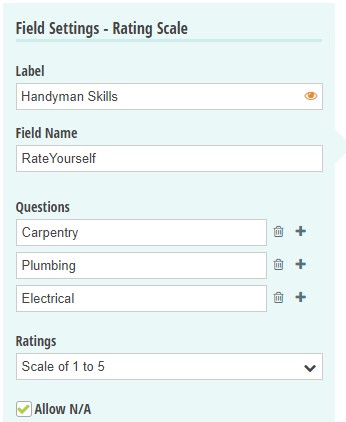
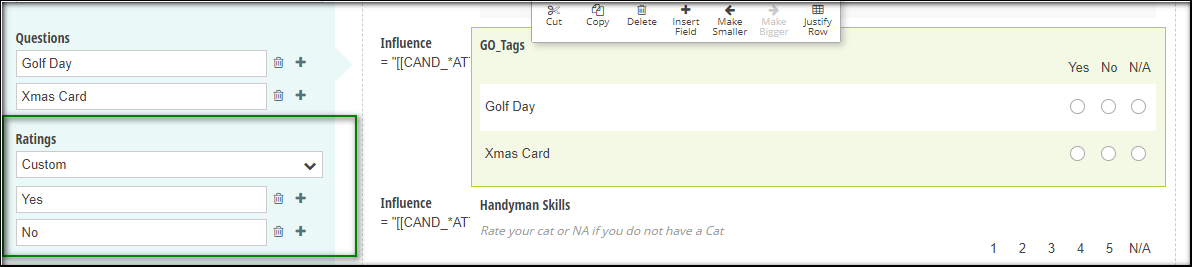
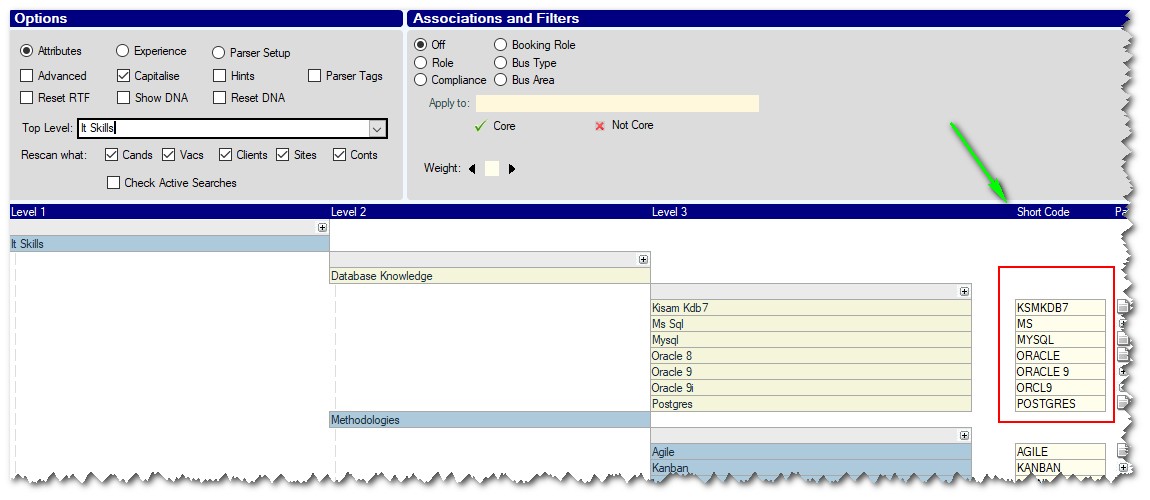
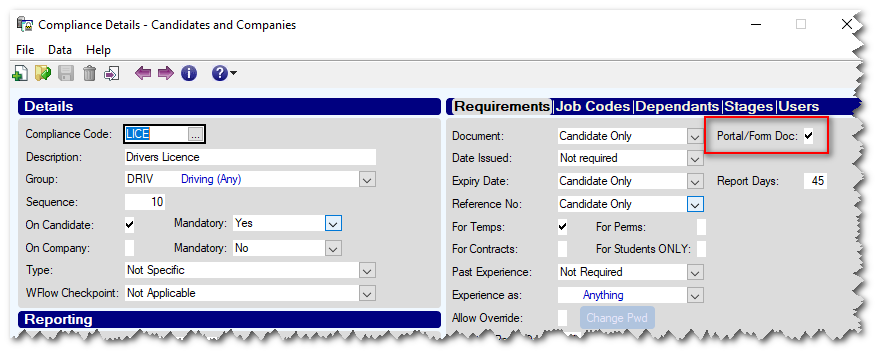

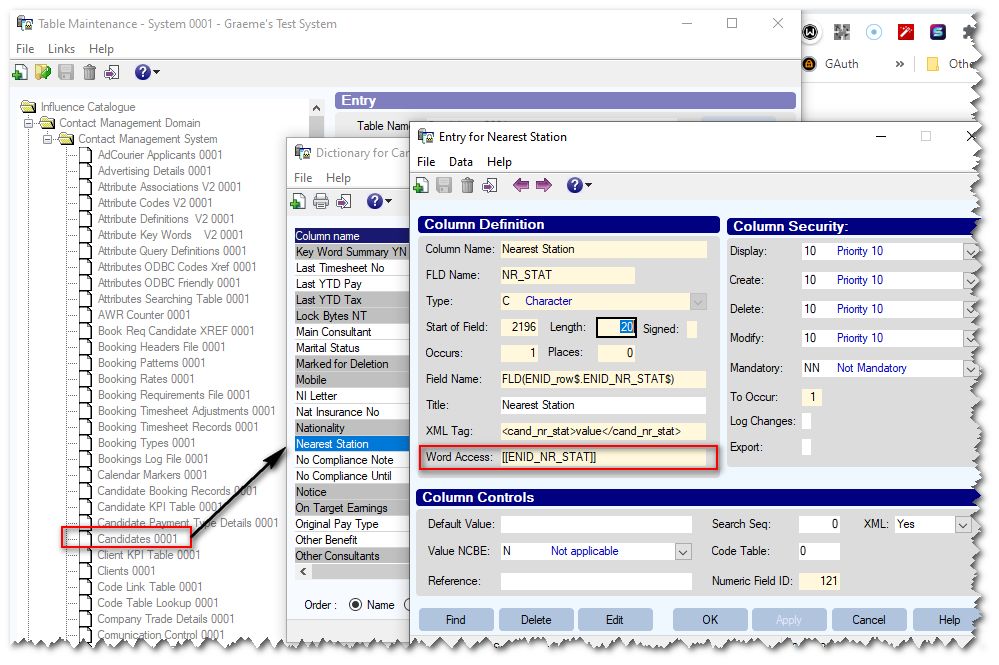
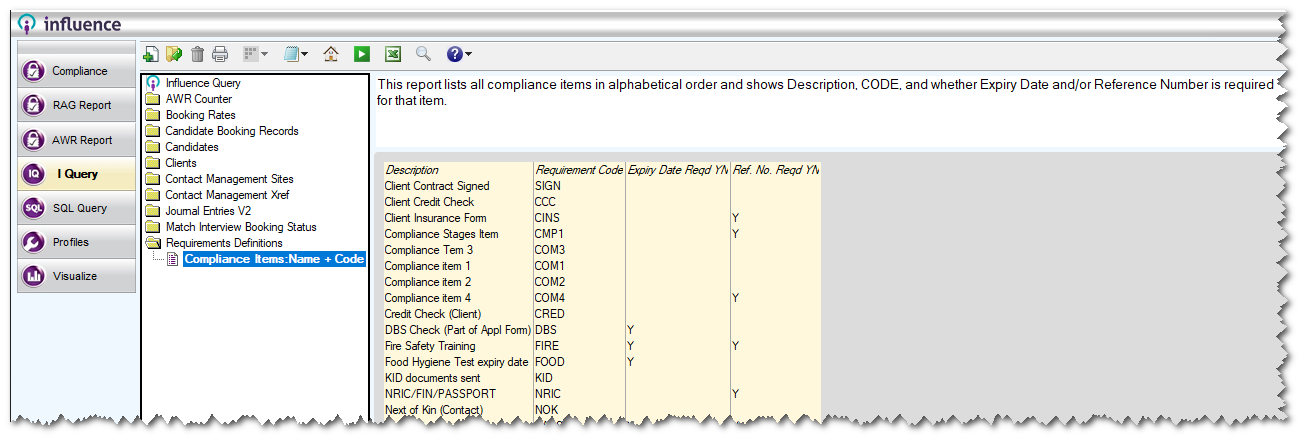
Graeme Orchard
Comments