This guide is designed to help you to diagnose and fix issues you may have if you experience a COM Error.
Sometimes when you try to use your Influence database it may crash into the code and display a COM Error. An example is shown below:
This is a COM Error.
Typically a COM error will affect a specific PC (or several PCs). It is not a problem with the Influence database itself, but indicates an issue with the specific PC that is being used to connect to the database.
COM is part of MS Windows/MS Office that allow us (Influence) to communicate with their products such as MS Office / MS Word. If it is this that is failing, then it means there is a problem with the MS Office installation.
As such it is not strictly an 'Influence' issue - it is a Microsoft problem, but you see the effects of it when using your Influence database.
Sometimes this can be caused by by PC having been left on without a re-start for a considerable time. Often just by shutting down the PC (or logging OFF the remote desktop if using a hosted system) it will resolved the issue.
If not then more drastic measures may be needed.
How to Fix Things?
In this case the user will need to repair the broken COM component on that particular PC.
To do that it usually involves one of two options:
Option (A) - Remove Add-Ins from MS Word
Sometimes this issue can be caused by a bad MS Word Add-in. By removing the rogue add-in you will fix the problem.
To do this open MS Word, then choose FILE > Options and then select Add-ins
From here you can disable/remove the problem add-in
(The process may be slightly different in other versions of MS Word - check Google for an explanation)
| TIP: It is often manufacturer specific Add-ins installed by particular brands of PC/Laptop that can cause a problem here. If you are unsure which add-in may be the issue you can always try disabling it and see if the problem goes away - if not you can always re-enable the add-in and try a different one. |
Option (B) - Re-Install MS Office
If the issue is not caused by an Add-in, then you can always try to re-install MS Office . By performing a re-install or 'Repair Install' of MS Office on that PC it will often fix the broken component of MS Office.
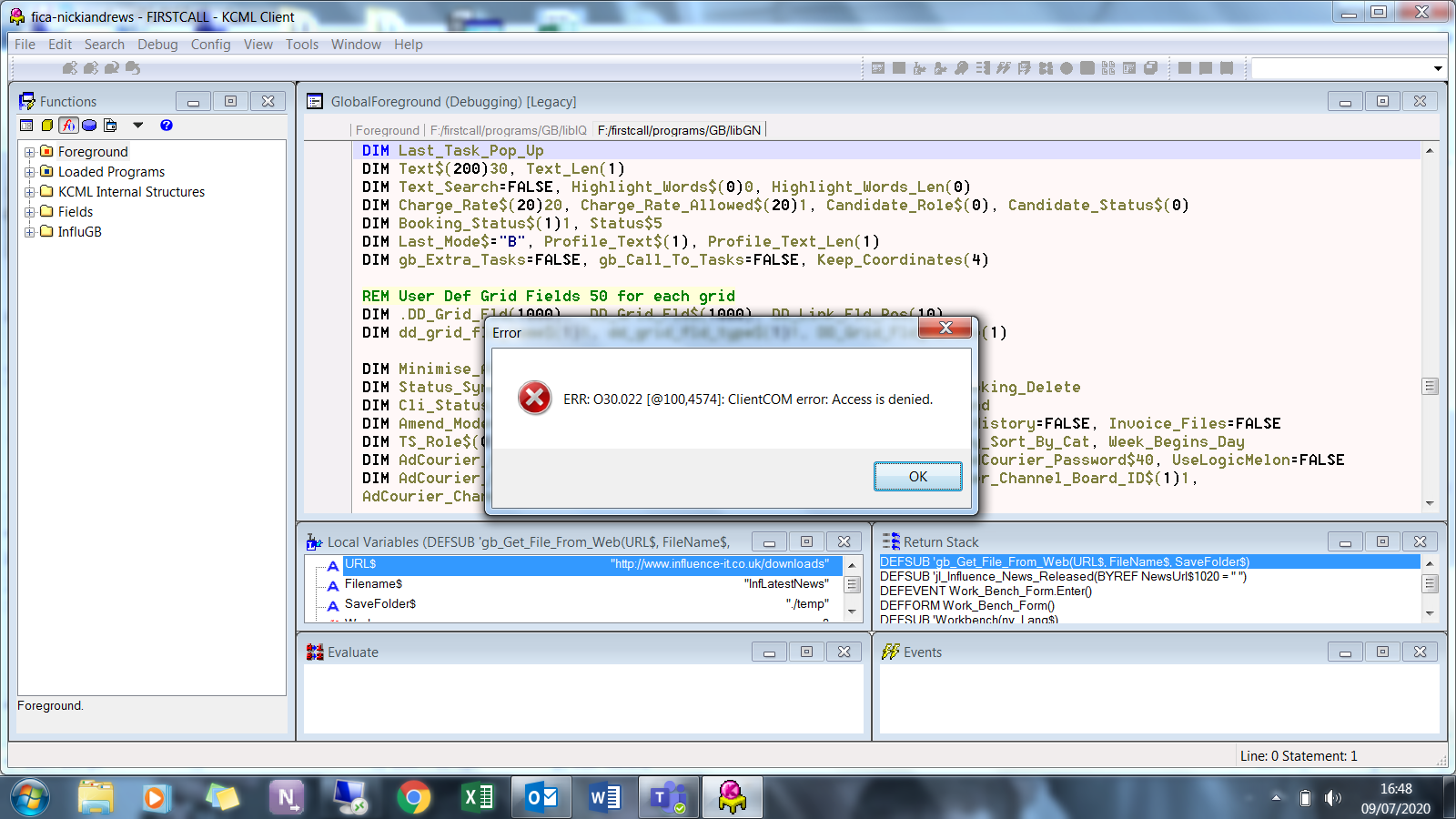
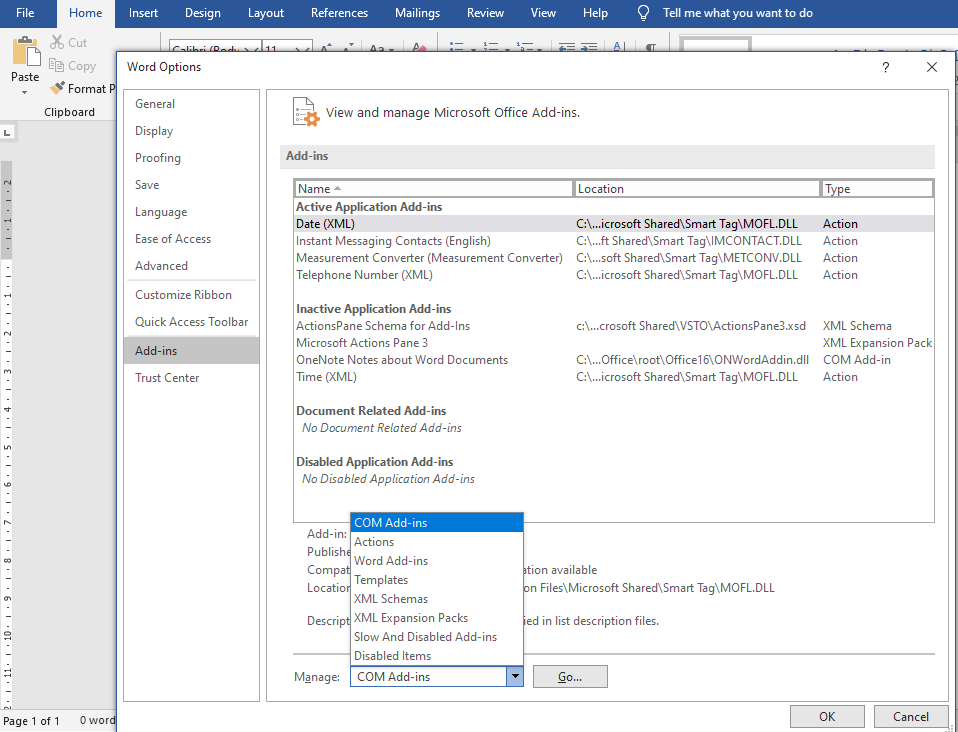
Graeme Orchard
Comments