The Vacancy KPI report is a great tool for giving a very quick overview of the figures held within the system. It enables users to quickly see a number of statistics related to the progression and filling of vacancies.
CONTENTS (Click an Item to Jump to that section)
Where to find the report, and how to run it.
Where to Find and Run the Vacancy KPI Report
On earlier systems (prior to v1.00.21.099) the report could be found in
Maintenance > Reporting Tools > Vacancy KPI Report
Newer systems will also show the report on the [ADMIN] tab in its own [Vacancy KPIs] workbench.
To run the report simply select a date range, and (optionally) use any of the filters such as Consultant, Vac Type or Company to restrict the data to the desired information, then press the [Search] button at the bottom right.
Details from any of the tabs can be exported into MS Excel for further analysis using the [Excel] button at the bottom left.
| NOTE: If users are allocated to TEAMS, these teams can be seen and selected to filter the report at the bottom of the [Consultant] drop-down. |
Make sure that parameter PROFESSWB, Flag(28) is selected in order to ensure that [Teams] are shown at the bottom of the list.
1. CV Sent
The [CV Sent] tab will show details of any Match record moved though the CV Sent status during the selected date range.
From this tab it is possible to drill in to view the Company, Candidate or Vacancy
2. Placements
This tab will display details of any match records which have been set to the status of Placed within the chosen date range.
When looking at placements for Contract vacancies it is possible to include/exclude extensions using the radio buttons for Inc Extensions ( ) at the top of the screen.
It is possible to drill in to view the Company, Candidate or Vacancy
3. Offers
This tab will display details of any Match record where the status became 'Offered' during the chosen date range.
It is possible to drill in to view the Company, Candidate or Vacancy
4. Interviews
Any match for which the status has changed to any of the Interview Stages (1st, 2nd, 3rd, etc.) during the chosen date range will be listed on this tab.
The screen shows both the Interview date and the date it was booked (i.e. the Match status was changed). The date range can be set to look at either of these dates using the Interview Date ( ) radio buttons at the top of the screen.
It is possible to drill in to view the Company, Candidate or Vacancy
5. Future Interviews
Any interviews with a date in advance of the selected date range can be seen on the [Future Interviews] tab.
The screen shows both the Interview date and the date it was booked (i.e. the Match status was changed). The date range can be set to look at either of these dates using the Interview Date ( ) radio buttons at the top of the screen.
It is possible to drill in to view the Company, Candidate or Vacancy
6. Vacancies
Any vacancies which were created within the selected date range will be displayed on this tab.
The date displayed at the left hand side is the date that the vacancy was created.
It is possible to drill in to view the Company or Vacancy
7. All Status
This tab give a count of all the Status changes which have occurred within the selected date range.
When combined with the Consultant drop-down choice at the top left of the screen it is a very effective way to monitor and report consultant activity and allows users to see - at a glance - the amount of activity for a specific consultant within the chosen range.
| Note: Remember, if you want to see the figures for any individual consultant, it is possible to restrict the output of all of these tabs to a selected consultant, or run the report of 'all'. |
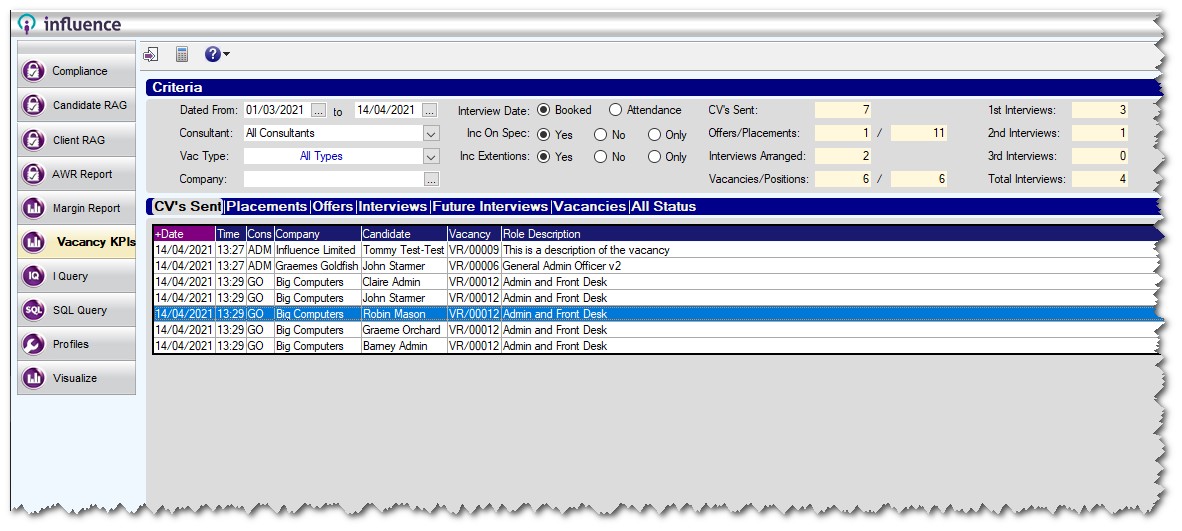
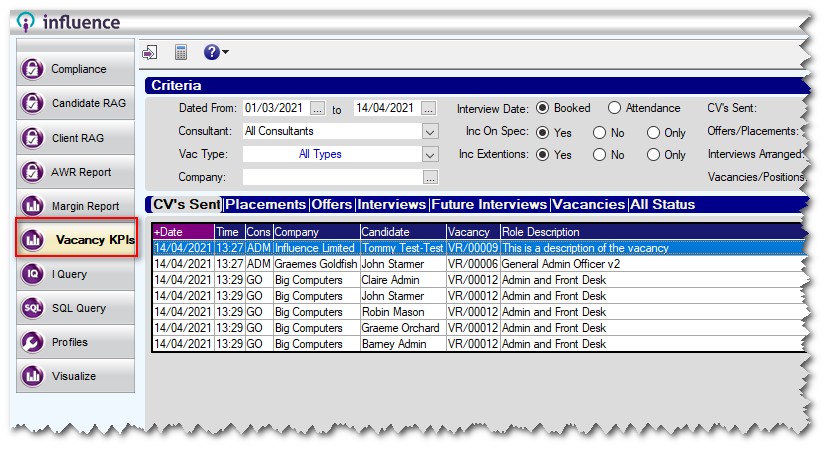
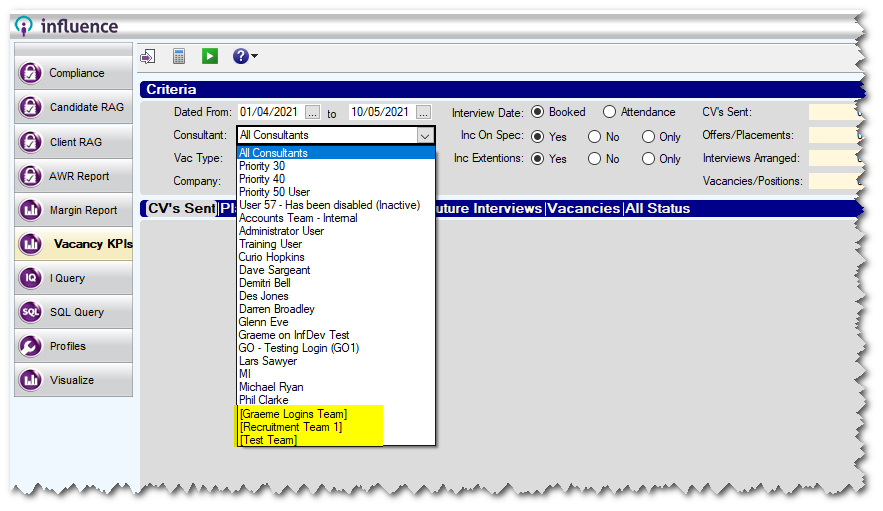
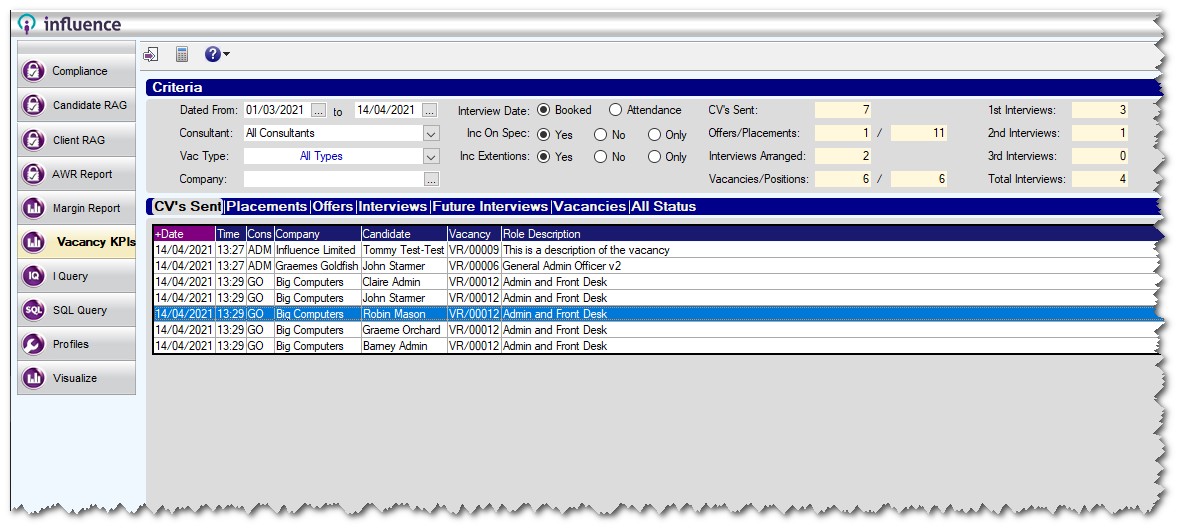
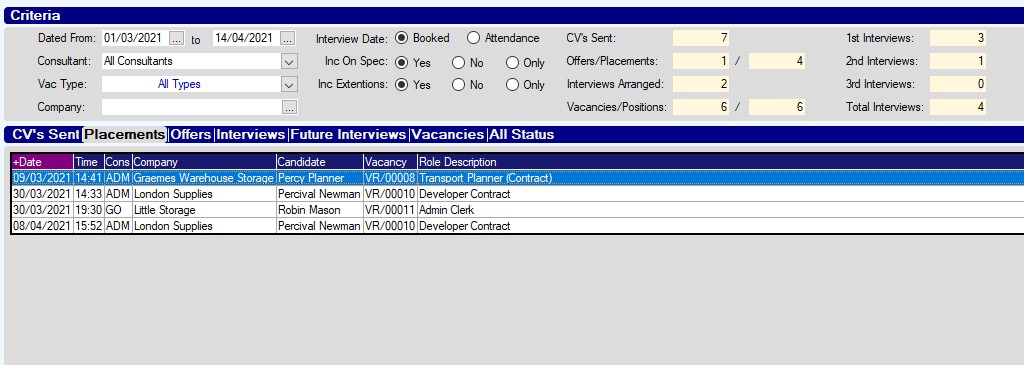
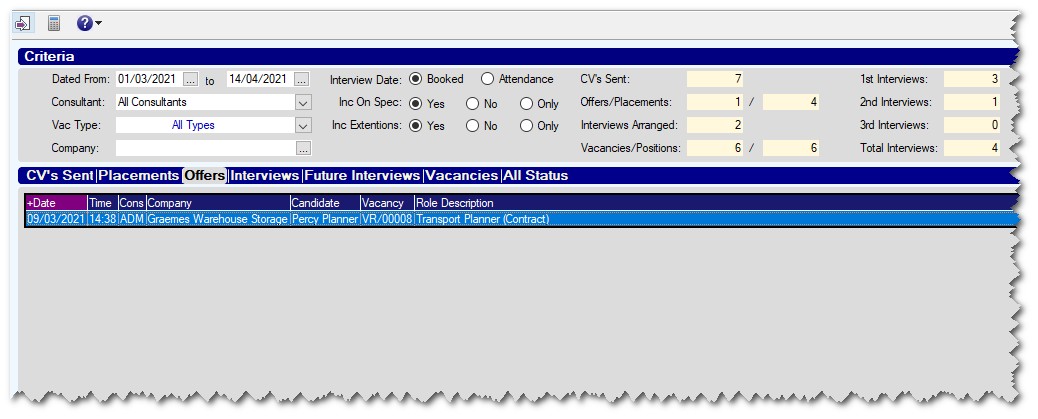

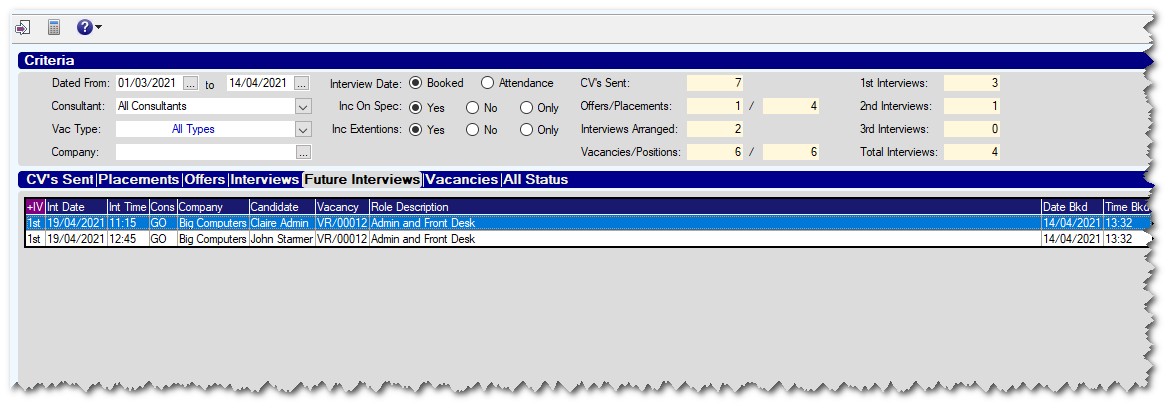
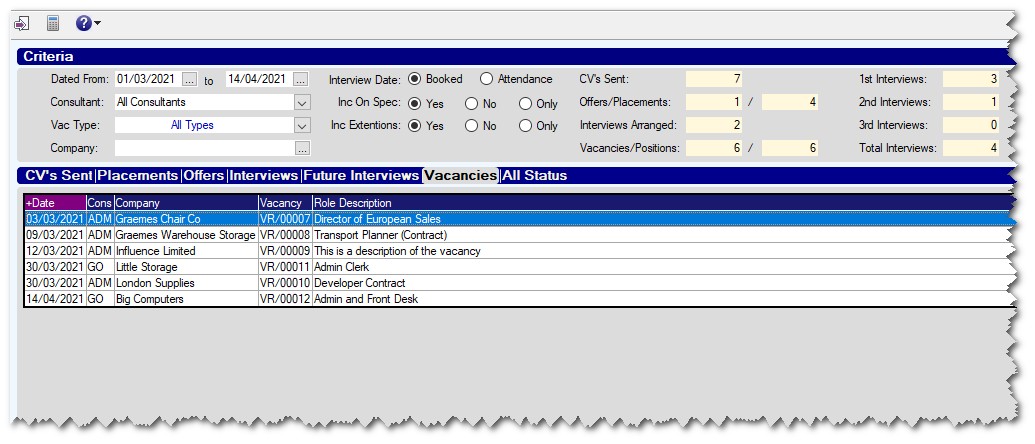
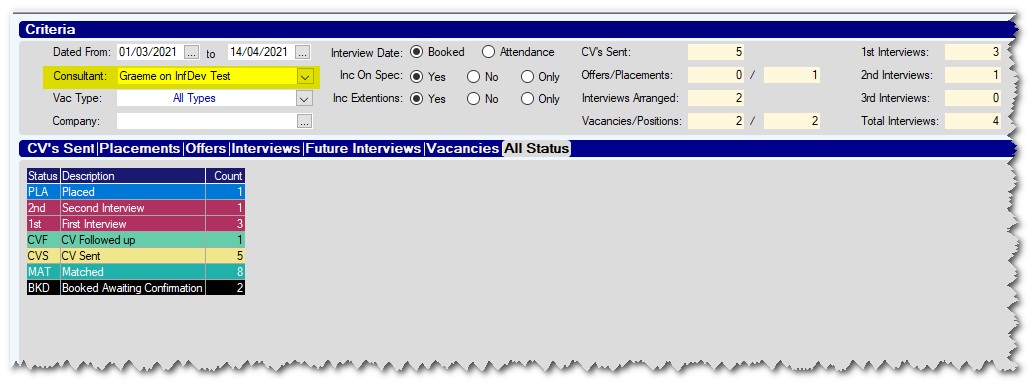
Graeme Orchard
Comments