A new feature has been added after version 1.00.19.214 to allow the creation of Rate Bands. Once a Rate band has been created it is possible to create rates for specific roles against that band and then point customers at that particular band.
A good example of this might be an NHS trust, with several hospitals.
You could create a RATE BAND and then setup the rates agreed with the trust against that band. You could then go into the record for each hospital and point it at the relevant rate band.
This removes the need to recreate the same rates at each hospital individually.
Contents (Click an Item to Jump to that section)
Pointing a Client at a Rate Band
Adding new Rate Bands
The names for the various Rate Bands are held in the code table called
Global Rates Table [236]
New Rate Band names can be added in the following way. Go to
Maintenance > Setup > Code tables and open the Global Rates Table [236]
Scroll to the bottom of the list, add a new code, then press <Tab> and add description.
Creating Rates against a Band
Once you have created the Rate bands you can add rates to these bands. To do this go to Maintenance > Tools > Pay and Charge Rates.
Once the screen opens use the Rate Table drop-down at the bottom of the screen to select the relevant Rate band.
You may then add new rates using the <<Add>> Add New Rate option in the table above.
| NB: If you do not select a BAND then the rates you add here are 'Global' rates. |
Pointing a Client at a Rate Band
To point a client to a particular Rate Band open the client record and choose the [Rates] tab. Use the drop-down to select the relevant Rate Band.
How It works
When you make a booking at the client, and choose a ROLE, the system will try to look-up the RATES applicable to that booking. The system will check for RATES in a specific order.
The system will look in the order
BOOKING REQUIREMENT* > SITE > CLIENT > RATE BAND > GLOBAL RATE
(* Not all systems use Booking Requirements, and most would not have or skip this step)
Example:
Client ABC Ltd uses Rate Band 3
Client Rate: Typist => Pay: £9.12 / Charge £13.63
Rate Band 2: Gardener => Pay: £9.50 / Charge £13.75
Rate Band 3: Gardener => Pay: £9.99 / Charge £14.49
Global: Gardener => Pay: £9.95 / Charge £14.50 Typist => Pay: £9.95 / Charge £14.50
Brick Layer => Pay: £8.88 / Charge £13.22
1) If a booking were made at ABC Ltd for a Typist, they would be paid £9.12/Hr (taken from Client Rate)
2) If a booking was made for for a Gardener, they would be paid £9.99/Hr (As there is no client rate the system looks at the Rate band 2)
3) If a booking was made for a Brick Layer, they would be paid £8.88 (this comes from the 'Global' rate as there are no rates at either the Client level, or at the Rate band level)
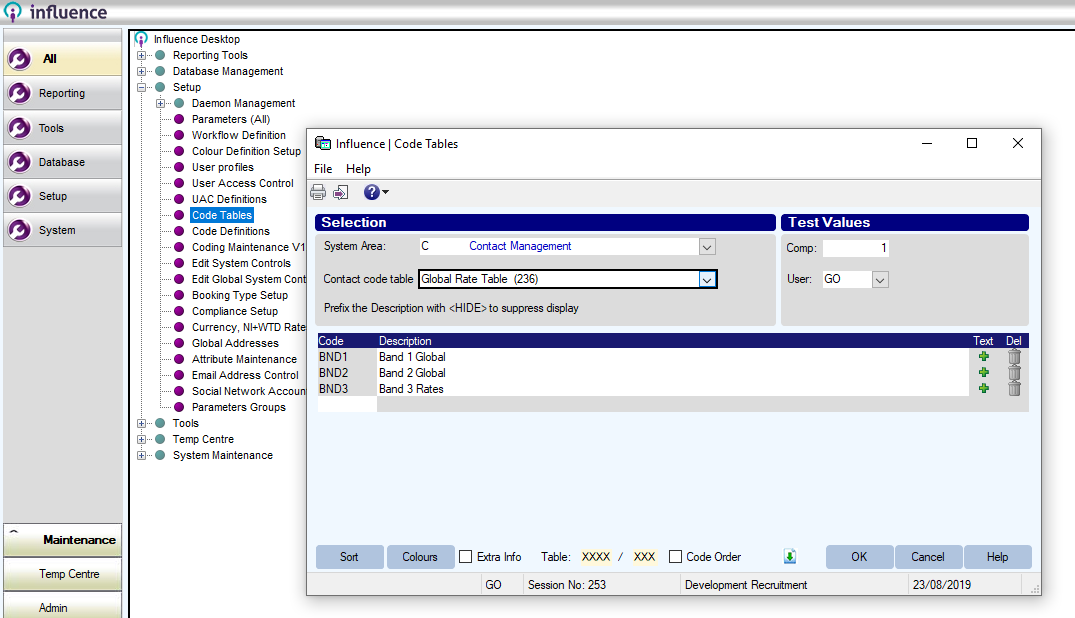
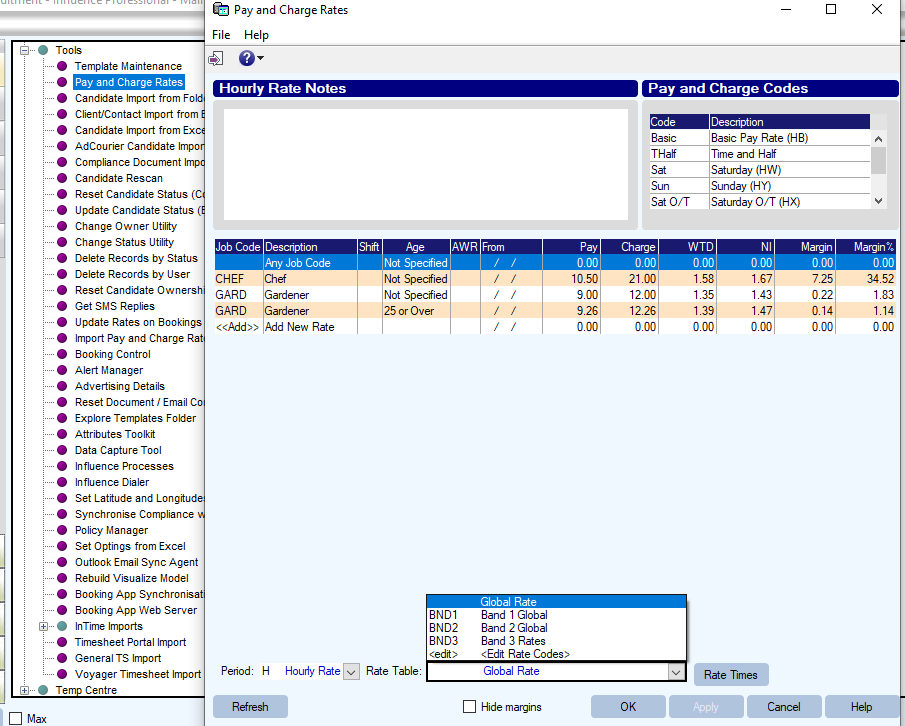
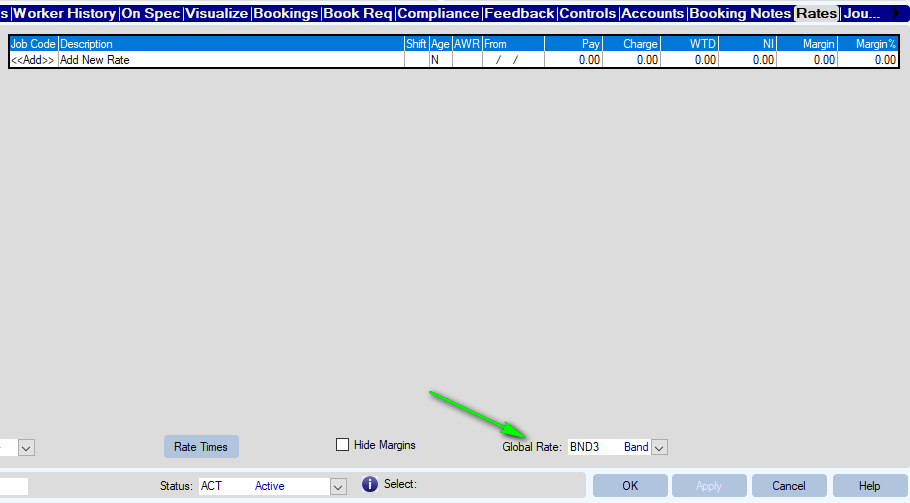
Graeme Orchard
Comments