From version 1.00.18.145 or later, it is possible to use an excel spreadsheet as a means of mass "opting in" from policies for candidates.
How it Works
There is a new option Maintenance > Tools > Set Optings from Excel
When chosen the system allows the user to drag/drop an excel sheet containing a column of candidate Unique_ID's plus their answers for one or more policies.
1) Drag/Drop spreadsheet onto the window. The spreadsheet should contain the candidate name, and some way to uniquely identify them such as email address, Unique ID (from Influence) or Reference Number (from Influence)
It should also contain either YES or NO to indicate they have opted in (or out) of a specific policy (Yes=In, No=out)
2) Use tick-box to say if your sheet has column headings, and it so, specify which ROW that data starts on (i.e. 2)
3) Use the drop-down to pick which column in the spreadsheet contains the Unique_ID (Or email or Reference No.) of the candidates.
4) Use the drop-down lists at the top right to specify up to 6 Policies which are being opted-into.
5) Use the [LOAD] button to load the list of candidates and preview the answers.
6) *IF* it is all OK, then click the [OK] button to load these options.
EXAMPLE
You may have a spreadsheet such as the one shown below, which includes the candidate name, email address and their opt in/out choice for the "SMS" Policy
The spreadsheet can be dragged/dropped onto the feature. If you then tick 1st Row Heading then the column labelled Email can be used to uniquely identify the record within the database.
At the top right the column labelled SMS can be linked to the policy for SMS Marketing
Pressing the [Load] button will then pre-process the spreadsheet and show the intended results of the import.
Provided this is correct then pressing [OK] will proceed to import the data and update the relevant records within the database.
In this example 3 candidates will be opted IN to the SMS Marketing Policy and one candidate (Carol) will be opted OUT.
| NOTE: When uploading a spreadsheet email address might not uniquely identify a candidate/contact if more than one record has the same email address. In those instances the system will say that multiple contacts exist with the same email address and you will need to manually investigate those. |
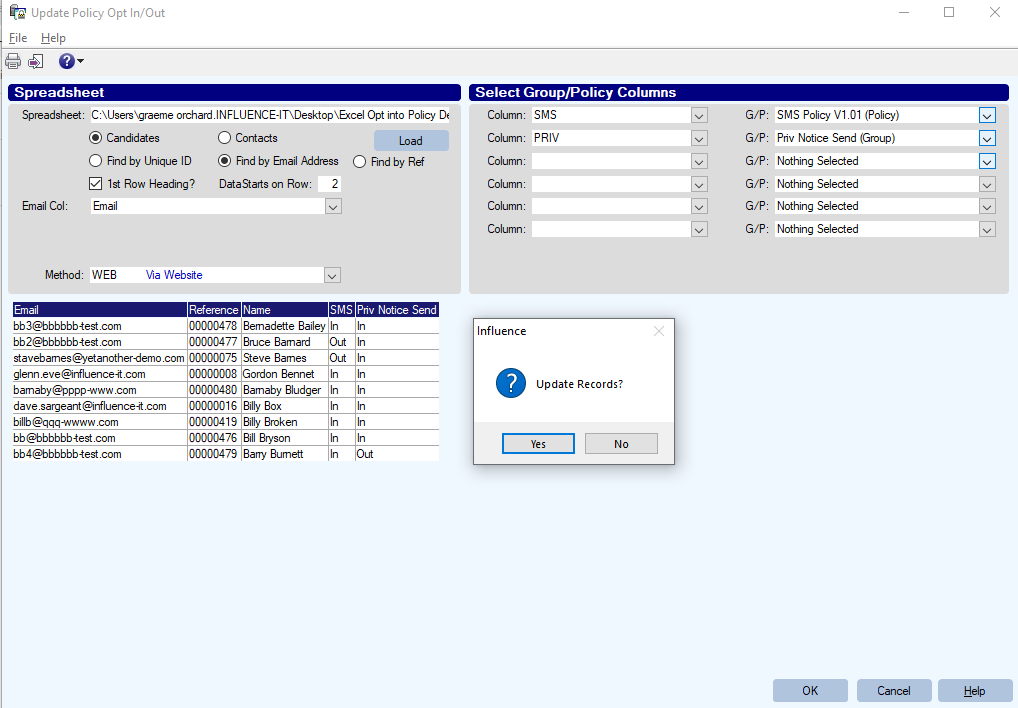
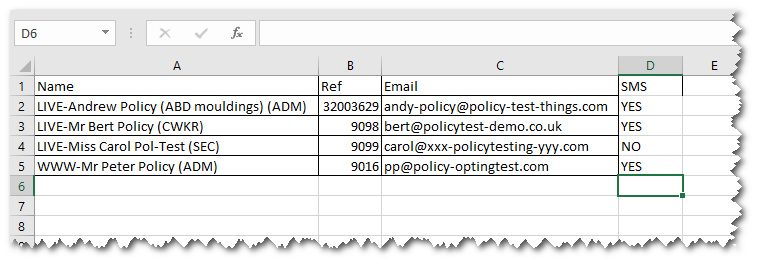
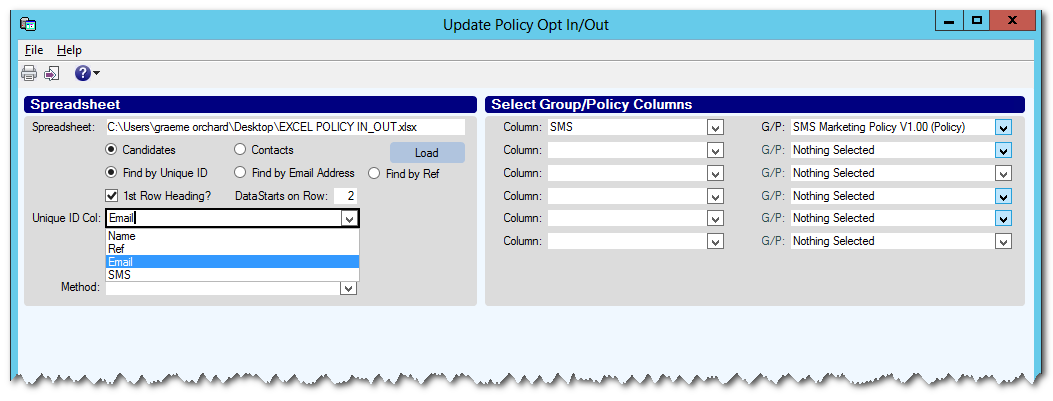
Graeme Orchard
Comments