The ‘Set Values’ option from within a search allows users to easily update a group of candidates to amend fields or add information. This feature is restricted to the UserID "ADM" and one other user as specified in Parameter Workbench, Text(4)
How to Set Values en-Masse
Go to [Searching] at the bottom left of the system, then choose [Candidates] and click 'New' to start a new search.
| NOTE: The example here is for candidates, but the principle is the same for other records such as Companies, Contacts, etc. |
Run a candidate search, find all your candidates. Place a tick next to the candidates that you wish to update:
Choose Set Values and then click the Advanced button. You will be asked for a password – enter the password, and then click [OK].
Select the field that you wish to amend, e.g. status and double-click. Enter a new value for this field, and click [OK]. Answer yes when prompted if OK.
| N.B. When making changes the to code tables/drop-down options it is the CODE that must be entered not the description - e.g. ACT instead of Active. CODES are Case Sensitive so that ACT is different than act |
| NB: If you want to set the ROLE CODE for candidates, then there is a specific option to set the role code at the top of the “Set Values” Page. |
The system will have updates the selected records with the new value.
You should ensure you have a full backup of the database before you start amending values.
Keywords: Update, Candidates, Fields, Mass update, Records
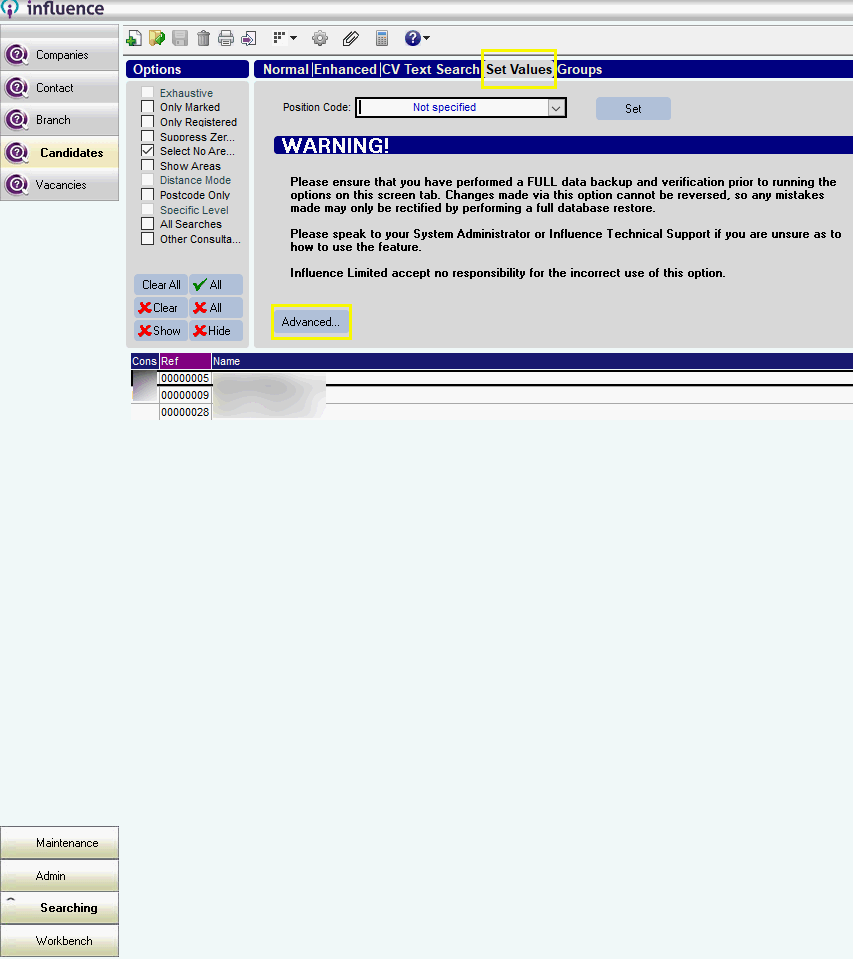
Martin Parkinson
Comments