Influence can hold template documents specifically for each type of record in the system (Candidates, Clients, Contacts or Vacancies). When selecting the ‘Word’ menu at the top of the screen it is possible to use a drop-down and select the documents you want.
These template documents can easily be setup in influence.
- Login to Influence as ADM (Administrator) or use your own logon if you can see the Links menu
- From the workbench choose Maintenance > Tools > Template Maintenance
- Ensure you have selected [WORD] at the top/centre of the screen.
- Type a new name into “Template Document” next to the button with 3-little-dots.
- Then press <TAB>
- You will then be able to complete the “Description” with a description of your document.
- Use the drop-down to choose the correct “Template for” area (Candidates, Vacancies, etc)
- Use the dropdown to select the “Document Type” – and choose Toolbar Word Icon
- If you want the document auto saved in the document area against the Client/Candidate/Vacancy where it was created and a journal created click “Save Created Document”
- Click “Apply” to create a ‘blank’ document, then click “Edit Template”.
- Once you have clicked “Edit Template” you can use MS Word to create the template.
If you already have an existing document in MS word, then the easiest way to get the information into the Influence template document is to open your original document, press <Ctrl><A> to select ALL text, then copy this <Ctrl><C>. Next, switch to the Influence template document <Ctrl><Tab>, and paste the original text into it. <Ctrl><V>
- To add fields from influence to your template, simply choose the relevant field from the list in the ‘Template Editor’ pane, and double-click the field.
- When you are happy with the template you have created, simply click “Save” in MS Word.
- Finally, check that the new document exists and works
You can do this by navigating to the relevant record within Influence Professional, then choosing the WORD menu from the top of the screen.
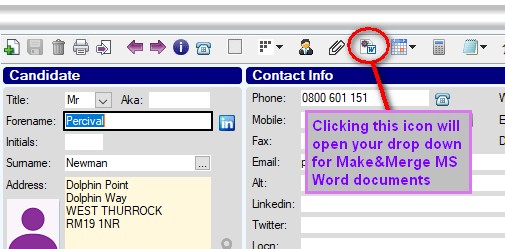
Martin Parkinson
Comments