From version1.00.22.289 (or later) it is possible to customize the grids/workbenches from the [JOURNALS], [TASKS] and [PLANNER] - previously these were fixed views and it was not possible to display additional information other than what was provided as standard.
EXAMLES
Additional columns to the right of the [JOURNALS] workbench.
Additional columns to the right of the [TASKS] workbench.
Additional columns to the right of the [PLANNER] workbench.
HOW IT WORKS
Adding extra columns to any of these workbenches (JOURNALS, TASKS or PLANNER) works in a similar way to amending the column views for any other workbench in the system.
Step 1:
Select the Refine Columns option at the top right, and click the green plus (+) to add a new layout.
Step 2:
Use the [Add] button at the bottom of the screen to select new colunms that you wish to add to the right of the 'standard' view. Having added to columns specily which column you wish to see them in by using [Col]
| NOTE: Additional columns start from position '2' - Position '1' is reserved for the 'standard' view columns. |
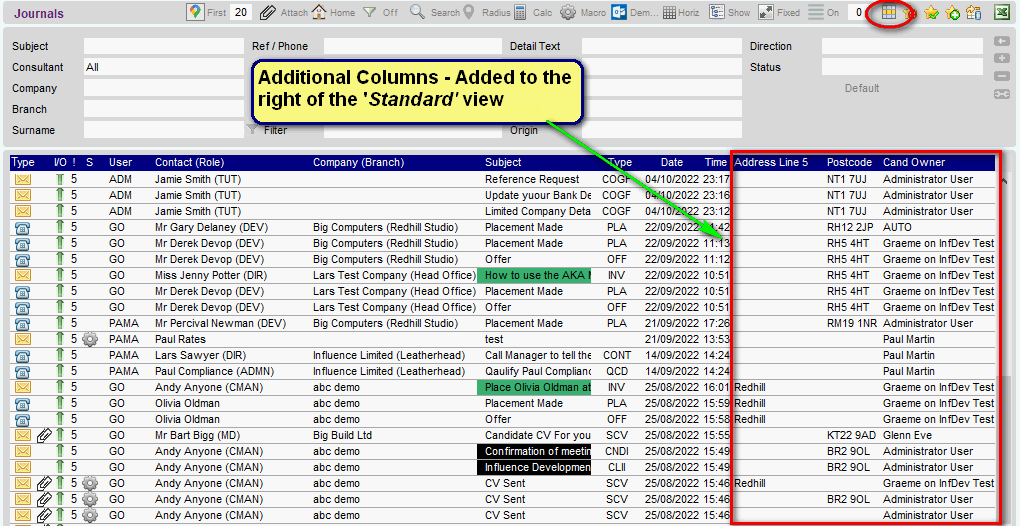
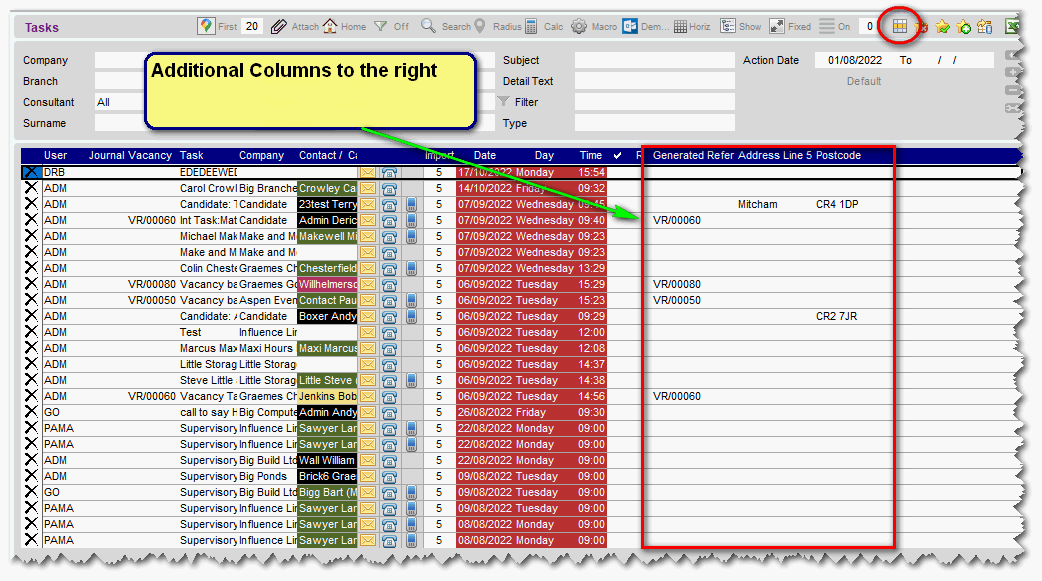
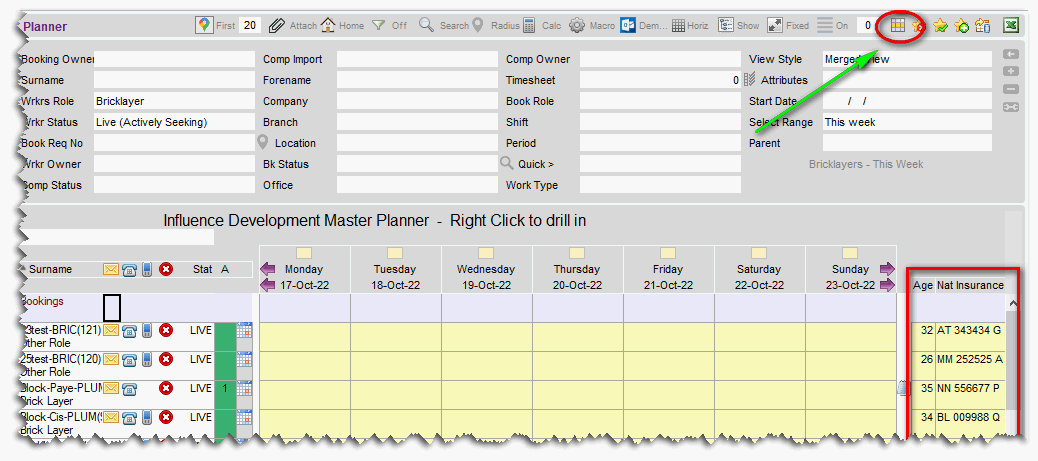
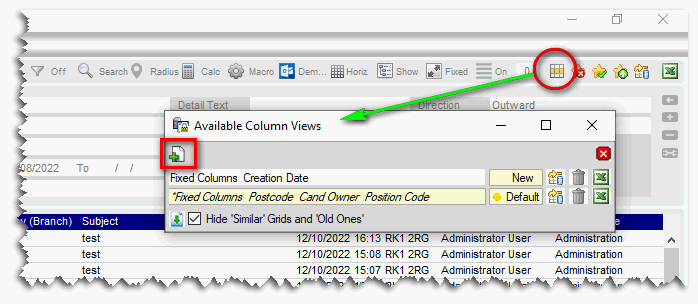
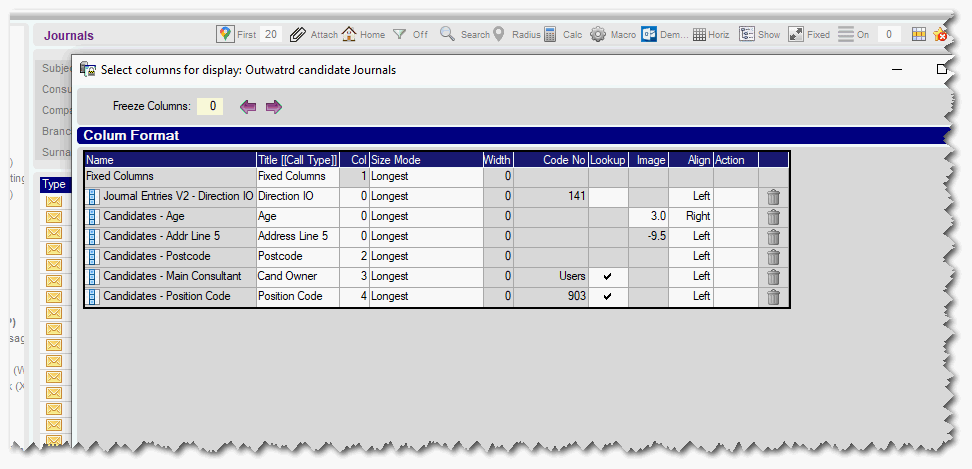
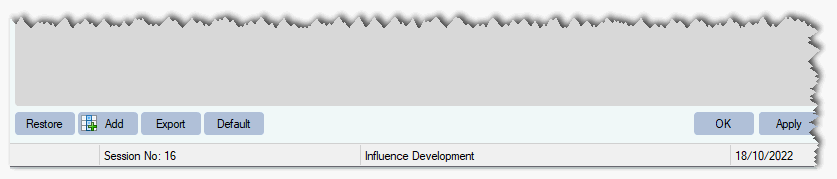
Graeme Orchard
Comments