After release 1.00.19.298 a new feature has been added to create a Booking Entry Audit.
Effectively each time a user opens a Booking Record, they can be forced to record a reason why they opened that record before they are allowed to exit.
Contents (Click an Item to Jump to that section)
Adding Booking edit reason codes
How it Works
Whenever a booking is opened, upon trying to exit from the screen using a combination of [OK] and/or [Cancel], the system will prompt the user to record a REASON why they opened that booking before allowing them to exit.
When you open a booking Entry screen these historic audit notes can be seen by clicking the notepad/text icon at the top of the screen. This will show a list of previous recorded edit/audit reasons, dates and listed chronologically.
System Setup
In order to activate the new feature, it is necessary to create a new FREE TEXT [230] code for Booking Audit, and create some BOOK EDIT REASON [237] codes for users to select.
The basic process is
1) Add a new FREE TEXT [230] code for Booking Audit (BKAUD)
2) Add some new Booking Edit Reason [237] codes.
Having done that the new feature will start working the next time users login.
1) Add a Free Text Code for Booking Audit
- Go to Maintenance > Setup > Code Tables
- Choose Contact Management and open the Free Text [230] code table.
- Create a new code such as BKAUD - Booking Audit, then tick Extra Info [ ]
- Make sure to set the [Plain Text] column to 1.0 (or higher)
- Use the [Book Audit] column to activate the feature. (Set to a value between 1 - 15)
(See below for details on how to decide which value 1-15 to choose)
2)How to set the value of the Book Audit Column
When deciding to use booking audit, there are 4 features which can be enabled in various combinations.
[1] OK Button - Do you want the system to force a reason when [OK] is pressed?
[2] Cancel Button - Do you want the system to force a reason when [Cancel] is pressed?
[4] Unfilled Bookings - Is a reason required for Unfilled bookings?
[8] Filled bookings - Is a reason required for Filled bookings (i.e. those with a worker)?
Example:
If you only want to record an audit if the [OK] button is pressed, but you want this for Filled and Unfilled bookings, then you need: 1+4+8 = 13 so set the Book Audit to 13
Example2:
If you want to record an audit when [OK] or [Cancel] is clicked but only for Filled bookings (i.e. Those where a candidate has been assigned) then you need:
1+2+4 = 7 so set the Book Audit column to 7
Essentially, pick the features you want, add up the total for these options and set the Book Audit column to that number.
Adding Booking Edit Reason codes
- Go to Maintenance > Setup > Code Tables
- Choose Contact Management and open the Booking Edit Reason [237] code table.
- Create new codes such as CAN - Cancel pressed, ENQ - Enquiry Only, CORR - Corrections made, etc.
- Use the 'When' column to decide when these reasons will be available.
There are 3 options for when these codes might be available.
(0) - This reason is always available.
(1) - This reason is only available when [OK]/[Apply] is clicked.
(2) - This reason is only available when [Cancel] is pressed.
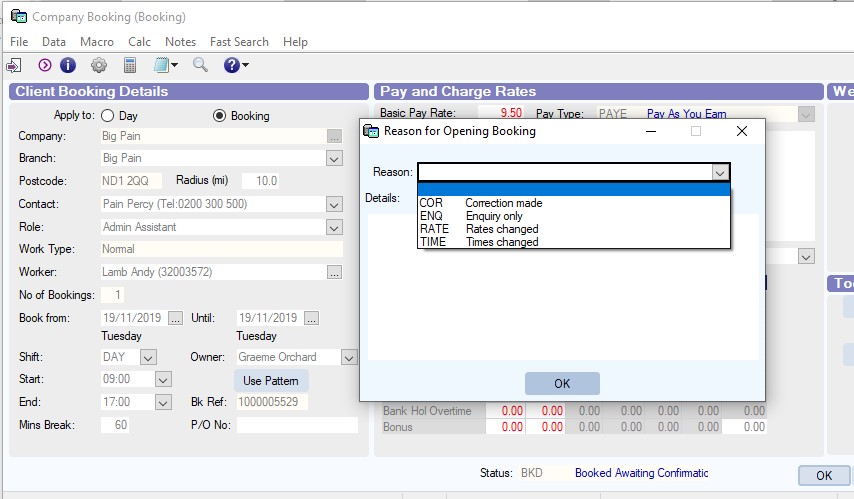
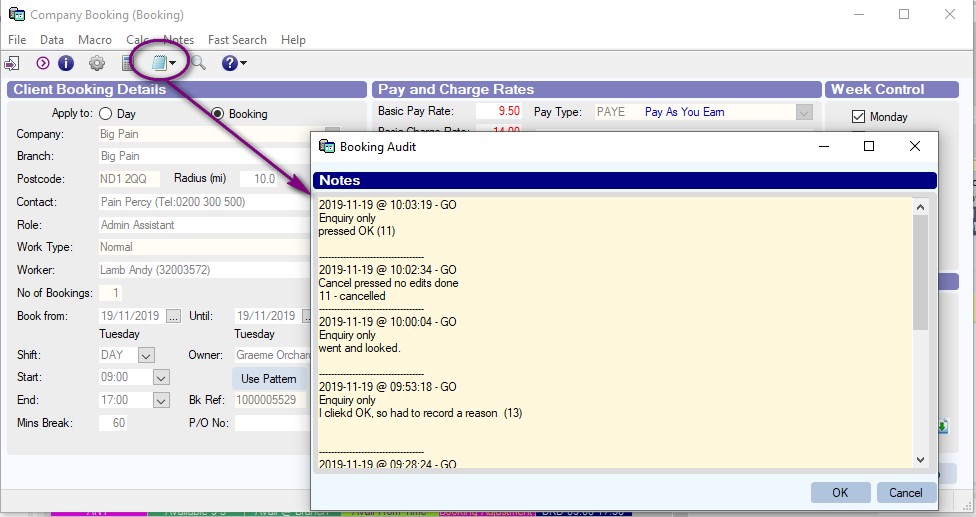
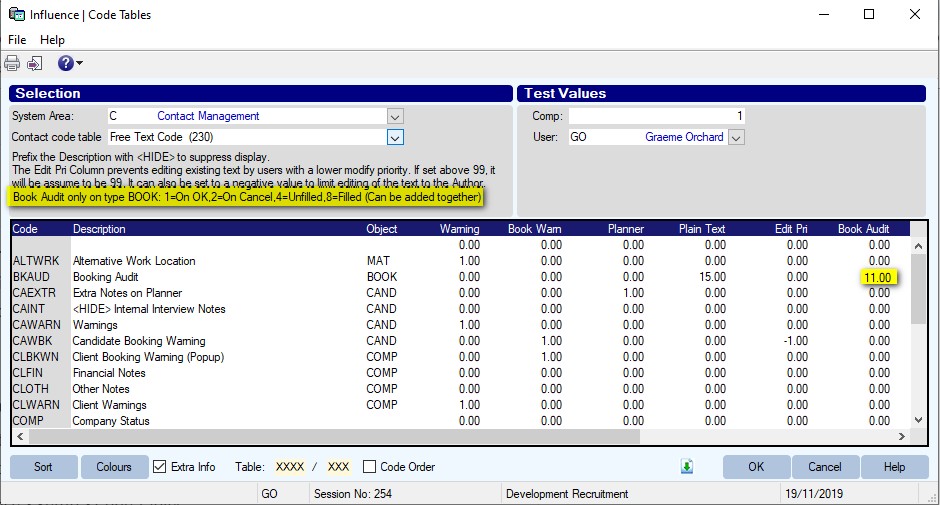
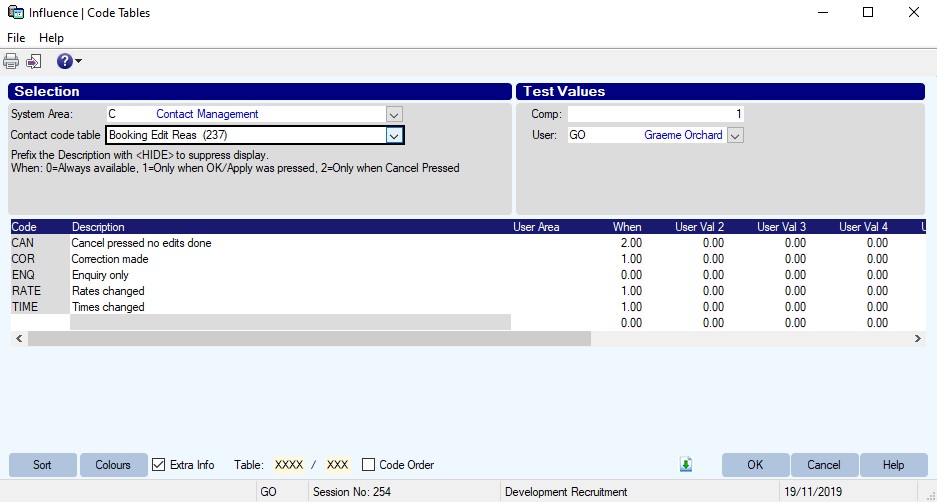
Graeme Orchard
Comments