After release 1.00.19.298 a new feature has been introduced to allow users to filter suggested TEMP workers from within the Booking Entry Form.
The system has always suggested temps suitable for a particular ROLE, but it is now possible to filter the list of suggestions to find people with specific attributes (Skills) as well as the correct ROLE and Availability.
In order to use the feature there are several steps:
(Click an Item to Jump to that section)
1) SETUP: Associate some attributes to the Role.
2) USAGE: Make an unfilled booking and the use filters in conjunction with the [Suggest] button.
1) Associate Attributes/Skills with a Role
To help with the selection of TEMPS when making a booking it is now possible to associate certain Attributes (skills) with a ROLE.
This can be done in the following way (provided you have suitable priority level)
Go to
Maintenance > Setup > Attribute Maintenance
Once the screen opens, select Booking Role ( ) from the [Associations and Filters] section
You can then use the drop-down to select a ROLE.
Finally, click on any attributes which you wish to be associated with that role for easy selection during booking entry.
| NOTE: Clicking on an attribute will associate it with the ROLE and will will be marked [ ] Clicking on an attribute twice will associate it with the role and TICK it, meaning that it will be pre-ticked when searching from within Booking Entry. It will be marked with [Tick] |
In the example above, the skills
Breeze Block, Cinder Block, Dry Wall, Plasterboard, Pointing, Red Brick and Stud Work have all been associated with the BRICKLAYER Role. The Red-Brick skill has been setup so that it will be auto ticked when used from within the Booking Entry filters.
2) Usage : Searching for Temps.
Create an unfilled booking in the normal way (i.e. from the PLANNER or using the [Book] button on the [Bookings] tab of a client or candidate record.)
Fill in the Booking Entry form in the normal way (Client, Contact, ROLE, dates, Start time, etc.) and click the [Suggest] button at the bottom left.
The system will then suggest a list of TEMP workers for the selected ROLE who are available on the chosen dates/times.
If you want to filter the list
You will see that next to the ROLE, there are some icons ('Filter' and an 'Attributes' icon)
If you click the Filter icon, the system will pop-up a screen showing attributes that have been associated with the ROLE. (See further on for how to associates skills with a Role)
You can then tick those attributes (skills) that you need, choose AND or OR to combine them, then press [OK]
The system will then filter the suggestion list to return only those candidates with the required skills. (The fact that a filter is being applied is indicated by 
In the example above the list of Bricklayers available on Fri 15th Nov has been filtered to only those who have the "Pointing" skill.
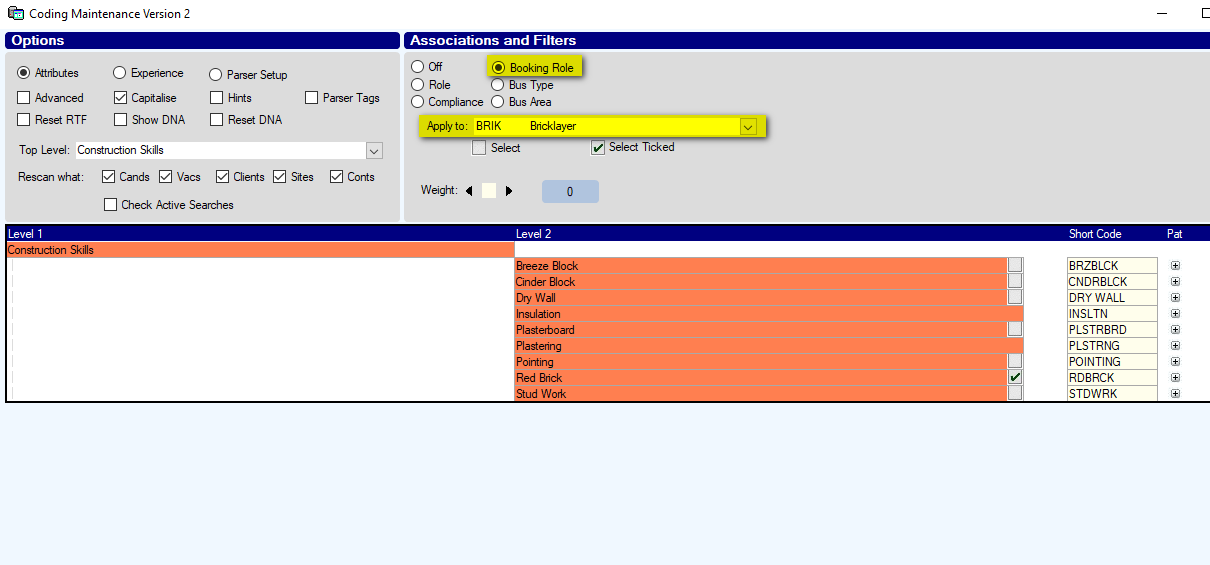
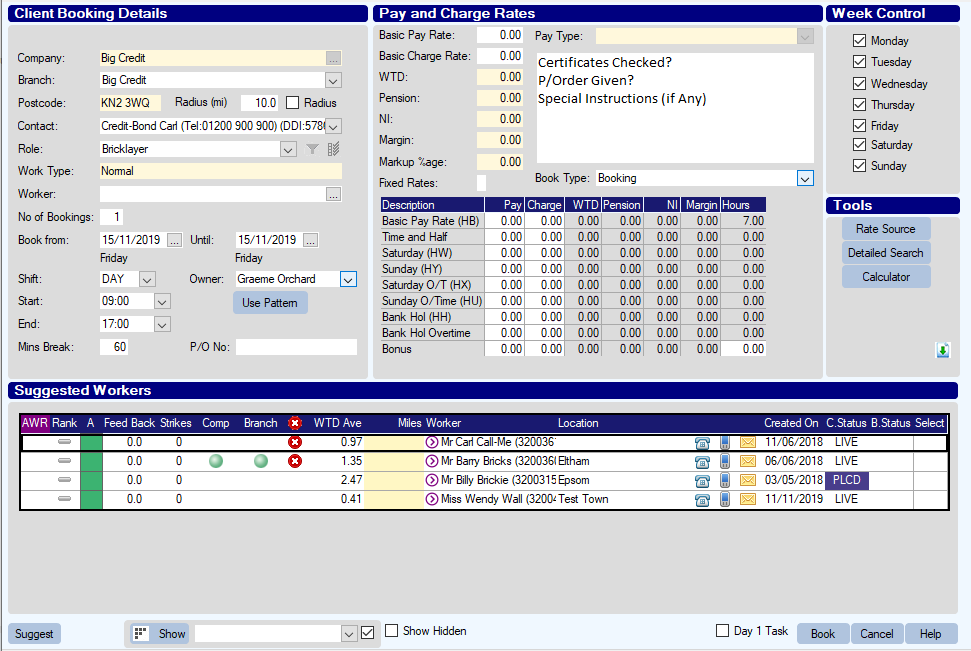
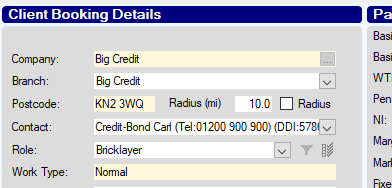
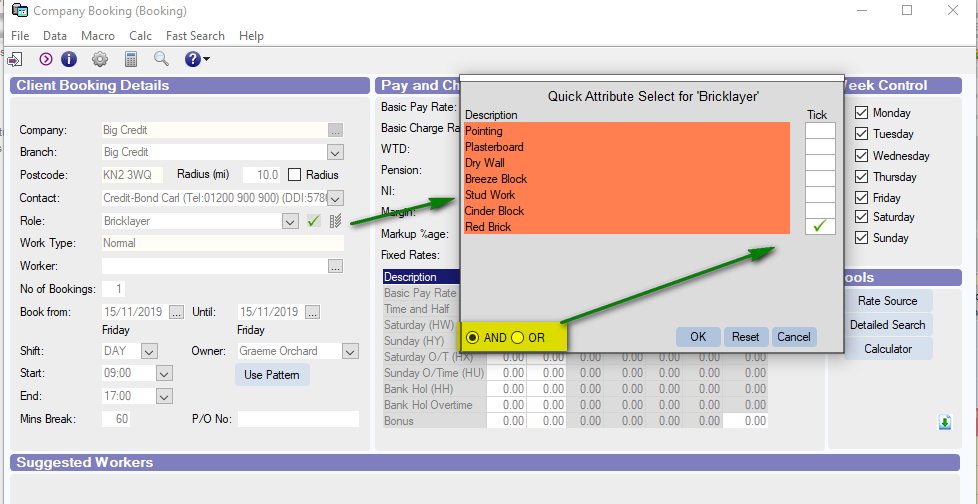
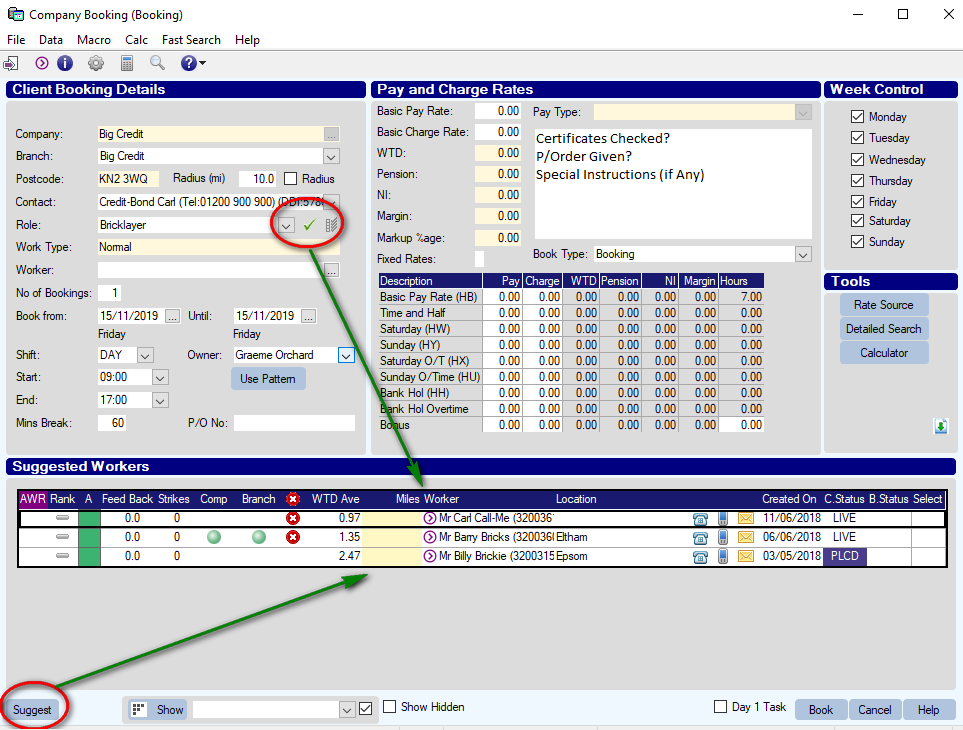
Graeme Orchard
Comments