This article explains how to setup your Company Logo so that it is displayed at the Top Right of the system. (See below)
System Setup/Parameters
The system will need to be version 1.00.19.298 (or later). If not, then you will need the software updated before proceeding.
Go to Maintenance > Setup > Parameters, then select the Workbench parameter set.
| Workbench, Flag(13) |
Set this to Y |
| Workbench, Text(5) |
Leave this set to CompanyLogo.jpg |
Adding/Creating the Logo
Explore to the folder called ...\icons in the Influence directory on your database server, and look for the file called CompanyLogo.jpg
Open this file in a suitable graphics editor package.
You can then overlay your logo onto this 'Bar'
| NOTE: Make sure you do not change the size of the existing graphic as it has been specifically sized to fit correctly at the top-right. Ideally, you want to be able to overlay your logo with a transparent background onto the existing image. Most good quality graphics packages will allow you to do this. |
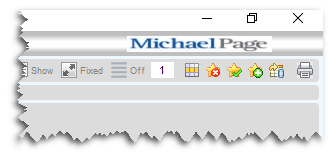
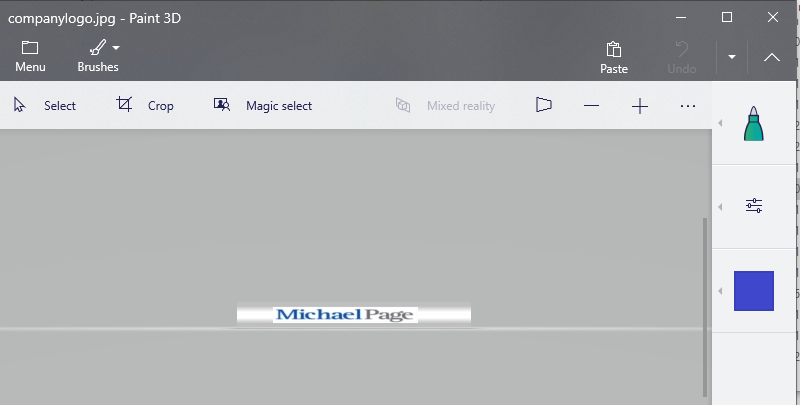
Graeme Orchard
Comments