From version 1.00.19.098 onward a new feature has been added to easily allow users to see a history of changes to particular fields.
This change history can be seen by hovering over the particular field (providing the field is set to be logged)
How Do I Turn on field Logging
Not all fields are logged. By default logging is turned off for all fields, but can be turned on in the following way
Login as 'ADM' (or as a suitably high priority user)
Go to Maintenance > Database Management > Table Maintenance
Expand the Contact Management section and find the table you want.
Double-click on the table name to see a list of fields, then double-click to select the field you wish to log.
Tick the Log Changes [ ]
| Note: It is strongly recommended to LIMIT the number of fields for which logging is activated. DO NOT LOG ALL FIELDS as this will have a severe negative impact upon performance. |
Once a field is set to be logged, then the change history will be displayed when hovering over the field, and changes will also be written to the Amendment Log.
The Amendment Log can be accessed via
Maintenance > System Maintenance > Amendment Log.
Clarifications and Limitations
This facility is available for most tables, and most fields, but there are some exceptions.
Currently, the 'Salary' and 'fee' fields of a placement are not able to be tracked in this way. The log will actually write the figures to the Amendment log, but the 'float over' event will not work because of the way these fields are displayed within a grid.
INTERNAL NOTE (Influence Staff)
In order for this feature to work, the Amendment Log 0001 file must have 3 Key Definitions listed. Check this. (See below)
If Key(3) is missing, then you will need to get all users to log OUT of the system and perform a FILE REBUILD from the [Maintenance] tab to add the 3rd Key.
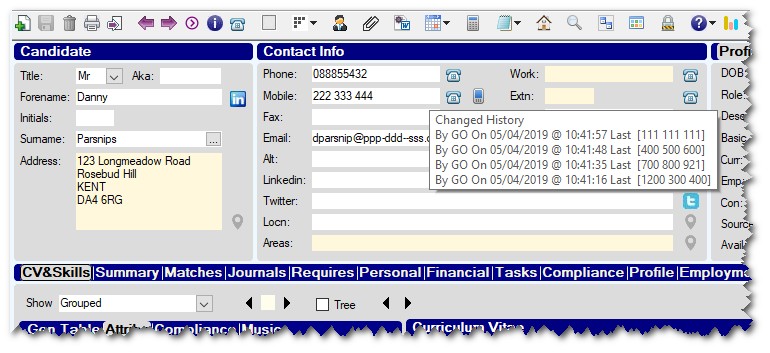
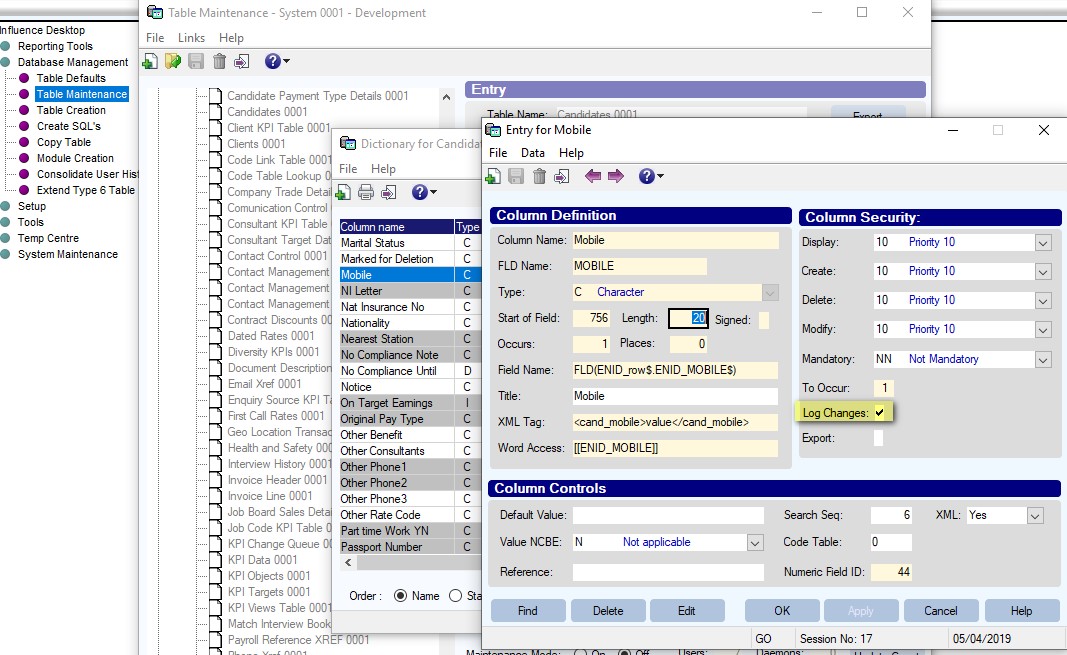
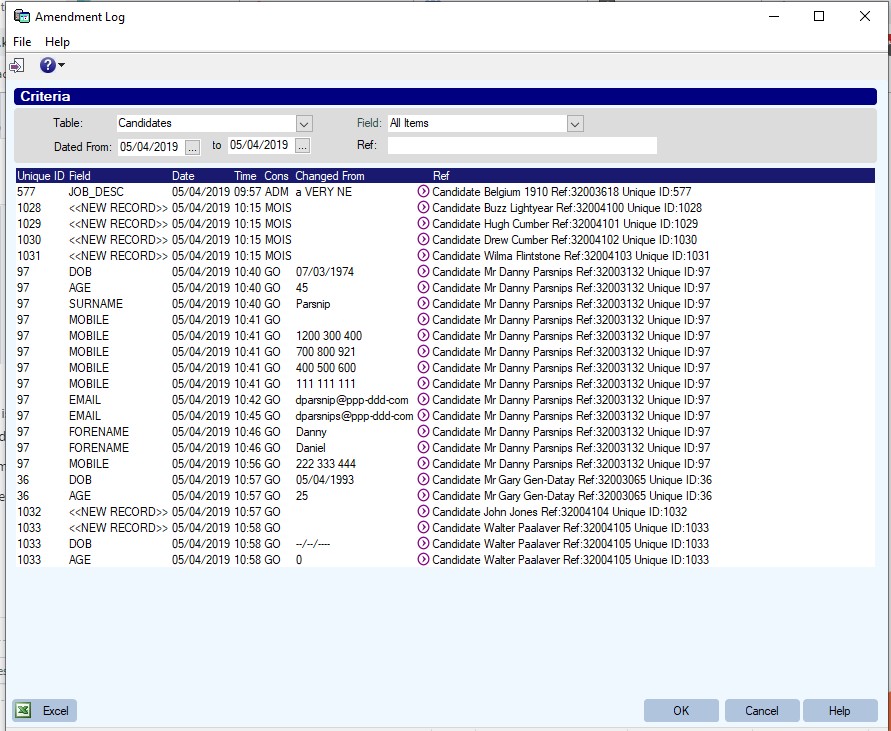
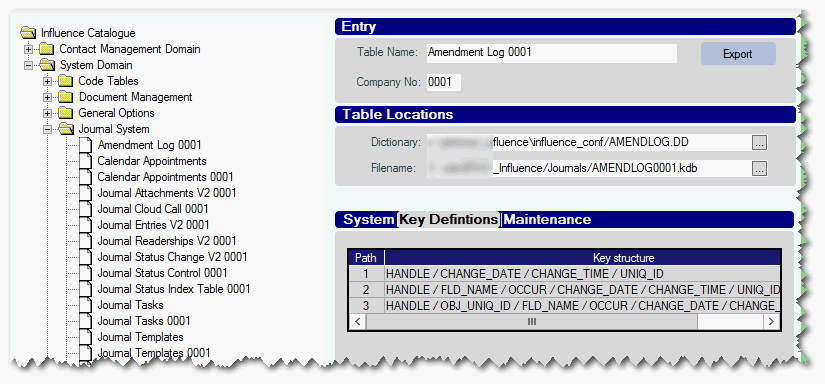
Graeme Orchard
Comments