Within the Influence database it is sometimes useful to control the visibility of fields, so that SOME users can see the field, whereas other users do not see the content of the field.
This is possible based on the Display Priority level assigned to the user within the database.
Checking a users Priority Level
Firstly you will need to check the display priority level for users.
1. Login as a high priority user (such as ADM) and go to
Maintenance > Setup > User Profiles
Use the [...] button and select the user you wish to check.
Make a note of the Display Priority level.
Setting the Display Priority Level for a Field
1. Login as a high priority user (such as ADM) and go to
Maintenance > Database Management > Table Maintenance.
Expand the Contact Management System, and then select the relevant table (e.g. Candidates 0001)
Double-click on the Table name to open the list of fields within that table.
Then Double-click a specific field to open the details of that field.
You can then set the Display Priority for that field.
EXAMPLE
If you wanted to hide the 'Bank Account' Number field on a candidate record from certain users, then do the following.
- Open the Candidates Table
- Select the Bank Account Number field
- Set the "Display Priority" to '80'
In that case, any User with a Display Priority of 80 (or Higher) will See the field, whereas users with a display priority lower than this will not see the field displayed.
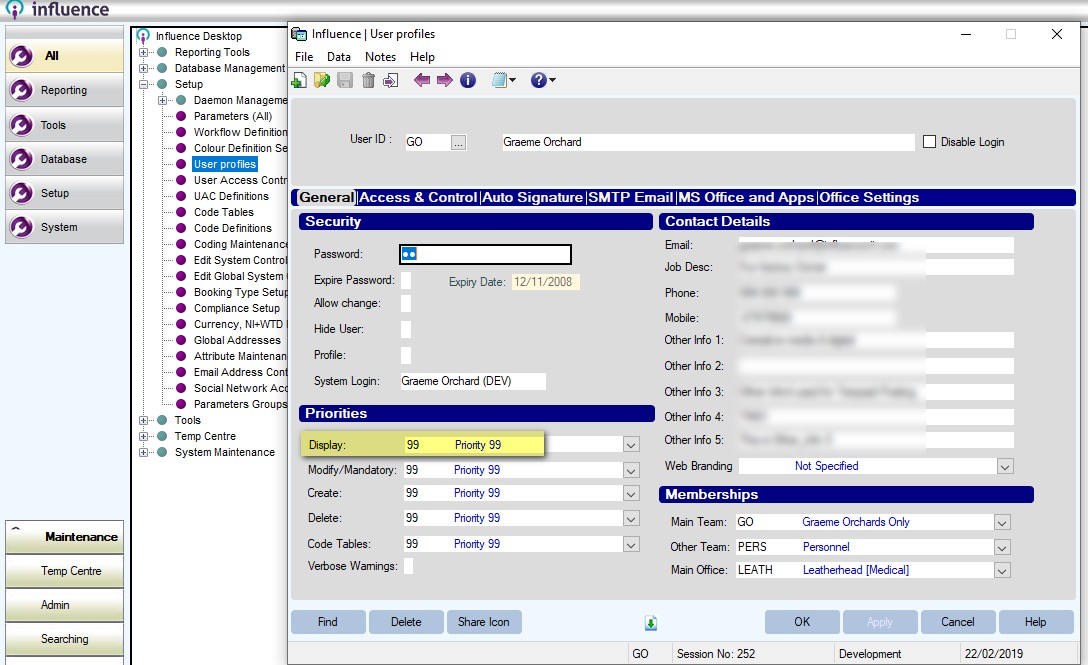
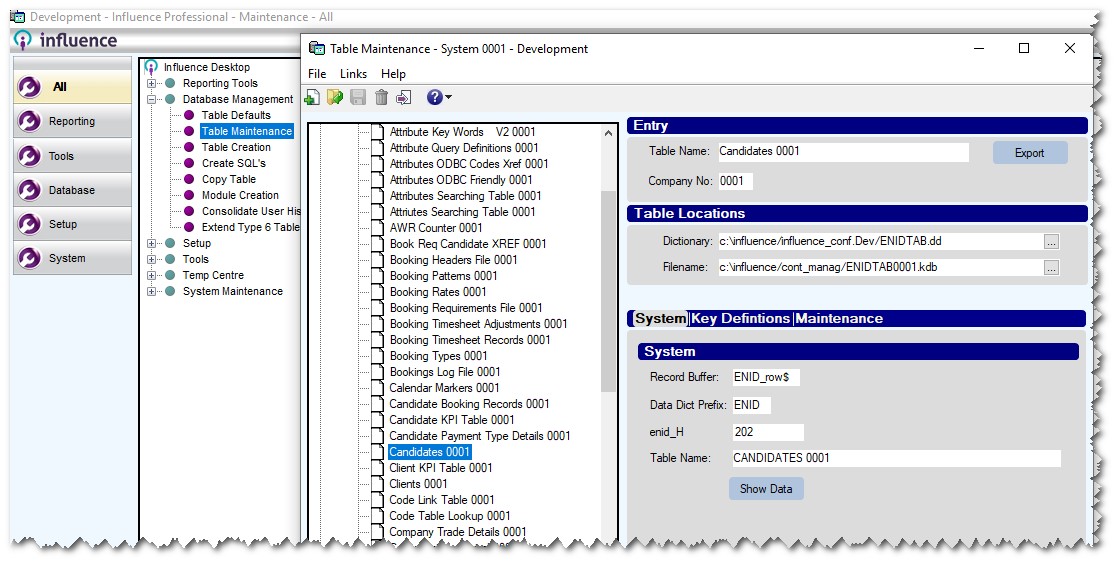
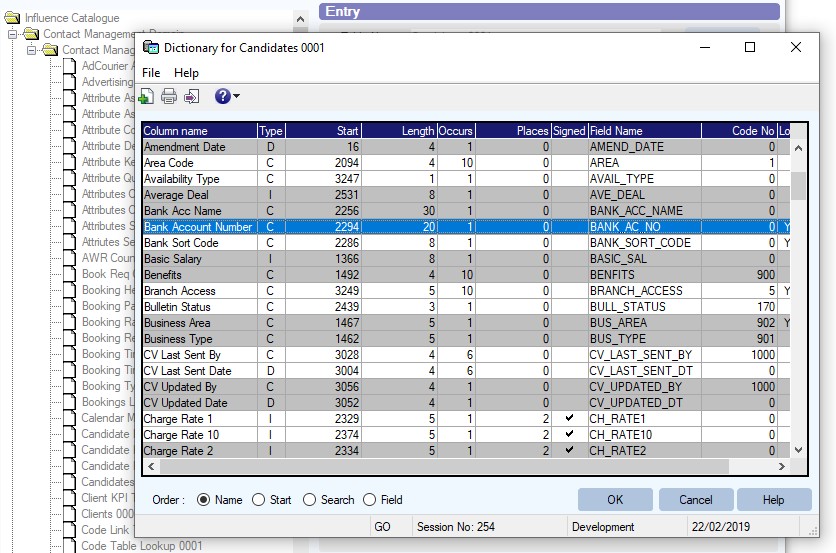
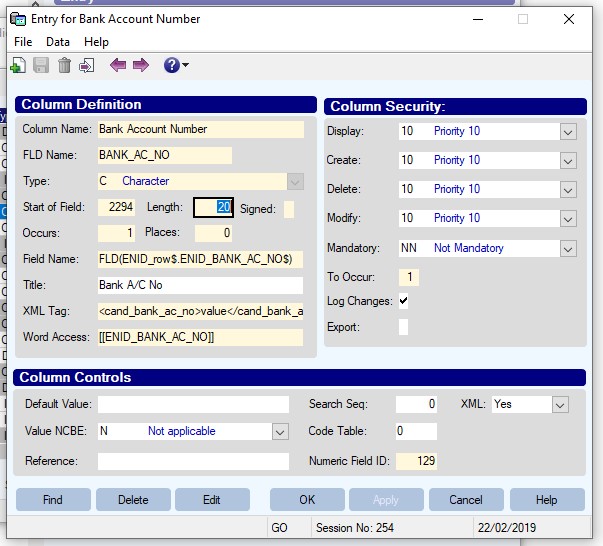
Graeme Orchard
Comments