There is a Working Hours Tracker report built into the system which is used for tracking the working time booked for temp workers. In particular it is useful for those workers involved in driving such as Class-1/Class-2 drivers, as the report shows details of the total hours each week over a number of weeks, and includes provision for POA (periods of Availability)
| NOTE: (After version 1.00.18.211, the report has been amended to take into account hours for certain other items from the calendar such as Maternity, Holiday, etc.) |
Contents (Click an Item to Jump to that section)
2) Holiday, Maternity, Sickness (Hours)
3) Booking Types - External Work
How it Works
The Working hours Tracker report can be found in
Maintenance > Temp Centre > Reporting > Working Hours Tracker.
Once the report opens, select one or more Work Types from the selection at the top of the screen and press [OK]. The report will run and give a list of Temp workers and the relevant hours.
- The figures can be exported to excel using the [Excel] button at the bottom left, and it is possible to look at the figures from different weeks by using the Display drop-down to select the relevant week.
- The Mon-Sun hours will be taken from any booking made in the system unless there is an entered time sheet (i.e. One where it has a timesheet number) relating to that booking, in which case the hours will be taken from the timesheet in preference.
- NOTE: For driving POA hours will only ever be taken from time sheet records.
| NOTE: After version 1.00.18.211 there is a newBOOKING TYPEavailable for External Work. When a booking is made using this type it is possible to record any external work and external POA hours(i.e. work andPOA hours the candidate has completed via another agency or directly with an employer) - if you are told. |
- The Holiday (AWR), AWR Maternity and AWR Sickness columns will display details of these types of entry taken from the candidate calendar. (See below) - each day is usually defined as 8Hrs (within code table AWR Codes [413]) - but if there are 5 days within any single week the total is shows as 48Hrs to indicate an entire week.
System Setup
The report requires certain items to set setup.
1) Work Types
The work types which are selectable are defined within
Maintenance > Setup > Code Tables.
Select system area C - Contact Management, then choose code table Work Type for WTD (193)
Having defined work types, these can be allocated against particular ROLE CODES (903) by ticking the 'Extra Info' button .
After version 1.00.18.211
2) Holiday, Maternity & Sickness (hours)
The holiday, Maternity & sickness hours are defined against the AWR Codes (413)
Within Code Tables, open the relevant code table and tick "Extra Info"
Set the number of hours using the extra_Info column labelled "WTD Hours/Day"
3) Booking Types - External Work (only after 1.00.18.211)
Within Maintenance > Setup > Booking Type Setup it is now possible to define a new booking type to be used to record "External" work. These external work hours will be displayed as part of the Working Hours Tracker report.
The Dialogue/Start Time will show a drop down for Yes/No/Working.
Working should be used to indicate that this booking type relates to external work.
In use when the item is selected from the palette below the [Planner], a dialogue box will appear and users can record the basic details of the external work such as ROLE, Start Time, End Time, Break (mins) and POA time.
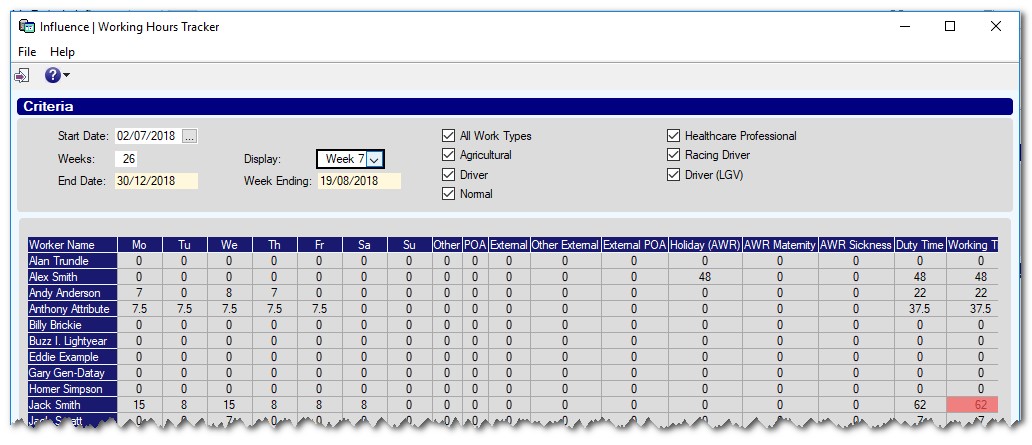
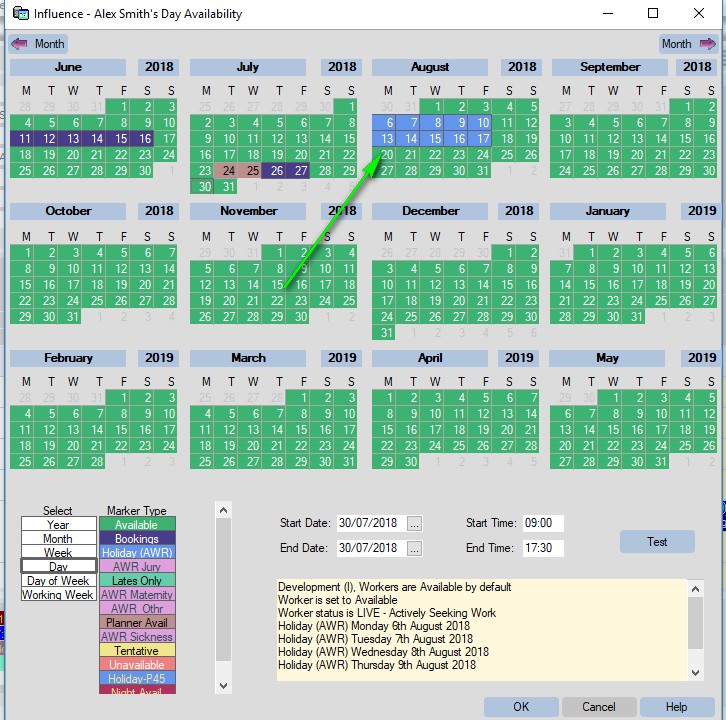
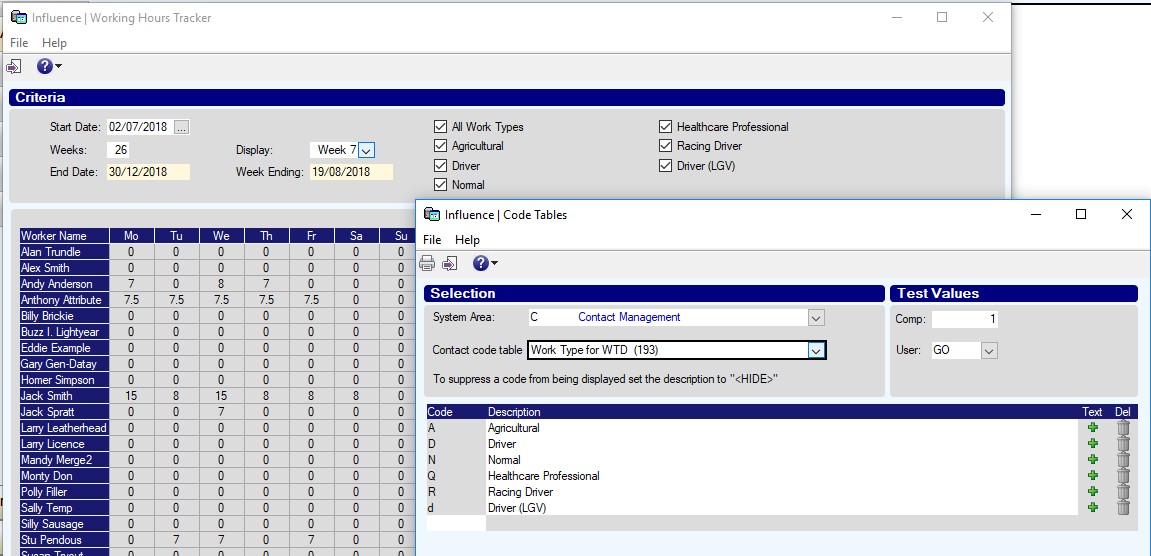
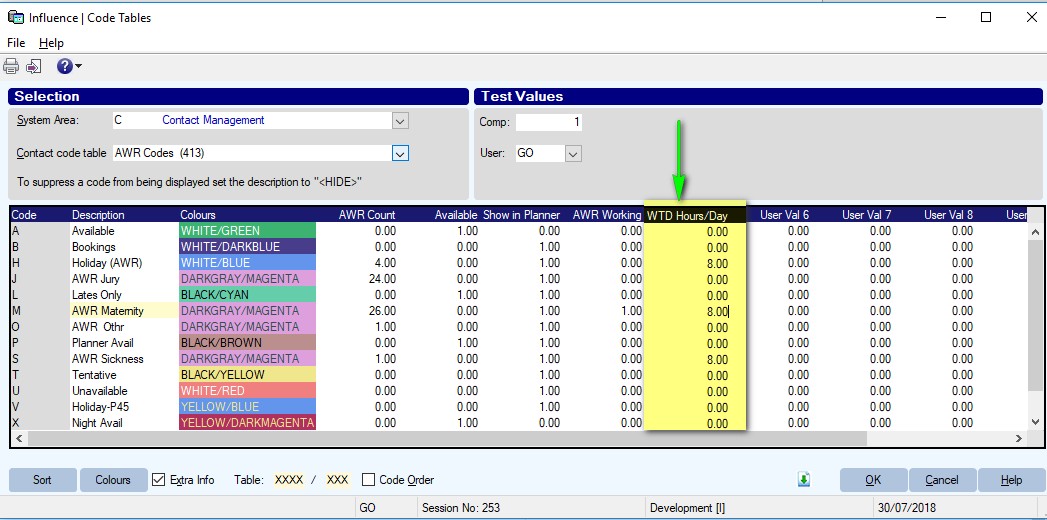
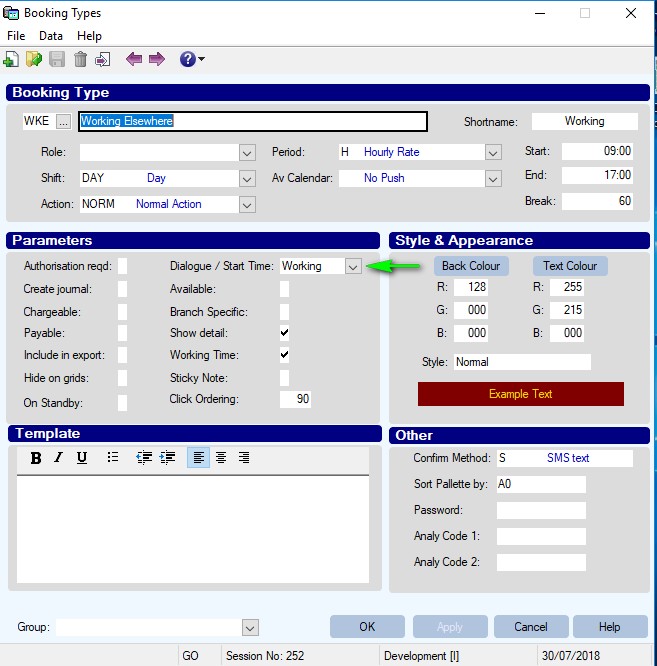
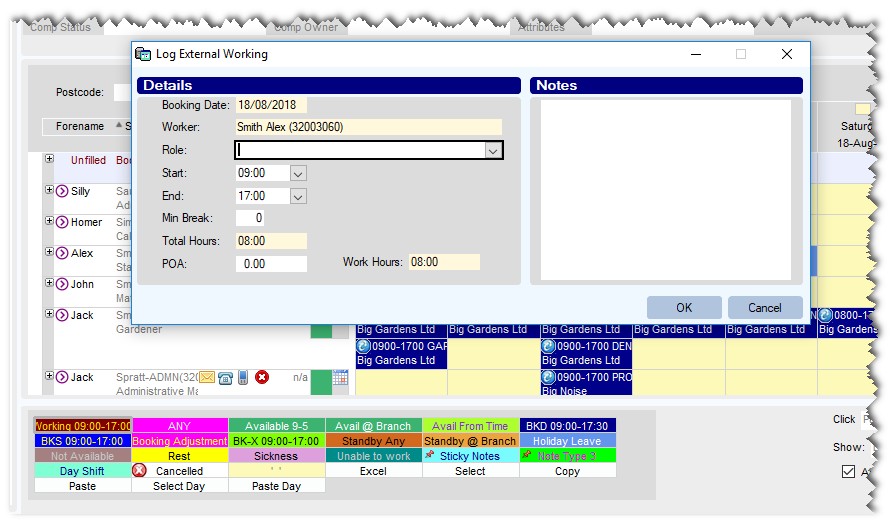
Graeme Orchard
Comments