The latest version of the Influence Professional software has an improved ability to move a contact from one site to another.
When moving a contact it is possible to see the history of previous journals (emails/telephone conversations) that you have had with that contact at their previous employers. This facility is only available in systems from v1.00.12.247 or later.
How?
1) Use the companies workbench to find the site where the contact currently works, then double-click on their record to open their contact details form.
2)On the Contact Details page you will see a [Move] button. Click this and the system will display a window from which you may choose the Company. Enter the company name then press [...] and the system will display a list of existing companies for you to choose.
| (NB: If the firm they have moved to does not already exist in the database then you may use the [New Company] button at the bottom left to create a new firm.) |
3) (Optional) You may choose to record reasons why they have moved to the new site.
Press [OK] to move the contact to the new site.
Once completed the contact will show on their 'old' firm with an importance of "Left Company" and will now show on their new employer.
Opening their contact record will allow you to choose the 'History' page which will then show details of previous sites where they have worked, and allow you to view the journals (emails/calls) which were made when they were at the old sites.
Effectively you create a "History Chain" for this contact,
e.g.
[ABC Supplied Ltd] =>> [2nd Base Ltd ] =>> [RG Surveys Plc] =>> [XYZ Products Ltd]
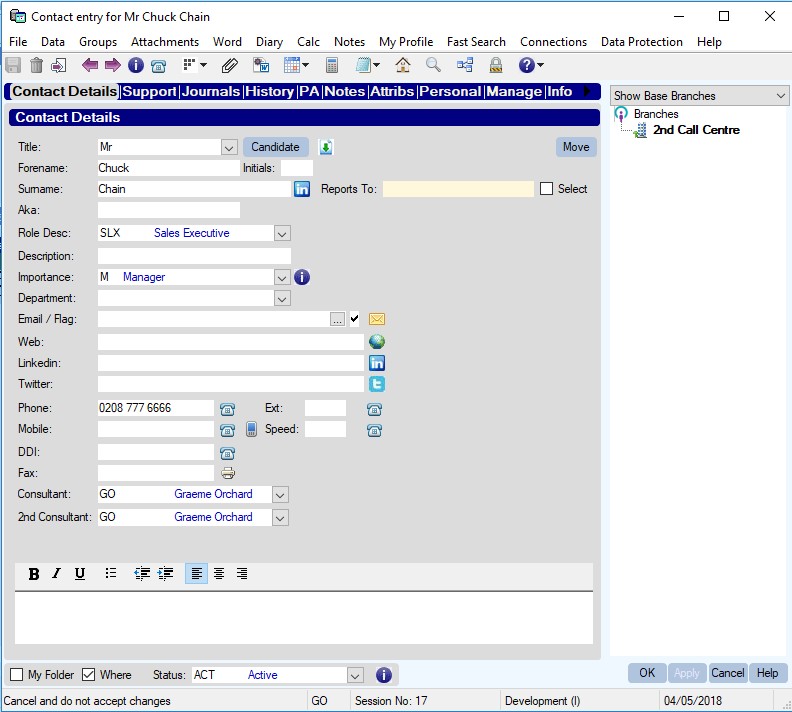
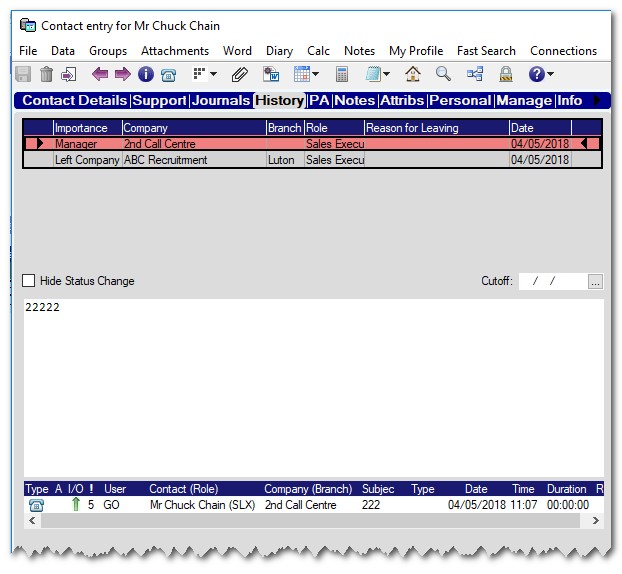
Graeme Orchard
Comments