It is possible to restrict logins to the database to a specific IP address or MAC Address.
Once set only machines connecting from the specified IP address (or range) or with specified MAC addresses will be able to connect to the database.
| IMPORTANT: This facility is only applicable to databases on the Influence DIRECT servers and does not apply to databases hosted on other servers. |
How to Restrict by IP Address/MAC Address
Login as the "ADM" user (or other high priority user.
Choose Maintenance > System maintenance > IP and MAC address security.
Enter a valid IP Address range, or MAC Address. (see below)
| NOTE: When entering the first MAC Address (usually your own) it is a good idea to enter all MAC addresses relevant to that machine (Ethernet & WiFi) otherwise you run the risk of locking yourself out of the system if you have chosen the "wrong" MAC address. |
If you are unsure about how to find your MAC address, or your IP address, then a quick Google search should provide plenty of resources to help.
Once you have started applying the IP /MAC Address filtering, then if a user attempts to connect from a non-approved IP or MAC address, then they will see a warning message stating this.
The message will display both the IP Address and MAC Address that are currently being blocked so that they can be added to the 'approved' list if desired.
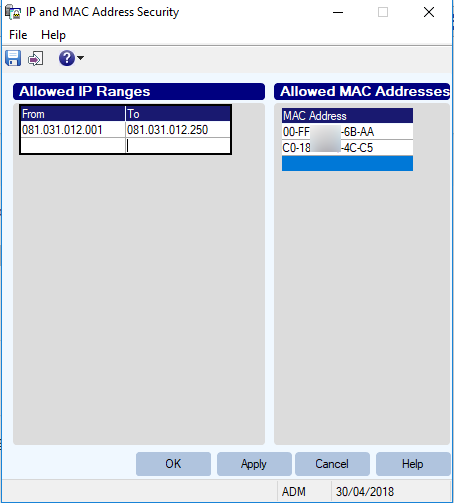
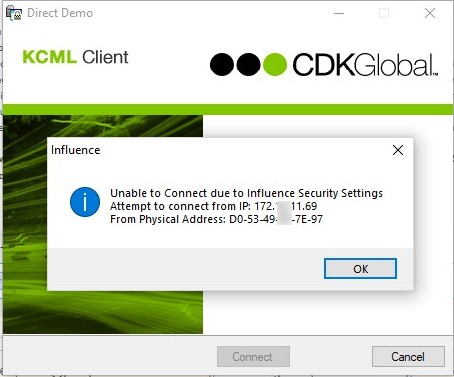
Graeme Orchard
Comments