From version 1.00.18.029 or later, it is possible to create a Booking type that acts as a "Sticky Note" - this means users will be able to add TEXT to the planner easily, and see that text when using the planner to make bookings.
Setup
Go to Maintenance > Setup > Booking Type Setup.
Once the option opens, you can create a new booing type and tick the option for Sticky Note.
How it Works
When using the Planner, simply select the Sticky Note from the Palette below, and click on an empty cell to add a NOTE.
| NB: Notes can only be added to Workers - it is not possible to add a Sticky Note to the 'UnFilled' row of the planner. |
When viewing the planner you will be able to see these notes.
Notes show the USER, DATE and NOTE TEXT.
| NB: If the note was added by yourself, then you can select the note and edit the text; it is not possible to edit the text of notes added by other users. (i.e. Only the 'owner' can edit the note) |
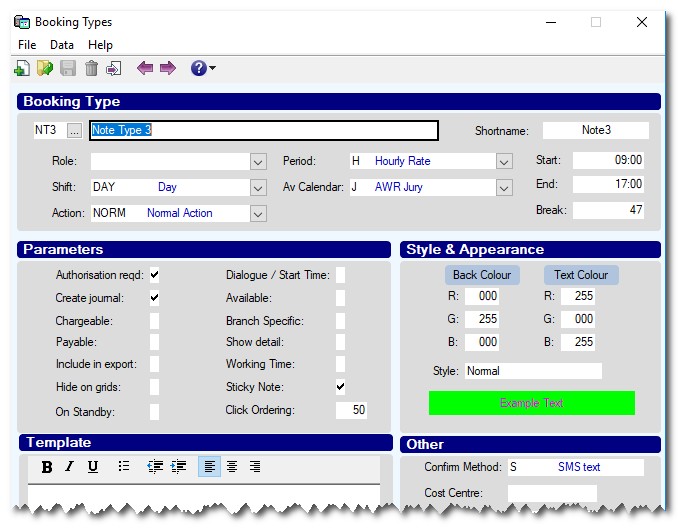
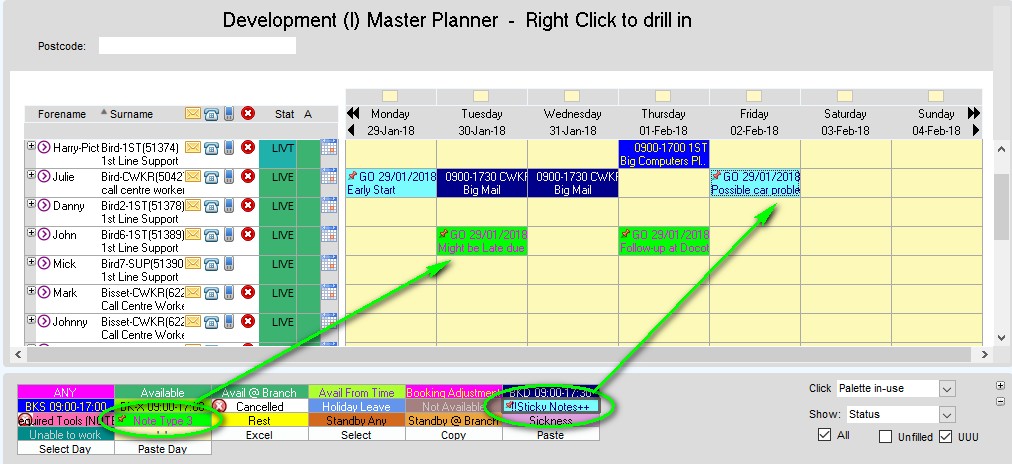
Graeme Orchard
Comments