Pre-requisites
Minimum Hardware requirements:
- Monitor with 1024 x 768 resolution (1280 x 800 or greater recommended)
1. Installation of the client software
The client connection software can be downloaded from the following location, please ensure to download 'K7 Connector.exe'
http://www.influence-it.co.uk/downloads/K7Connector.exe
Once downloaded double-click the file and install the software
IMPORTANT > When installing the software make sure this is set to 'Everyone'
2. Connection details
The attached icon in your email contains the following information. If you do not have an attached icon in your email then Please ensure that you have the following information before you start (these will be given to your systems administrator on first setup):
Service Connection Credentials
- Server: xxxxxxxxx
- Login: xxxxxxxxx
- Password: xxxxxxxxxx
- ServiceName: xxxxxxxxx
Influence Database Credentials
- User ID: xxxxxxxxx
- Password: xxxxxxxx
3. Create the connection icon as follows:
- You may have been given a pre-populated Influence Database Connection icon by your administrator. If you have then please save this icon or drag+drop to your desktop and go to section 4.
If you do not have a pre-populated Influence Database Connection icon
- Right Click on your desktop, and select: New > Kcml Client (if the KCML Client option does not come up, please right click the desktop again and select New and it should be there!)
- You will reach the Welcome To KCML connection wizard screen
- Click Next > to go to the Select Connection Type screen
- Make sure "Connect to remote server" is selected. Click Next > to go to the Connection Details screen.
- Enter details as follows
- Server: [from your service connection details]
- Service Name: [from your service connection details]
- Service Port: leave blank
- Bookmark: leave blank
- Tick "Encrypt Connection"
- Click Next > to go to the Select Authentication Type screen
- Enter details as follows:
- Ensure that the "User and Password" option is selected
- Login: [from your service connection details]
- Remember Password: tick if you wish the icon to store the password for the serer connection. For more security we recommend leaving this unchecked. There are two stages to a login to the database. The first is a login to authenticate to the service which uses the service credentials above. Once you have authenticated to the service you will then be able to connect to the database using the Influence Database Credentials above. If you choose to save the Service Connection password then you will automatically be authenticated to the service using the saved credentials and then will be prompted only for your Influence Database Credentials to access the database itself.
- Click Next > to go to the Select Authentication Type screen
- Set the connection name to anything you want - we recommend "Influence"
- Click Finish
A new Icon called "Influence" (or your connection name set above), will now be on your desktop.
4. Connecting to the database the first time
- Double click your new Influence connection icon. You will reach the KCML Client Connection screen
- Enter your password from your Service Connection Credentials and click Connect.
- When you first connect, you will be asked to change your Service Connection password.
- Please enter and confirm a new password. In order to be accepted this password must be at least 12 characters in length and as follows:
Passwords must contain:
- At least one Capital Letter
- At least one Special Character (any symbol on the keyboard)
- At least one Number
IMPORTANT INFORMATION ABOUT PASSWORDS
Passwords must not:
- Be made up of a single word and other characters
- Contain less than twelve characters.
- Contain personal information such as birthdates, addresses, phone numbers, or names of family members, pets, friends, and fantasy characters.
- Contain work-related information such as building names, system commands, sites, companies, hardware, or software.
- Contain number patterns such as aaabbb, qwerty, zyxwvuts, or 123321.
- Contain common words spelled backward, or preceded or followed by a number (for example, terces, secret1 or 1secret).
- Be in anyway related to the username it relates to.
- Be some version of “Welcome123” “Password123” “Changeme123
You should never write down a password
Instead, try to create passwords that you can remember easily.
Examples are:
create a password based on a song title, affirmation, or other phrase. For example, the phrase, "This May Be One Way To Remember My Complicated And Secure Password" could become the password TmB1w2RmC&Sp! or another variation.
For more security current recommendations are the use of a passphrase of at least three words with some characters that you can remember easily eg: SnowWhite&7Dwarfs?
(NOTE: Do not use any of these examples as passwords!)
- Click OK to confirm the password and move to the Influence Database login screen. Please note if the password does not meet the requirements above you will be returned to the KCML Client Login Screen you will need to re-enter your original password and will be required to try and set a new password again. If you have any problems at all please contact the Influence support team for assistance. If the password has been entered correctly you will reach the following screen:
- Enter your Influence Database Credentials as sent...
- Click Login
- When you first connect to the database you will be asked to change your Influence database password as follows:
- Please enter old password and new password (twice). Please use the same password creation guidelines as above. For extra security the password should not be the same as your Service Connection password.
- Please note the UserID will remain the same and will not be changed.
- Click OK to complete your login to the database.
Further Logins (once the icon and passwords have been changed)
- When you click on the Influence Icon, the system will first authenticate you to the service. If you have not clicked to remember the password, or your Service Connection password has changed, then you will first open the KCML Client Login page as follows. If you have ticked to remember the password, this screen will be bypassed for every login unless you Service Connection password has changed.
Enter your password from your Service Connection Credentials (or new password if the password has changed)
- Click Connect to connect to the database. You will then reach the database login screen.
Enter your User ID (or email address) and password from your Database Connection Credentials and click Login
You will now be connected and logged in to the database. If you have any connection issues please contact the Influence Support Team immediately.
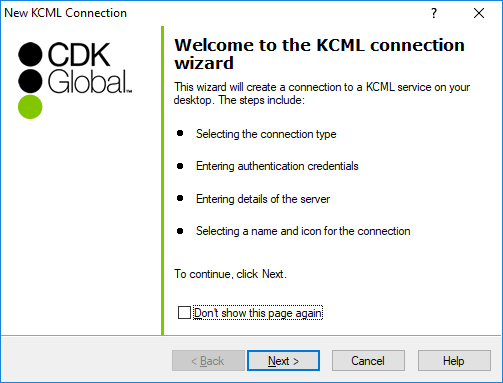
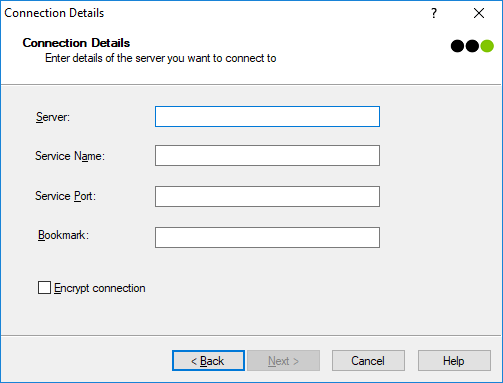
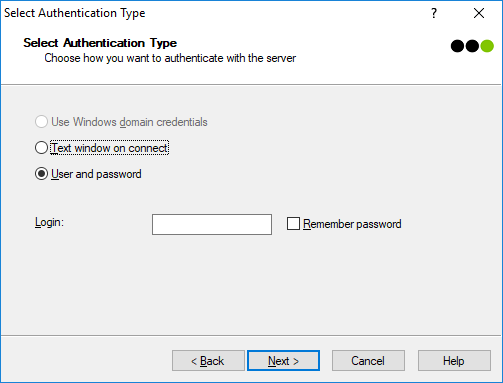
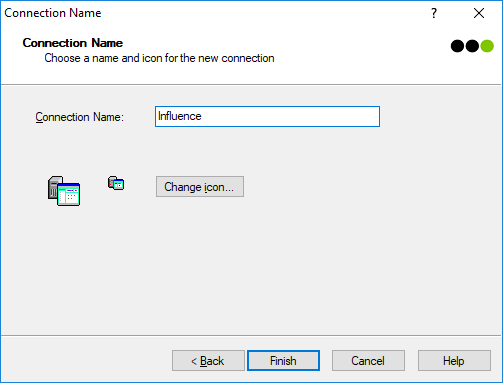
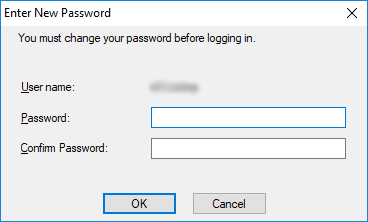
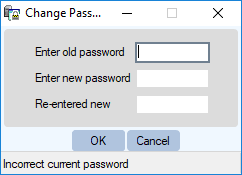
Martin Parkinson
Comments