From release 1.00.17.xxx onward a new Bookings Log File has been introduced. This file logs various activities related to the Bookings system, such as Timesheet Entry, booking Deletion, Booking cancellation, etc. The purpose is to allow users to more easily investigate instances where they are unsure how or why a booking is in its current state.
From Release: (11/10/2019) Ver: 1.00.19.284, it is possible to get items to create a Journal as well as write into the Booking Log.
To activate this feature, go to Code table Booking Log Events (446).
Extra Numeric (1) on this code table can now be set to "1" to indicate if the event should create a JOURNAL as well as write to the Booking Log.
Journals created in this way will link to the relevant
How to Access the File
The Booking Log File can be accessed from
Maintenance > Reporting Tools > View Bookings Log File
By default this menu option is available to any user with access to the [Maintenance] section and with a display priority of 50 (or higher).
| NB: It is possible to amend the priority/display levels for menu items if required. |
Upon selecting the menu option, the user will be presented with a window displaying a list of all the logged activities (see below)
| NB: The window size can be expanded to see more columns or you can use the scroll bar to see information to the right-hand side. |
The log file records information such as the USER_ID and Date of the activity, Details about the transaction and unique ID's for the Bookings, Site and Candidate.
Influence Internal Information:
The file can be found in Maintenance > Database Management > Table Maintenance, and can be reported on using IQ or other system tools in the normal way.
What is Logged?
Below is an indication of the items which are currently logged. This list may be extended in future to log additional activities.
Rate Changes
After version 1.00.22.063 it is possible to log RATE CHANGES.
This is controlled with Parameter PAYROLL, Flag(56)
Entering Functions
'gb_Add_Booking_Log("ENTD", "Temp System")
'gb_Add_Booking_Log("ENTD", "Timesheet Input")
'gb_Add_Booking_Log("ENTD", "Rebook Tool")
'gb_Add_Booking_Log("ENTD", "Edit Bookings")
'gb_Add_Booking_Log("ENTD", "Timesheet Export")
'gb_Add_Booking_Log("ENTD", "Combi Timesheet")
'gb_Add_Booking_Log("ENTD", "Temp Centre Planner")
'gb_Add_Booking_Log("ENTD", "Temp Centre Requirements")
Starting Functions
'gb_Add_Booking_Log("STRT", "Timesheet Export OK Clicked - Excel Firstcall")
'gb_Add_Booking_Log("STRT", "Timesheet Export OK Clicked - Excel")
'gb_Add_Booking_Log("STRT", "Timesheet Export OK Clicked - Tempaid")
'gb_Add_Booking_Log("STRT", "Timesheet Export OK Clicked - Tempest")
'gb_Add_Booking_Log("STRT", "Timesheet Export OK Clicked - Sage")
'gb_Add_Booking_Log("STRT", "Timesheet Export OK Clicked - Reed")
'gb_Add_Booking_Log("STRT", "Timesheet Export OK Clicked - Lloyds")
'gb_Add_Booking_Log("STRT", "Timesheet Export OK Clicked - any one of styles 1-5")
Click Action
'gb_Add_Booking_Log("CLCK", "Clicked on update rates")
'gb_Add_Booking_Log("CLCK", "Timesheet Entry " & (TS_Set_All_Mode ? "Set All" : "Undo Set All") & " " & 'gb_String_from_Number$(TS_Timesheet_No)
'gb_Add_Booking_Log("CLCK", "Rebook Bookings - Rebooking ? OK")
'gb_Add_Booking_Log("CLCK", "Enter Timesheet - Update records ? Yes")
'gb_Add_Booking_Log("CLCK", "Edit Bookings - Update records ? Yes")
Editing / Changing
'gb_Add_Booking_Log("BLNK", "Blanking a Cancelled Booking")
'gb_Add_Booking_Log("CHGD", "Timesheet No from to" & 'gb_String_from_Number$('gb_Number_From_String(Timesheets.gridTimesheet.Text$)) & " to " & 'gb_String_from_Number$('gb_Number_From_String(Timesheets.gridTimesheet.ValidateText$)) , "", FLD(enik_Row$.enik_UNIQ_ID), FLD(enik_Row$.enik_DATE), FLD(enik_Row$.enik_SITE_UNIQ))
Cancelling
'gb_Add_Booking_Log("CANC", Log$, "DONE", First_Uniq, First_Date, First_Site, First_Cand) (Range of bookings)
'gb_Add_Booking_Log("CANC", "Single Booking")
(Added by LTS)
Bkg Header Removed.
Bkg Removed
Candidate changed (eg Swap one for another, replace unfilled with a candidate, or candidate with Unfilled)
From client [Action] Tab
Replace, Swap, Delete, Remove
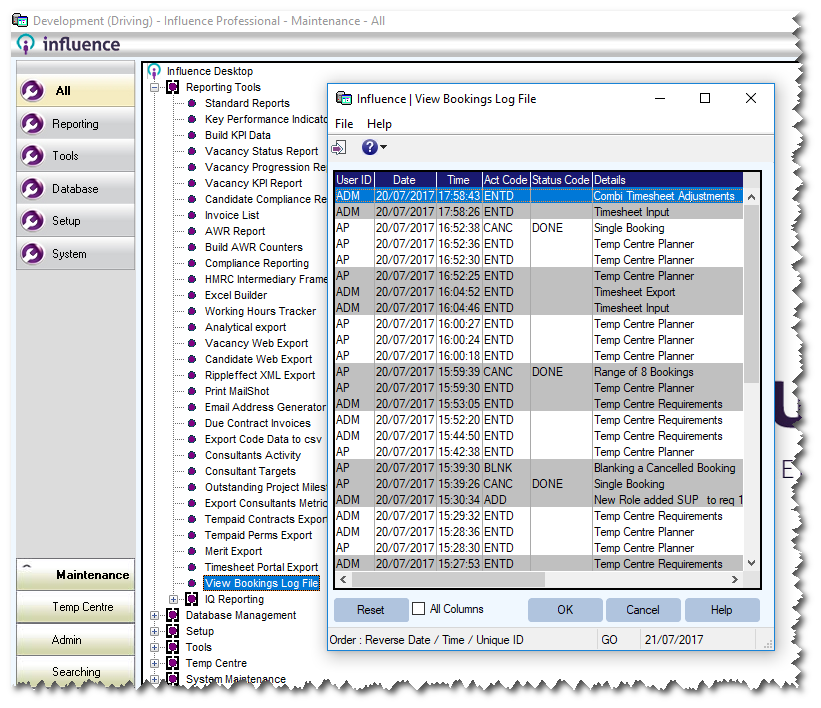
Graeme Orchard
Comments