Within the Influence Professional database there are many drop-down lists which are populated from Code Tables.
The content of these code tables can be added to Journal Templates (emails) within Influence
After version 1.00.17.101 (ver ?????????) it is possible to store stanzas of text against these code tables and to pull this text into templates as merge fields, effectively allowing sections of templates to be conditional upon a code.
Example:
Candidates have a Pay_Type code stored against their record.
Depending upon the Pay_Type which has been set for a candidate the system can display different paragraphs of text in documents or emails generated for that candidate.
Changes to Code Table Maintenance
Within Code Table maintenance there is a new Text column at the right hand end.
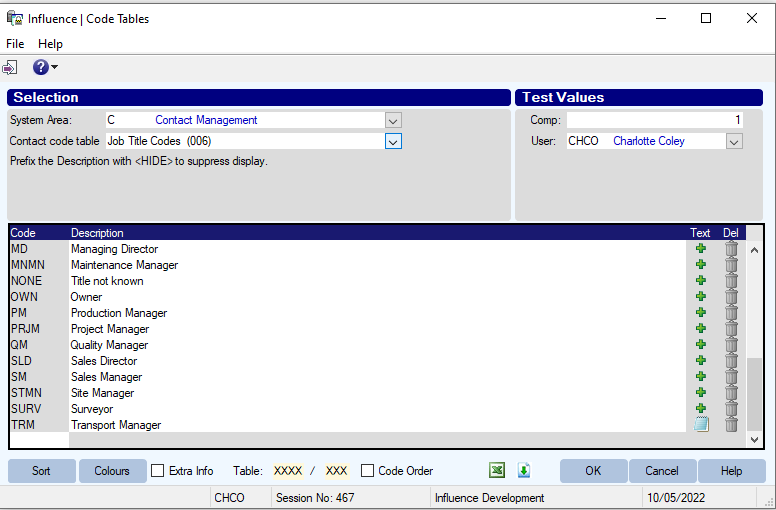
| [Code] |
The code which will be available in the drop-down (usually codes are best entered in CAPITALS). |
| [Description] |
The description/full title of the code |
Text [ + ] |
Click this to add some text which will be associated with this code. |
Text [Note]  |
Click this to edit/amend existing text associated with this code. |
Del [Bin]  |
Click this to delete (remove) an unwanted code. |
-
Adding Text to a Code Table
Clicking the 
Any text entered against a code can be pulled into Journal Templates as a merge field.
It is possible to have a single block of text or to split your text into several stanzas, with each section being indicated by
#nnnnnnn where nnnnnn is the either a section number or name.
When creating the text stanza's the text can contain other merge fields, e.g. [[ENID_AGE]] could be used to insert the candidate age into the text stanza or [[CMS_SITE_NAME$]] to insert the name of a company or site.
To help select merge fields to add into stanzas, an Influence Catalogue is displayed to the right of the text. Expanding and double-clicking on a field from the catalogue will display the field name in the Clipboard section below the text, from where it can be copied/pasted into the relevant text stanza.
Note: If you have used merge fields as part of the text stanzas they will only be replaced if the Journal is called in a manner which opens the relevant object, e.g. If you have used [[ENID_AGE]] then it will only complete the candidate age if the journal is called from or linked to a candidate record.
There are a couple of new merge fields which may be useful when creating text stanzas.
[[$DOCUMENT=\\ppppppp\pppppp\pppppp.xxx ]] - This can be used to specify a Word document on the server.
When creating Word templates you can use this to insert a word document stored on the server into the middle of a template document.
[[$IMAGE=\\ppppppp\pppppp\pppppp.xxx ]] - This can be used to specify the path to a picture (*.jpg, *.png, etc.) which you wish to insert into a document or template.
Using the Stanzas as Conditional merge fields
Once text stanzas have been stored against a code, it is relatively easy to pull these stanzas into Document Templates or Journals.
In the example below the Role code CCMG - Call Centre Manager has several text stanzas associated with this code.
An example of a Journal (email) Template is shown below.
Effectively you insert the relevant merge field into the template you you normally would, and then tell the system which text stanza to select.
e.g.
[[XXXXXXX$, $TEXT=#nnnnnnn] where
XXXXXXX is the field you are using as the trigger
$TEXT tells the system to go and get the text associated with the code
=#nnnnnn specifies which stanza you wish to retrieve.
$TEXT=#nnnnnn gets a specific text stanza
$TEXT gets all the text associated with the code. (i.e. Omitting the =#nnnnnn gets all stanzas)
Related Features
In a similar way to adding text to a CODE TABLE, it is possible to store text stanzas against, UserIDs, System Name or against the OFFICE (if you are using a multi-office system).
To find out more about storing text against the UserID, click HERE.
To Find out More about storing text against the System Name, click HERE.
To find out about storing text against the OFFICE (Code table 005), click HERE.
Graeme Orchard
Comments