The Influence Professional database includes a compliance system, which allows you to record details of various items and documents which are required before allowing candidates to work.
Examples include: Certificate of Incorporation, Public Liability Insurance, Proof of address, Proof of ID, Driving Licences, Professional Certification, Visas, etc.
Within the database it is possible to simply store these items, or to use the compliance system to enforce the fact that these items have been stored/recorded before allowing users to place candidates or book temporary workers.
It is also possible to setup compliance items against companies, such as credit checks or approvals, and prevent workers being placed at these organisations until these checks have been completed.
Contents (Click an Item to Jump to that section)
Below is an overview of each of the various elements for compliance.
Compliance filter on Candidate Workbench
Completion Stages for Compliance
Candidate Compliance Report (RAG Report)
Compliance Setup
Within Maintenance > Setup > Compliance Setup it is possible to setup the compliance items themselves. Each item can be given a code (e.g. DRIV - Driving License, PID1 - Proof of ID (1), etc.).
Items can be specified and Mandatory (in which case they must be completed to allow booking), Warn (in which case they will warn if they are not complete, but allow users to continue to place) or Non-mandatory, which is simply an item you can tick or store to record it.
For more details about compliance setup click HERE
Compliance Types
When creating a compliance item it can be assigned a Compliance Type. These Compliance Types can be recorded against Client records to indicate that these items must be checked in addition to all of the 'normal' compliance items.
For more details about compliance type codes click HERE
Compliance Filter on Candidate Workbench
A new filter has been added to the [candidate] workbench which allows users to search for candidates based upon compliance items.
The filter allows users to specify up to 20 Criteria and combine these to find candidates.
e.g. Candidates where the Driving License has expired by 31/08/2016 <AND> Visa has expired.
Job Specific Compliance Items
It is possible to set a compliance item to be specific to one or more Job codes (Roles).
From within the Compliance Setup it is possible to specify several job codes and the Compliance item will only be checked/enforced if the Candidates are placed or booked into one of these specific roles.
For more details about Job Specific Compliance setup Click HERE
Completion Stages for Compliance
Against compliance items it is possible to setup 'Stages' that the compliance goes through.
In the example of a DBS Check, perhaps it has stages of 'Applied for', 'In Progress', 'Received', 'Clear' and 'Problem'.
The stages have a progression, and you can then say at which stage the item is considered as complete. Until an item reaches it's completed stage, they would not be considered as compliant and users may be warned about it when they are trying to place or book a candidate.
For more details about Completion Stages for Compliance Click HERE
Dependent Items
It is possible to setup Compliance Items which are dependent upon other items, such that it is not possible to tick an item as complete unless one (or more) other items have also been completed too.
For example, you may have an item called File Sign-Off which is dependent upon Reference-1, Reference-2 and Proof-of-ID1.
For more details about Dependent Items for Compliance Click HERE
Candidate Compliance Report (RAG Report)
There are many ways to report upon compliance from within the system. One of these is Candidate Compliance Report.
It can be run from
Maintenance > Reporting Tools > Candidate Compliance Report
Or
[Admin] > [RAG Report].
The report allows users to specify a Date Range, a Role and a Group of Compliance items, and then report those Candidates who are/are not compliant with those items.
| PARAMETER |
DETAILS |
| RECD, Flag(39) |
Display 'Main Team' for Consultant on RAG Report |
| RECD,Flag(40) |
Display 'Other Team' for Consultant on RAG Report |
| RECD, Flag(36) |
Display Pay_Type on RAG Report |
| RECD - Flag 29 |
- Show Status on Candidate RAG report |
After release version 1.00.17.339, the report has now been enhanced to allow the selection of specific candidate GROUPS.
After release 1.00.21.030 the report can show details of the 'Stage' drop-down for any Items.
After release 1.00.21.089 the candidate selection drop-down includes [TEAMS] as well as individual Consultants. (Teams are held in code table Dept Code [068] and are assigned to each user from User Profiles.)
Client Compliance Report
After release 1.00.19.300 a new Client Compliance report has been added.
It can be run from Maintenance > Reporting Tools > Client Compliance Report (See Below)
After release 1.00.21.089 it can also be found in Admin > Client RAG Report, if you have set a name in PRO-ADMN, Glossary(3)
This report can be filtered by :-
| Status |
i.e. Only show clients with a particular Status |
| Working |
Only clients with TEMP bookings in the selected range will be displayed. |
| Consultant |
Only clients 'owned' by the chosen consultant will be shown. |
| Company Group |
It is possible to restrict the display to clients within a GROUP created from the [Companies] workbench. |
| PARAMETER |
DETAILS |
| RECD, Flag(41) |
Display 'Main Team' for Consultant on Client RAG Report |
| RECD,Flag(42) |
Display 'Other Team' for Consultant on Client RAG Report |
Candidate Compliance Tab
Each candidate record will have a [Compliance] tab.
In the [Compliance] tab will be a list of all of the compliance items which have been setup.
Compliance items (documents) can be dragged/dropped into the system within here and they will then get stored against the relevant items.
Once all the elements of an item have been completed (such as Issue Date, Expiry, Reference No. etc.) it is possible to Tick an item to indicate it is complete and that the candidate is compliant in that area.
| From version 1.00.22.145 or later, it is possible to filter the displayed list of items based on Mandatory / Warn / Other using the tick-boxes at the bottom of the page. |
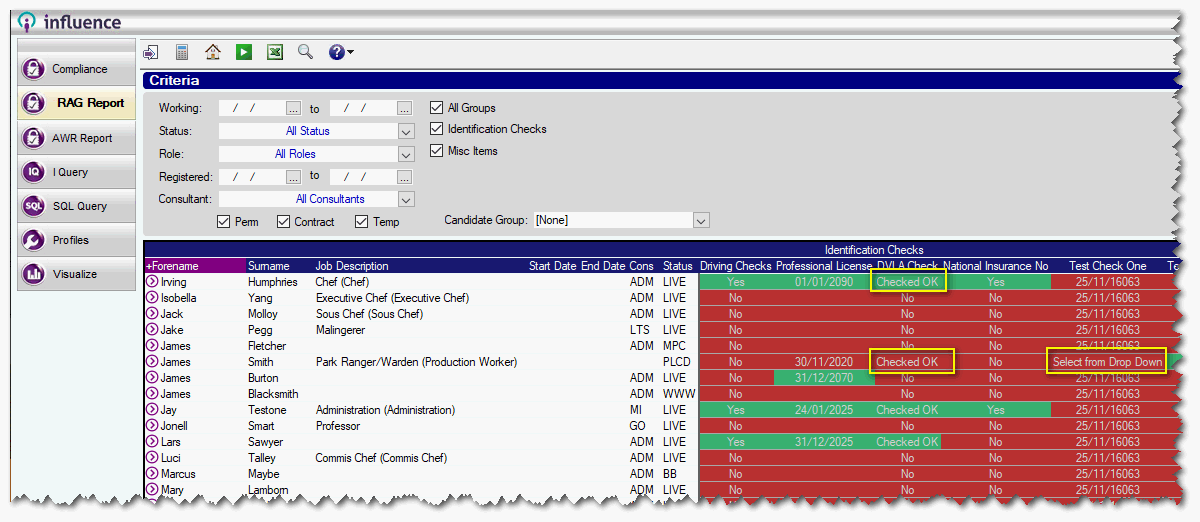
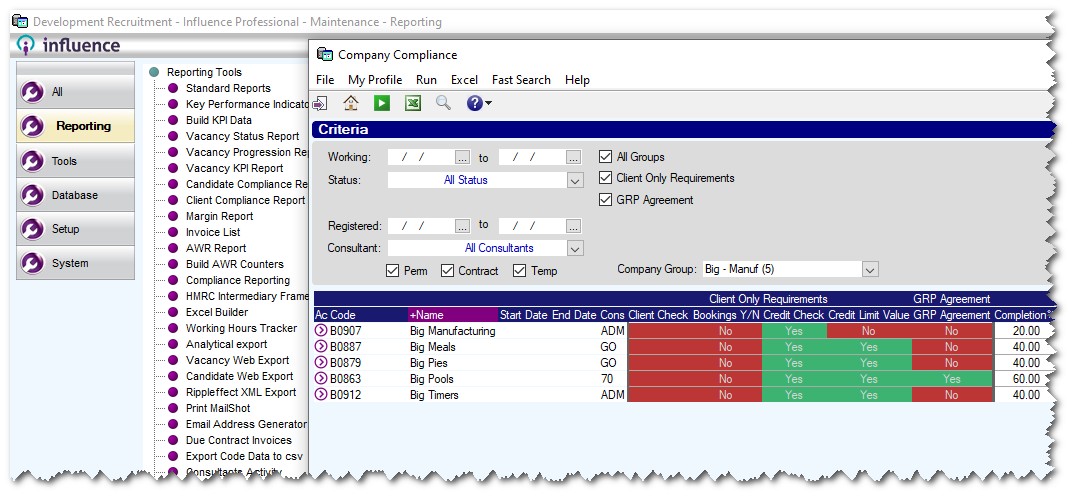
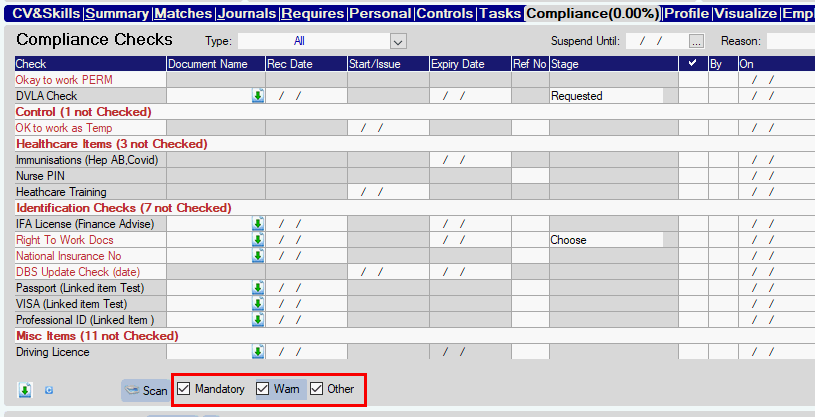
Graeme Orchard
Comments