On newer Influence systems (1.00.16.153 or later) the location and style of Workbenches related to the [Planner] and booking of temporary workers has changed slightly.
On older systems (prior to 1.00.16.153) there was one workbench called [Bookings] and it was then possible to choose several Styles (Master, Planner, Summary, etc). This was limited in terms of future expansion and so was moved to a new area.
The changes in design are explained below, in order to help customers wishing to migrate from the older layout to the new "Temp Centre" style.
Older design of [Bookings] workbench.
The older design of workbench allows user to choose several Styles using the drop-down criteria, and to access the Timesheet Entry/Edit Booking screens using buttons at the bottom right of the screen.
Newer Temp Centre design of Workbenches
In the newer design all the workbenches necessary for dealing with temporary workers are accessible from a new system area at the bottom left of the system labelled [Temp Centre] as opposed to the normal [Workbench] area.
Within this area each element has its own workbench, such as [Companies], [Workers] (candidates), [Planner], [Timesheets], [Edit], etc.
Below is a list of where items have moved from/to.
New Location for Workbench Views
Old system 'Style' New Workbench / Location
Style = Bookings [Views] View=Bookings
Style = Documentation [Views] View=Detailed
Style = Summary [Views] View=Summary
Style = Documentation [Tools] Tool = Documentation
Style = Has Worked [Tools] Tool = Has Worked
Style = Rate Check [Tools] Tool = Rate Check
Style = Master [Planner] workbench
Style = Planner [Planner] workbench
Old system 'Button' New Workbench / Location
[TS] button [Timesheets] workbench
[Edit] button [Edit] workbench
[Rebook] Button [Rebook] workbench
New Workbenches now available in "Temp Centre"
[Admin] - This workbench simply takes you into various admin options, for Reporting and system Maintenance. The same information can be accessed through [Maintenance] > Reporting tools if you have sufficient privileges.
[Requirements] - This new workbench works with Client Requirements. On older systems which have converted to the newer design you will not have this workbench.
[Compliance] - This workbench allows you to search workers checking specific compliance workbenches. In previous versions, the [Compliance] workbench was accessible through [Admin] > [Compliance]
In summary, the new 'Temp Centre' design provides all the functionality which was previously available in a slightly different display. The advantage of the new display if that there is more room for expansion and new modules, plus users can create
Favourite Views related to each workbench area, thus allowing a wider selection of favourite views.
For more information about Favourite Views click HERE.
Each of the Styles that are available are listed below; please click the link to find out more about each style.
To find out about the MASTER style - click HERE
This is the main view used for making Bookings and viewing availability.
To find out about the Bookings style - click HERE
To find out about the Documentation style - click HERE
To find out about the Detailed style - click HERE
To find out about the Has Worked style - click HERE
To find out about the Planner style - click HERE
To find out about the Rate Check style - click HERE
To find out about the Summary style - click HERE
Features/Changes
18/12/2016 The 'Summary' view has been updated and now allows users to see the start Time for bookings.
Also clicking on the booking itself will open the booking entry (or Timesheet record if the booking has had timesheet details entered).
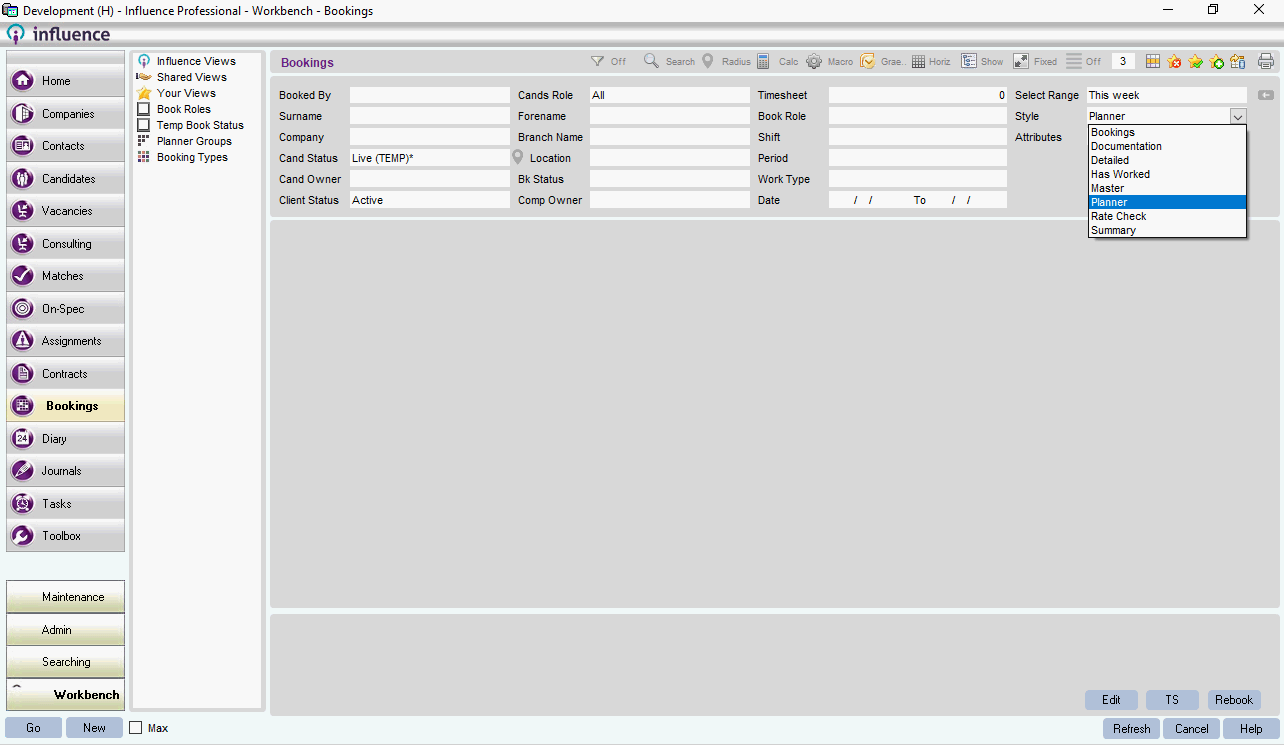
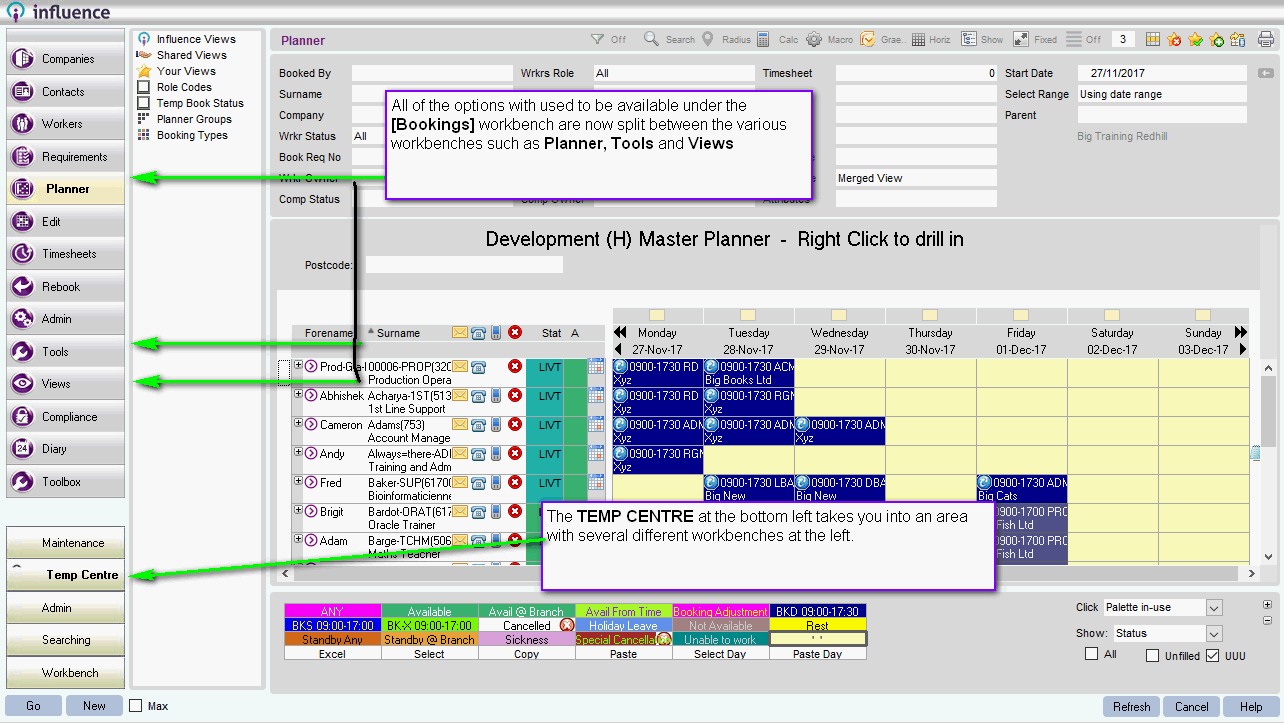
Graeme Orchard
Comments