From version 1.00.16.153 (or later) it is possible to setup Shared Views.
These views can be setup once, and are then available to all system users for each of the workbenches ([Candidates], [Companies], [Vacancies], etc.)
This allows you to setup particular views or favourites and effectively ensure that all of your database users are able to make use of these views. The views themselves can comprise filters to determine what records are shown as well as determining which columns are displayed as part of the view.
There are also Influence Views - These views are shipped out and generated as part of the 'standard' product and are controlled by Influence. These views are standard across all systems and are managed and maintained by Influence as examples which are typically beneficial to the widest selection of Influence users. (You can find out more about Influence Views here)
Screenshot below shows the Influence views for the VIEW user, which will become a Shared view upon logging out.
Creating a Shared View
To create a shared view you will need to login as the user 'VIEW'
(On older systems, the userID 'VIEW' will not exist, and will need to be created using Maintenance>Setup>User Profiles )
Once logged in as the 'VIEW' user, select the workbench for which you wish to create a shared view, and then set the relevant filters. Once you have completed your view, add it as a Favourite view in the normal way. (For more information about creating Favourite Views, click here)
For the [Consultant] filter there is a special value of [[CURRENTUSER]] which can be selected to automatically set the UserID of the user who is logged-in when using the view.
Screenshot above shows the creation of a favourite view for the VIEW user, which will become a Shared view upon logging out.
When happy with the criteria you have specified use the icon at the top right to "Add as Favourite". Any favourites you create whilst logged in as the VIEW user will be saved as Shared views upon logging out.
These Shared Views will be accessible from the 'Shared Views' folder at the left of the workbench by any other user who logs into the database.
See below
Screenshot above shows the "Shared Views" folder which is accessible by each database user.
Additional Considerations
1) You may wish to control who has the ability to login as the VIEW user and create the shared views. By restricting this to senior staff or managers, you can restrict the creation of shared views and ensure that the views which are created are those most relevant
to your business objectives and how you would like your users to work.
2) Individual users are not permitted to edit the Shared Views - this can only be done by logging in as the VIEW user and amending the relevant view.
If they wish they can create their own Favourite view based on the shared view, then edit that.
3) Shared views can be used for Grid Refinement, i.e. If a user has a list of records on-screen within a workbench, they can use the grid-refinement icon at the top-right of the system to apply the grid column layout from any one of the shared favourites to their existing data.
e.g. In the example below, it is possible to apply the column layout from one of the Shared Views to the existing data so that it
shows the Same records, but displays columns of ;
Last, Cons, OTE, Work, Ref, Age, Salary.
( For more information about Grid Refinement click here.)
[Keywords: Shared views, share a workbench view, workbench view sharing, sharing views.]
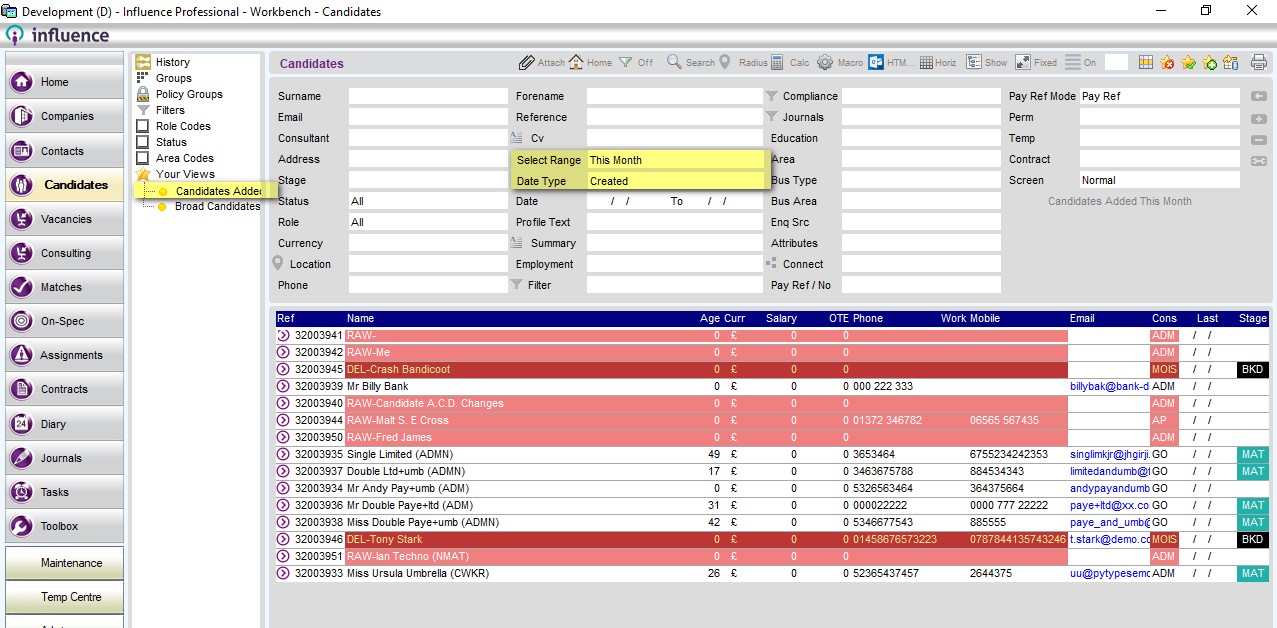
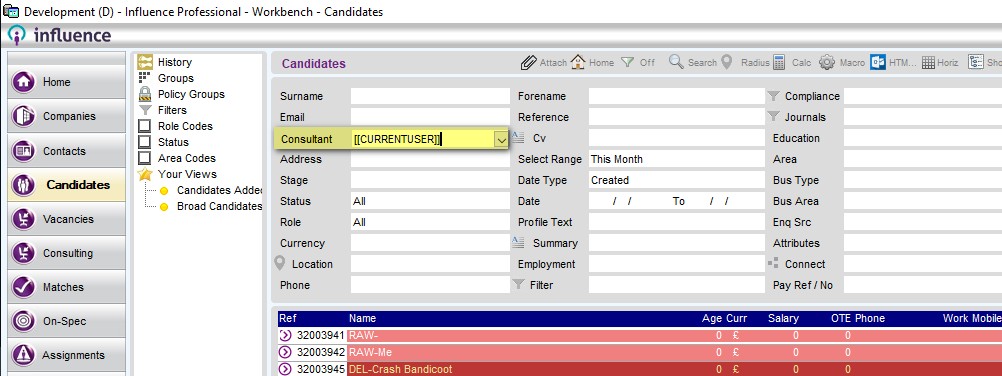
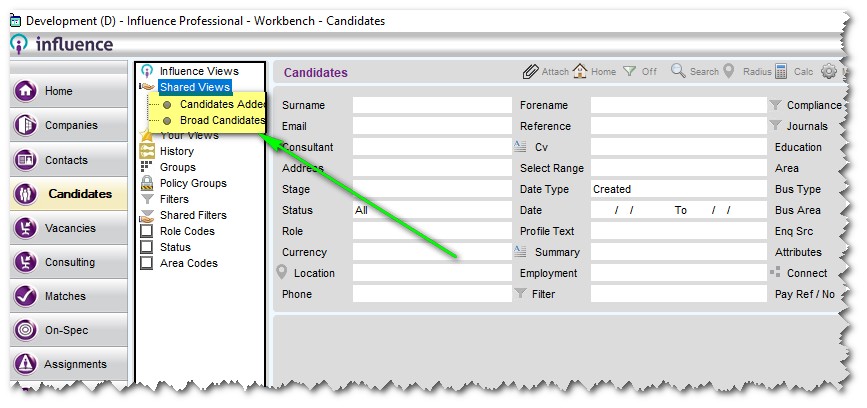
Graeme Orchard
Comments