When the Portal Emails are imported as candidates, attachments are scanned to see if the file names match any of the compliance items setup in the system. If they do, then the system will create the candidate and load these documents against the relevant compliance items of their record.
Basically if any attachments have leading characters which match then filename prefix and the characters after that match a compliance code then the attachment will be saved in the correct place.
System Setup
1) Set the Prefix for filenames that will be checked when deciding whether to import a document as a compliance item or not. Parameter: PRO_WBEN, Text(6)
Example below “compliance_” but any prefix can be used, but it is best to make it unique
2) Indicate which compliance items can have documents imported.
Go to Maintenance > Setup > Compliance Setup
Choose the relevant item and ensure the Portal Doc check box is ticked.
Example
An email is submitted with an attachment called Compliance_PASS.doc
If the filename prefix had been set to "Compliance_" and this document was attached to the portal email then it would be saved with the created candidate against a Compliance item with a code of PASS
For more information about setting up compliance items, click here.
To find out more about the Portal Import tool, click HERE.
| Notes The filename can be of any case but using upper case on the Compliance code does make it more logical to view. |
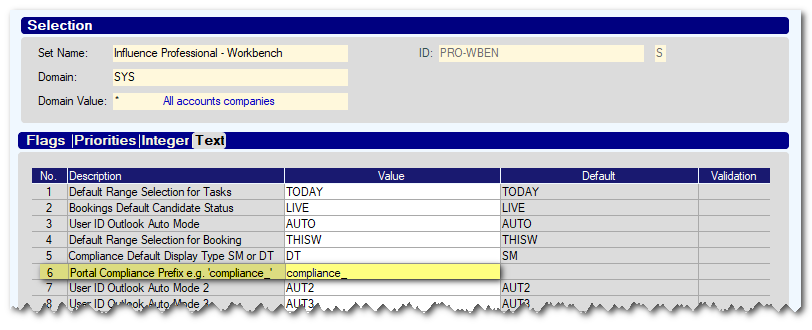
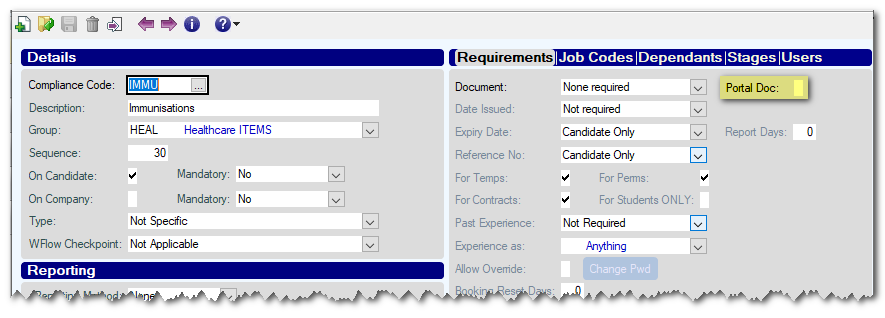
Graeme Orchard
Comments