This article explains the process of downloading and installing an I-Query (IQ) report for your Influence Professional database.
Basically the process is:
- Step 1: Download the IQ Report
- Step 2: Drag/drop the report onto the [IQUERY] workbench to install it.
Installing an IQ Report
1) Logon to the Influence Knowledgebase and search to find the relevant article/IQ report.
Download the report attached to the article and save in onto your desktop or PC
2) Open Influence Professional and select the [I-Query] workbench.
Then simply Drag & Drop the file onto the screen and the system will then install the report.
Press [Refresh] to update the screen and display the newly installed report.
The [I-Query] workbench can be found by selecting [Admin] at the bottom left, the choosing [I Query]
| Note: Standard Influence reports are shown with the purple (i) Influence logo. |
| NOTE: Sometimes an article will contain two version of the report - a *.Zip file and a *.iqx version. Newer systems (those after version 1.00.20.246) can install the *.Zip version which may contain explanatory text. The *.iqx version can be installed on any system but will not include this explanatory note. |
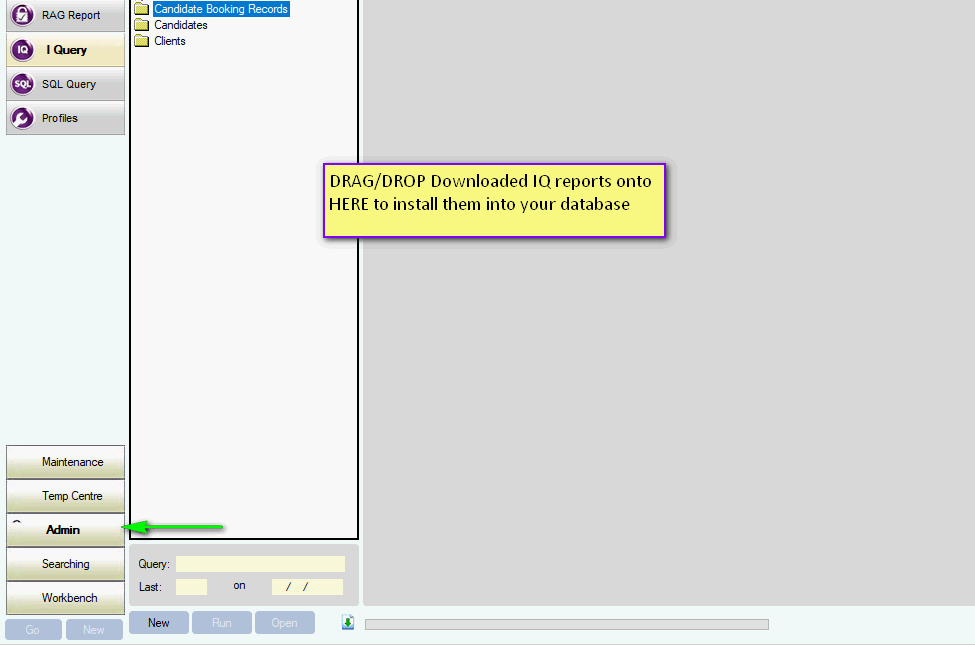
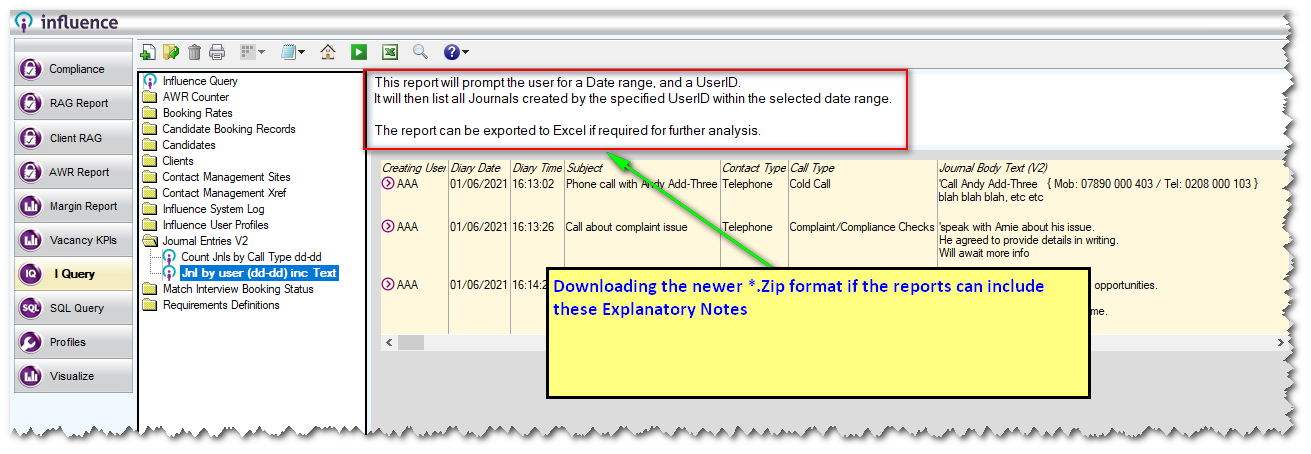
Graeme Orchard
Comments