Overview
Sometimes you would like to assign an attribute to several records.
e.g. You might wish to add an attribute for "Excel Expert" to several (or several hundred) candidates.
Rather than go into each record and add the attribute manually it is possible to add the attribute to all the record as a group.
How to Add an Attribute to several candidates
The basic process is:
1. Create a GROUP of all the candidates you want to add the attribute to.
2. Create the attribute you wish to add.
3. Use the Attribute Toolkit to add the attribute to all the GROUP members.
1. Create a GROUP
You will now need to create a GROUP of the records that you want. In the case of candidates it is usually best to do this from the [Candidates] workbench.
Run a search from the candidate workbench using criteria which will identify the people you want.
Having got a list of these people on-screen, use the Groups button at the left hand side and [Add to] a [New] Group.
2. Create the Attribute
Go to Maintenance>Setup>Attribute Maintenance
Select the relevant section and click the [+] above that section to add a new attribute.
Type the Description, then pres <TAB> and ensure that a 'Short Code' is created.
When done click [Apply]
3. Assign the Attribute to the GROUP you created
Click the [Tools] button at the bottom left of Attribute Maintenance
Once the attribute toolkit opens up, select the attribute you want from the list on the left. Then use the drop-down at the bottom right to choose the GROUP you just created.
Finally, click the [Add] button to add the chosen attribute to the selected GROUP.
Once done, all the members of the Group will now have the chosen attribute assigned to them.
NOTE: In this example we have used candidates - but the same principle applies to contacts, clients or vacancies. Create a GROUP of the objects, then assign the attribute to all member of the GROUP.
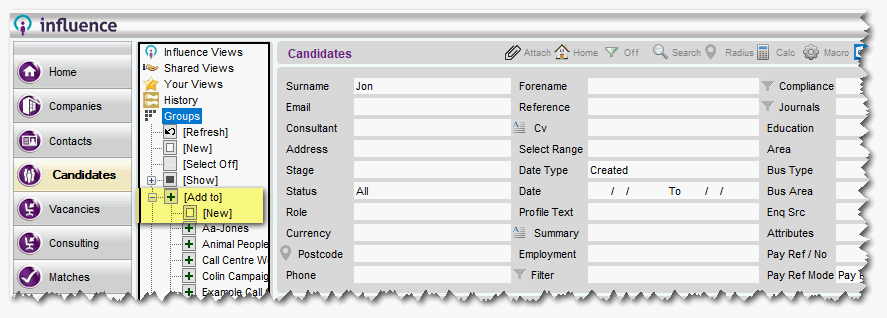
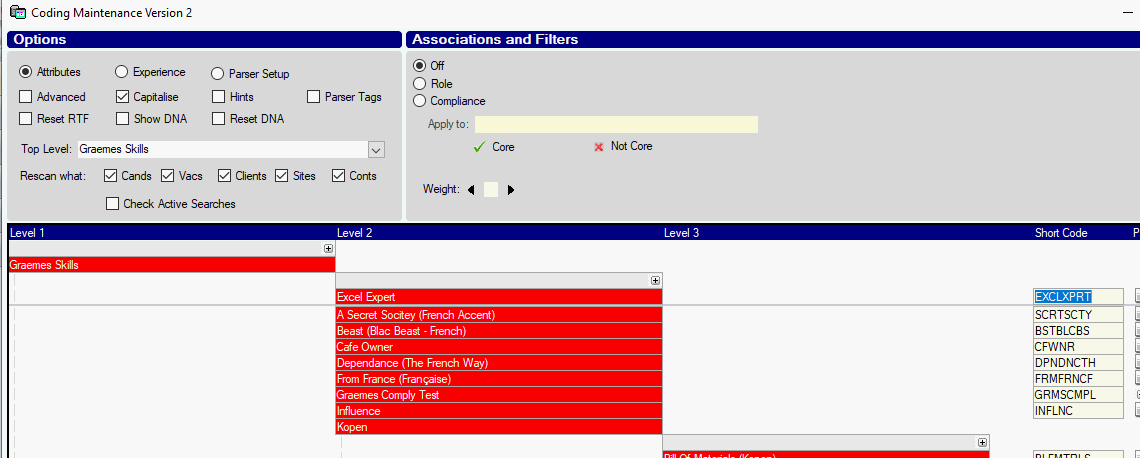
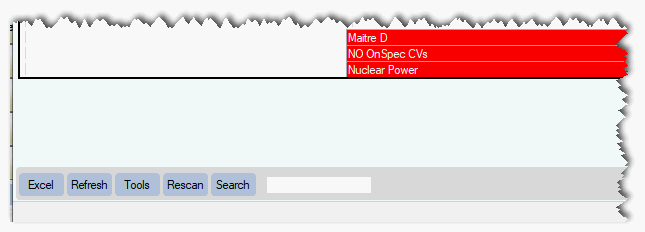
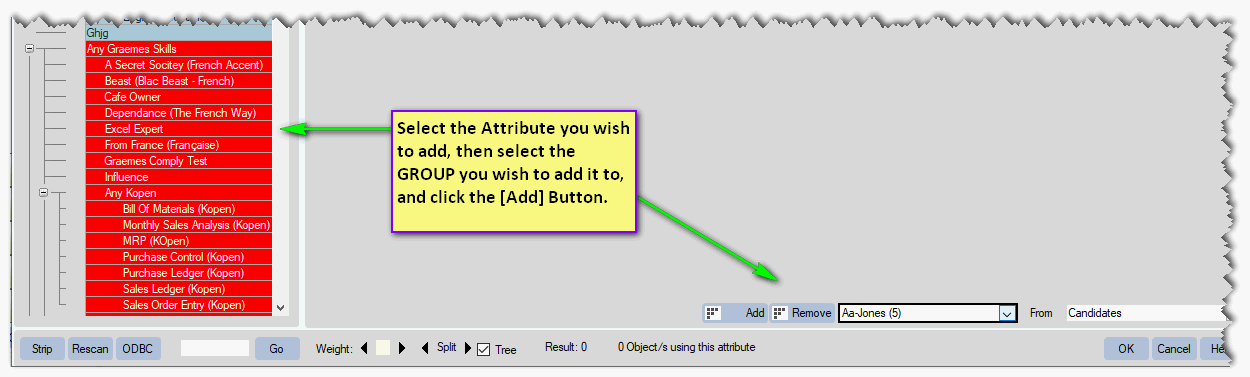
Martin Parkinson
Comments