In order to use Cloudcall the Influence database needs to be on version 1.00.19.007 or later.
If you do not know which version of Influence you are using, you can see this by clicking the [HELP] button at the bottom right of the system
Cloudcall Integration
The following steps should only be attempted once the customer IP phone system is setup and working independently. (i.e. They have successfully achieved a call from a soft or real phone)
SETUP
There are several Parameters that need to be entered into Influence. To do this there are two options:
- Maintenance > Setup > Parameters Groups then choose the CLOUDCALL Settings
This will cover MOST (but not all) of the settings needed.
<OR>
- Go into Maintenance > Setup > Parameters and then manually edit each parameter individually
| Parameter |
Details |
| JNL, Flag(11) |
Allow Dialling from Influence Set this to Y (Ticked) |
| JNL, Flag(23) |
Set this to Y for Cloudcall (formerly Synety) |
| JNL, Flag(30) |
Leave this as <blank> (or set to O if there are problems) |
| JNL, Flag(32) |
Leave this as <blank> (or tick if there are problems) |
| JNL, Flag(34) |
Leave this as <blank> |
| JNL, FLag(26) Optional |
If you are not going to be using more than one device this window can be disabled through a parameter. |
| JNLB, Flag(1) |
Set this as C for 'Client' |
| JNLB, Path(3) |
This needs to be set as the Cloudcall website for http post (usually api.synety.com but check with Cloudcall) |
| JNLB, Path(4) |
Synety API Key: Need to be the long API Key. i.e. 50b95867-2613-410a-85ad-c793f1af1fe4 It is always this number and is how Cloudcall identify that this is an Influence customer |
| WORKBENCH, Flag(4) |
Tick this if you want the dialler to start automatically on login (recommended) |
Provided you have the correct API Key, and all the details are setup properly, then Cloudcall integration should now be turned on.
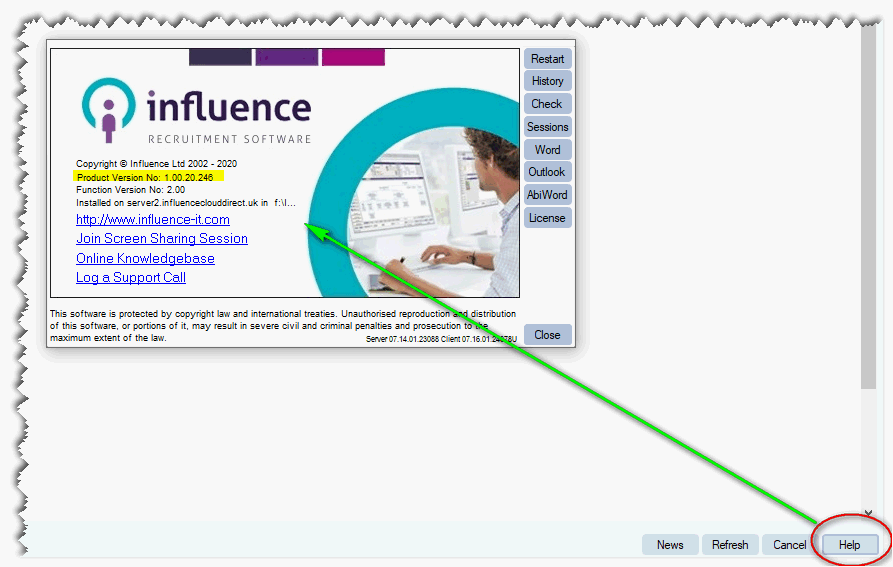
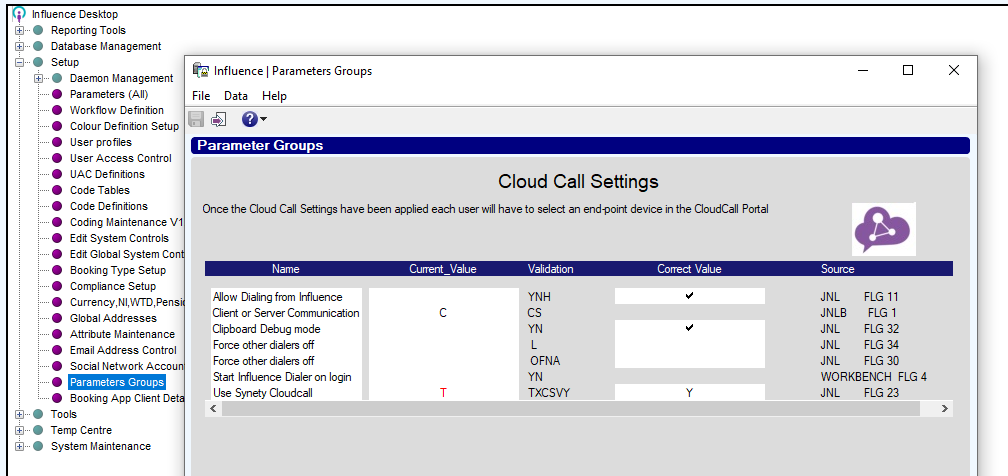
Martin Parkinson
Comments