It is possible to run a contact search and then export the results of the search into MS Excel.This MS Excel list can then be used as the basis of a mailshot by third party products such as Mail Chimp, Survey Monkey, etc.
The benefits of using such tools is that you can more easily design HTML mailshots where the content of the mailshot is the actual body of the email and contains pictures and media. Many of these tools also have analytical capabilities to allow you to see how many emails have been opened, read, delivered, etc.
| Important: When using 3rd party services such as Mail Chimp, Survey Monkey etc, please check their Terms of Use for any acceptable usage. These services are given as illustrations only and are not in any way endorsed or recommended by Influence. |
How to Run Search and export into MS Excel.
1) From the workbench choose [Searching], [Contacts], then [New]
2) Once the search opens, specify the search criteria then press [Search] at the bottom left to return a list of contacts.
Once the list has been returned, give the search a name using the Description[ ] field at the bottom of the screen.
3) Click the [tick All] button at the top left, to place a tick in the 'Inc' column next to every record you want to export.
4) Finally, click the small
You will be required to enter a password, and then the details of your search will be exported to MS Excel, in the format:
Full name, Title, Forename, Surname, Company Name, Address, Postcode, email, Fax, Telephone
You may then save the MS Excel file, and import this into your chosen "Mass emailing" tool, such as Mail Chimp, Survey Monkey, etc.
| Important: If you are intending to use a 3rd party service to send mass emails, it is your responsibility to ensure that you have obtained permission from the email owner to send marketing or email information. Please check the Terms of Service for any such provider you may decide to use to ensure you comply with their policies. |
Workbenches allow export to Excel or 'CSV' file format.
From version 1.00.21.090 or later.
There have been some improvements made to the export capabilities of the system to allow a choice of exporting to either CSV file or to MS Excel from any of the workbenches, such as the [Contact], [Candidate] or [Company] workbench.

Choosing Excel ( ) will send the data directly to MS excel (but will be slower than 'CSV'). Users can use the Export As to force the format of certain columns and ensure excel treats then as Dates.
Choosing CSV will offer the user a choice to export the data and then open the CSV file with either Notepad, or MS Excel. Once again, the Export As options can be used to force excel to treat columns in a particular way.
NEW PARAMETERS
PRO-WBEN Flag 6 - Grid Exports Default to Excel or CSV
PRO-WBEN Flag 7 - Default Excel or Notepad to open CSV
[Keywords: export contacts to CSV, export to mail, contact export to mail, mailshot, csv export ]
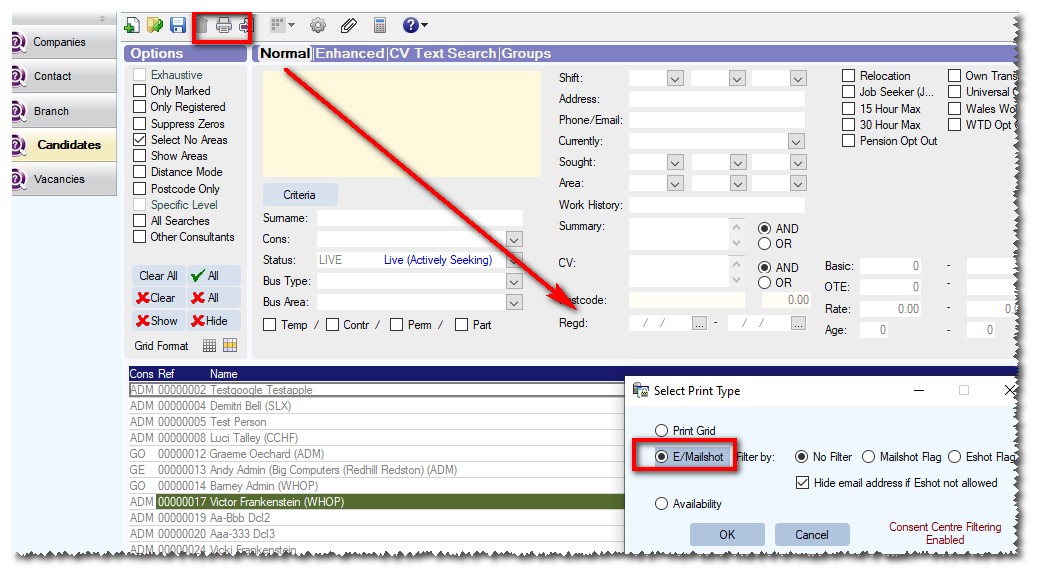
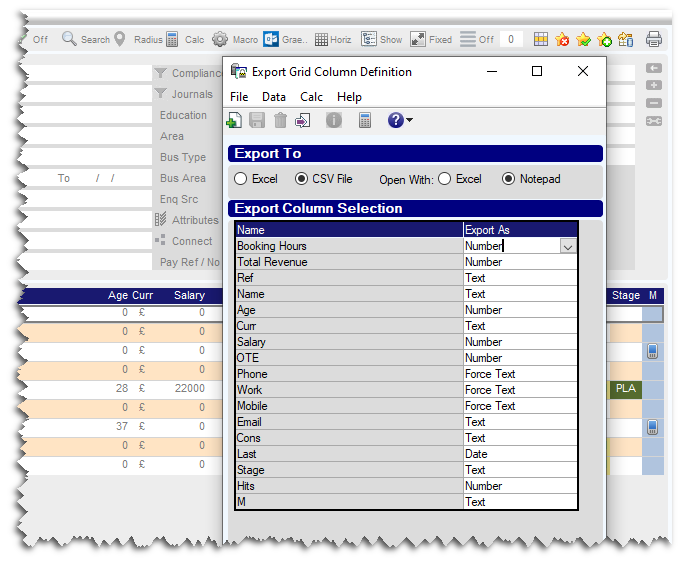
Graeme Orchard
Comments