Overview
The Influence Professional database allows integration with the Broadbean service (sometimes called AdCourier or Applitrack) to allow users to post jobs to multiple job-boards using their Broadbean subscription. Once a vacancy has been posted from Influence to Broadbean advert responses (CVs) can be retrieved and either matched to the job, kept on file, or rejected, all from within the Influence database.
From Version 1.00.19.343 (or later) it is possible to specify which applicants (Suitable/Maybe/Unsuitable) are retrieved from Broadbean.
By default we will usually setup the system to retrieve Suitable & Maybe( i.e. Green and Amber) but will not retrieve those which were marked as unsuitable (Red) or those which are as-yet un-ranked. (Let us know if you would like this set differently)
| Note: These integration notes are the same for LogicMelon. LogicMelon is an alternative Job Posting Board to Broadbean, but work in a similar way, and all the setup notes are similar for either provider. |
Contents (Click on an item to jump to that section)
Existing Broadbean Customers
New Broadbean Customers
All Broadbean Customers
- Activating the Integration (You will need to buy a subscription)
- Setting up your Users/Accounts
- Setting up Channels and Areas (optional)
- Posting Jobs to Broadbean (or LogicMelon)
- Retrieving Responses into Influence
- Automated Retrieval into Influence
- Broadbean Location Codes
Pre-Requisites
In order to use the Broadbean Job Posting/CV retrieval system the following pre-requisites are necessary.
i) You need a subscription to the Broadbean job posting service (www.broadbean.com/uk)
ii) You need to purchase a subscription from Influence to use the Broadbean Integration module. (Please call and speak to our sales team for prices - t: 01372 365 716)
Existing Broadbean Customers
If you are an existing Broadbean customer you will need to contact them and ask for all of your existing user accounts to be linked with the Influence API Key.
(If they do not know the API Key, then ask them to call our support line, and we can inform them of the API Key , or you can call us beforehand to obtain the information.)
You should also make sure you have a note of the login details for your Broadbean user accounts as you will need to enter these into the User Profiles section of Influence.
New Broadbean Customers
If you are a new customer you will need to contact Broadbean to purchase a number of user accounts, and also to subscribe to a number of Job Boards (Channels) that you wish to post your jobs to. When you request your user accounts you will also need ask Broadbean to associate all of your user accounts with the Influence API Key.
(If they do not know the API Key, then ask them to call our support line, and we can inform them of the API Key , or you can call us beforehand to obtain the information.)
Once your Broadbean user accounts are setup they should email you the login details for each of your users. Keep a note of these login details as you will need to enter them against the relevant UserIDs in Influence.
You should then login to the Broadbean website (www.broadbean.com/uk), ensure the login details work and then become familiar with the use of the Broadbean site. (How to post jobs, receive applicants, etc.) This will help with understanding the process when you use the integration from within Influence.
All Broadbean Customers
For managing your account, Broadbean themselves have some useful documentation for system administrators. It can be by visiting the Broadbean website and looking at their FAQ's. A useful link is: http://support.broadbean.com/
Activating the Integration
Before you can begin using the Broadbean integration you will need to speak to us.
You will need to purchase a subscription to use the integration and then arrange for us to login to your system and activate the feature.
Call us on: 01372 365 716
Setting up Users/Accounts
Each user should login to Influence and use the My Profile option to set their Broadbean login details. The icon to access My Profile is in the toolbar and looks like a small 'house' (See below)
If you have a subscription to Broadbean, your login details can be entered in here.
Enter your Broadbean user details into this screen.
For Logic Melon remember to tick the Logic Melon [ ] option
From version 1.00.22.065 (or later) you can check your login details using the [Test] button.
| NOTE: The Login and Password are CASE sensitive, so must be exactly as provided by Broadbean. Fred.Smith@myagency.com is different than fred.smith@myagency.com (Note the CAPITAL letters for the "F" and "S" ) |
Setting Up Channels and Areas (optional)
Optional
You may also want to associate any of the Job Boards (Channels) you have subscribed to with the Candidate Enquiry Source within Influence.
- Login with a userID that has been setup with Broadbean details (see above)
Make sure that the userID you have chosen has high enough priorities to get into the Maintenance option below.
Select [Maintenance] > [Setup] > [Code Tables]
Choose system area C - Contact Management then choose Candidate Enquiry Source [913] and tick Extra Info [ ]
Click the [Channels] button to see a list of Broadbean channels you are subscribed to. Manually enter the relevant channel name against the relevant CODE
Optional (2)
You may also want to associate any Area Codes within Influence with the equivalent Broadbean Location code.
- Select [Maintenance] > [Setup] > [Code Tables]
Choose system area C - Contact Management then choose Area Codes [001] and tick Extra Info [ ]
You can then enter the relevant Broadbean Location into the BroadbeanID column.
Please contact Broadbean themselves for an up-to-date list of Locations.
Posting Jobs to Broadbean
1) Go to a vacancy record in Influence and choose the AdCourier tab.
2) Write your advert text, select the Industry using the drop-down and then choose the channels to post the job. Click [Apply] to save any changes you may have made the the text, then click [Post Job] – The system will then login to the Broadbean web page for you to post these details.
| IMPORTANT- Do not change the job reference once you are logged into Broadbean otherwise responses will not come back correctly into your Influence database. |
| NOTE: If no Area Codes have been specified in the system by your Database Administrator you will see this warning: |
Click OK to continue
This will then take you to the Broadbean portal where you can carry on publishing your advert
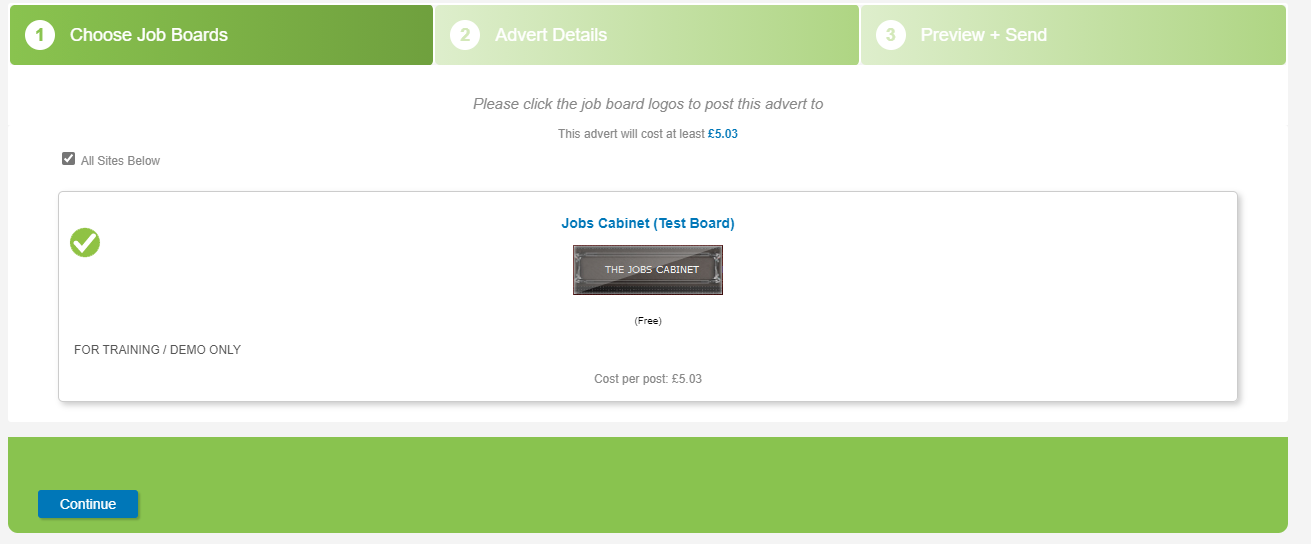
If you are posting to Logic Melon then you will be logged in to your Logic Melon account, and can post through there in a similar way.
For more information about exactly how to use Broadbean / Logic Melon please contact the relevant supplier.
Retrieving Responses From Broadbean
Step 1: Decide which Statuses you wish to retrieve from AdCourier
In Broadbean/Ad-Courier you can see applicants for Jobs you have posted. You can mark those applicants as Suitable, Maybe or Unsuitable (Green/Amber/Red) within Broadbean. (See below)
| IMPORTANT: By default Influence will only retrieve the Green/Amber flagged applicants. This can be changed with parameter Broadbean, Text(9) using a combinations of letters U - Unranked X - Unsuitable M - Maybe S - Suitable |
e.g. To retrieve those flagged SUITABLE <or> MAYBE, the parameter should be set to MS
Within Influence the [Adcourier Applications] tab will show the relevant 'Flag' colour at the right-hand end.
Step 2: Retrieve the Applicants into Influence
i) Go to the [HOME] page and select the [AdCourier Applications] Tab. (Sometimes this is known as [Broadbean])
The system will query Broadbean, retrieve applicants and then process applications. You will then see a list of responses showing the Vacancy Ref, Job Description they responded to, Applicant name (if provided), email address and channel.
The system will display a list of all the returned candidates. The list will be sorted into Vacancy Ref. Number order
| NOTE: The sort order can be changed with parameters to sort in DATE order if preferred. This change would affect your entire Influence database |
3) Manage the Retrieved Applicants
Having retrieved the Broadbean applicants on the [Ad Courier] tab, you can Right-Click on any of them and choose what you wish to do. (Display CV, Display Vacancy, Add & Match to Job, Add Candidate Only, Reject)
(Newer versions after 1.00.21.035 show the Rating (Red/Amber/Green) at the right-hand side of the display)
Available Actions
| Display CV |
This will display the downloaded CV document for this applicant. |
| Display Cover Letter |
This will display the cover letter for this applicant. |
| Display Vacancy |
This will open the vacancy record in the Influence database for viewing. |
| Add new Candidate and Match to Vacancy |
This will create a new candidate record (as if the downloaded CV had been manually added to the database by Drag/Drop) and will then match the created candidate to the vacancy. The applicant will then be hidden from the applicant list. |
| Add new Candidate ONLY |
This will add the candidate to Influence as if the downloaded CV had been drag/dropped into the database but will not then match them to the job for which they responded. The applicant will then be hidden from the applicant list. |
| Reject Applicant |
This will mark the applicant as rejected and they will then be hidden from the list. Additional options for people who pre-existed on your database prior to their application via Broadbean. |
| Update Candidate CV & Match to Vacancy |
This will update the existing CV within Influence and match the candidate to the vacancy. |
| Update Candidate CV Only |
This will update the existing CV within Influence but will not add them to the vacancy as a match. |
| Note: When you view the [AdCourier Applicants] tab the system will retrieve candidate applications from the last 2-weeks only. Candidate applications further back than this will be ignored to speed up processing. e.g. If you last logged-in and retrieved candidates on 30th June, then didn't login again until 1st August, there would be a 'GAP' of the first two weeks of July in the retrieved applicants for the missing weeks. |
Automated Retrieval (optional)
Automated Applicant Retrieval and Candidate creation
It is possible to configure the system so that all applicants who respond via Broadbean are automatically imported into the Influence database as candidates.
| NOTE: If you want to use the automatic retrieval process you will require an additional Influence user licence, since you will need to leave a PC logged into the Influence database all day to run this retrieval process. |
1) Login to Influence, ideally as a specific UserID which has been added and given suitable Broadbean Credentials (using the 'House' / Profile page)
2) Choose [Maintenance] > [Tools] > [Ad-Courier Candidate Import]
When prompted to start the process click [Start] then allow the process to run.
You should leave the process running all day, on one PC, which will process ALL applicants for ALL users.
(It does this by cycling though each user_ID in the background and using their login credentials to bring back their applicants)
| IMPORTANT: Once you have finished working for the day remember to log off and close the session. you will need to re-start it the next day when you login again. NOTE: This process must be manually started and run by a database user with Broadbean login details stored against their userID. The process will PAUSE between scans and can ONLY be stopped at these pauses. It is not possible to run this process as a daemon or background process. |
Optional
When using automated retrieval, after version 1.00.21.035 it is possible to control what happens with the retrieved applicants. Parameters Broadbean Flag(16)/Text(9) are used to control this behaviour
So, to be clear;
It is possible to control what happens with the retrieved applicants when they come into your Influence database. By default the system is configured as below:
| Suitable (Green) |
Added to Database and Matched to Job in Influence |
| Maybe Suitable (Amber) |
Added to Database only |
| Unsuitable (Red) |
Not Retrieved |
Parameters Broadbean Flag(16)/Text(9) are used to control this behaviour, so the above can be changed if wanted.
Troubleshooting
Applicants not appearing in Influence.
Sometimes you may notice that if you login to your Broadbean account on the WEB you will see an applicant who does not appear in Influence. The most likely explanation is that they have applied for the same job before and been rejected.
In that case Influence does not display the candidate, since they have already been rejected for the same job (via a different channel) so it seems unlikely that you would accept the same applicant for the same job, just because they have applied via a different channel.
You can check whether the applicant has applied for the same job before in the following way.
1) Make a note of the Name, email address and Job Ref for the applicant in Broadbean.
2) Go to the [HOME] page and select the AdCourier page. Tick the Show all [ ] option.
3) Once the applicant list has been retrieved click the column heading to sort the list by email address.
4) Look down the list to find the email address for the missing applicant and see if they have applied before for the same job. (It is most likely that this will be the case.)
If the previous applicant has been set to "Ignore" or if they were matched to the job, they will not be re-displayed the second time they applied.
Broadbean Location Codes
Attached to the bottom of this article are details of Broadbean Location codes. If you are using the Influence Broadbean job posting integration you may wish to associate these locations with any existing Area Codes (0001) in your Influence database.
Broadbean Locations - Countries
Broadbean Locations - England
Broadbean Locations - Northern Ireland
Broadbean Locations - Scotland
Broadbean Locations - Wales
See file attachments, which can be downloaded from the bottom of this page.
| NB: Please check with Broadbean directly for the most up-to-date Location codes. |


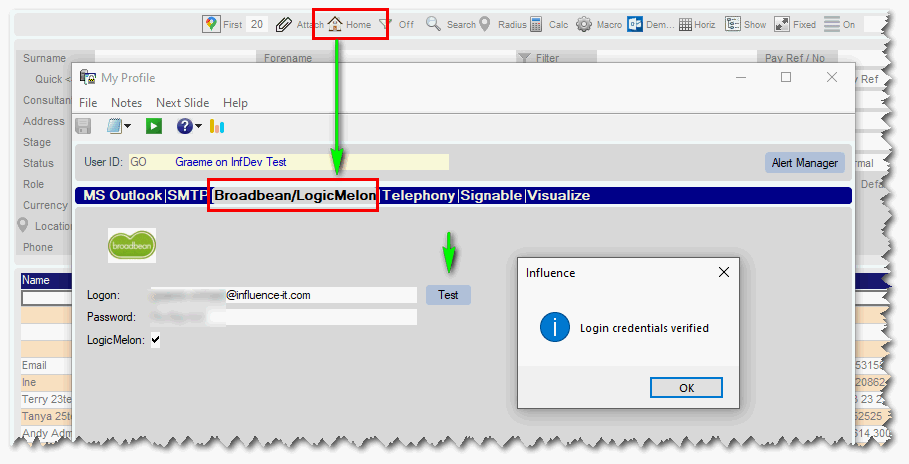
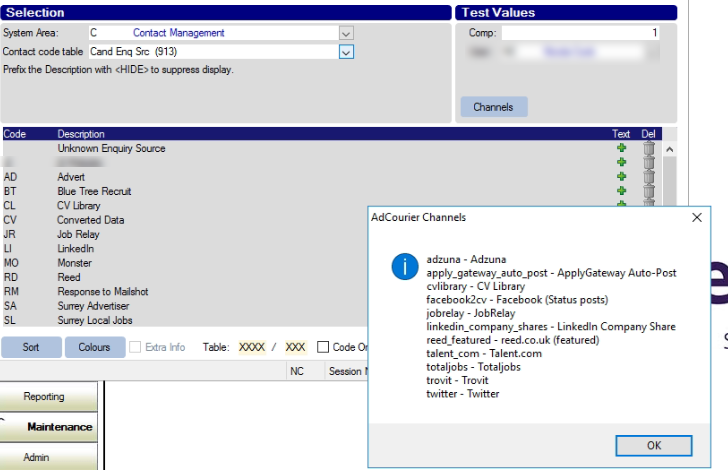
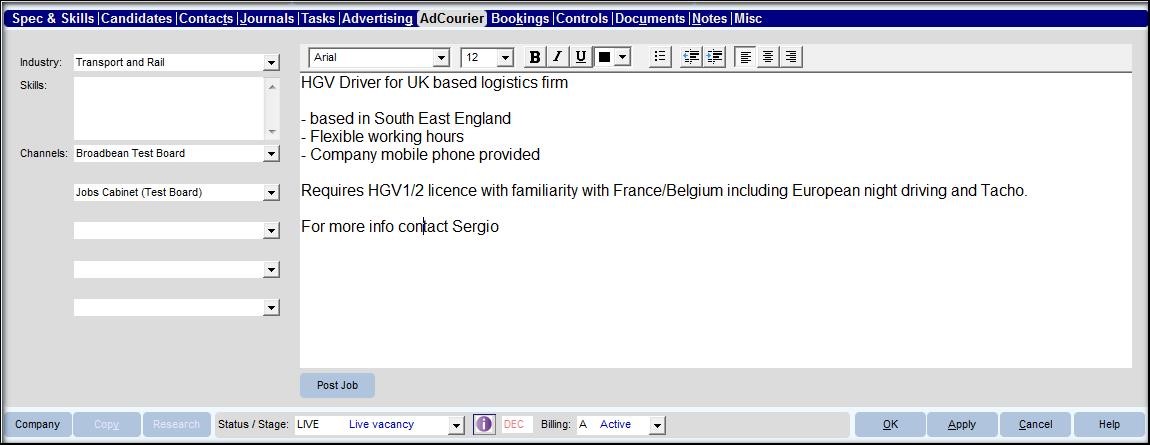
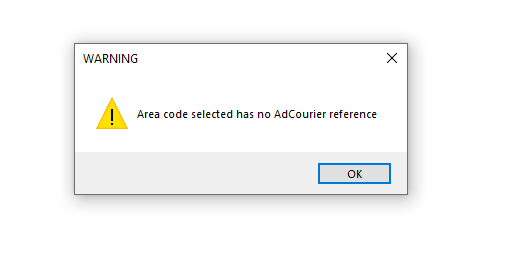
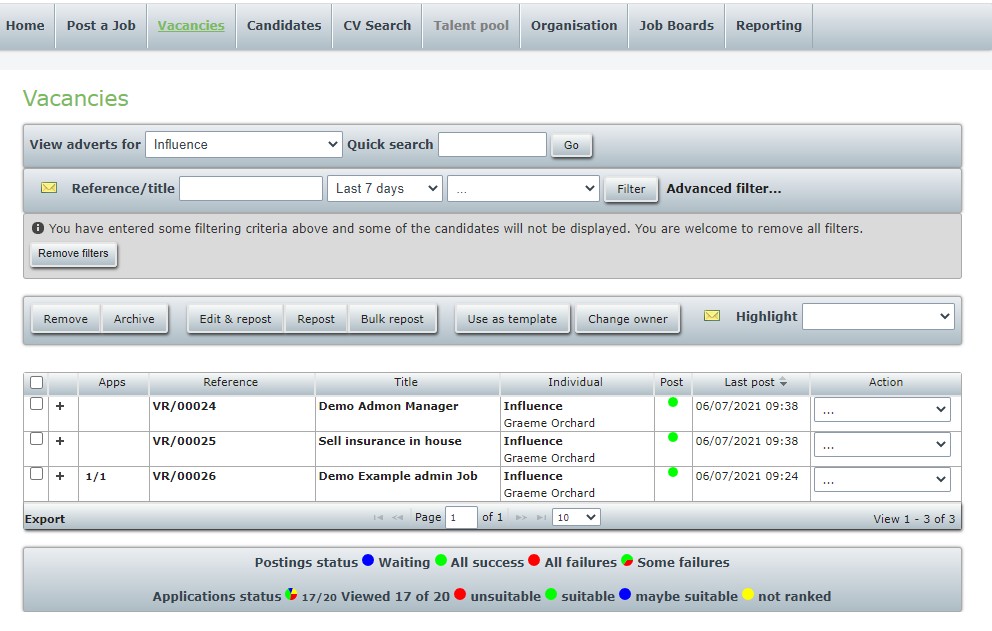
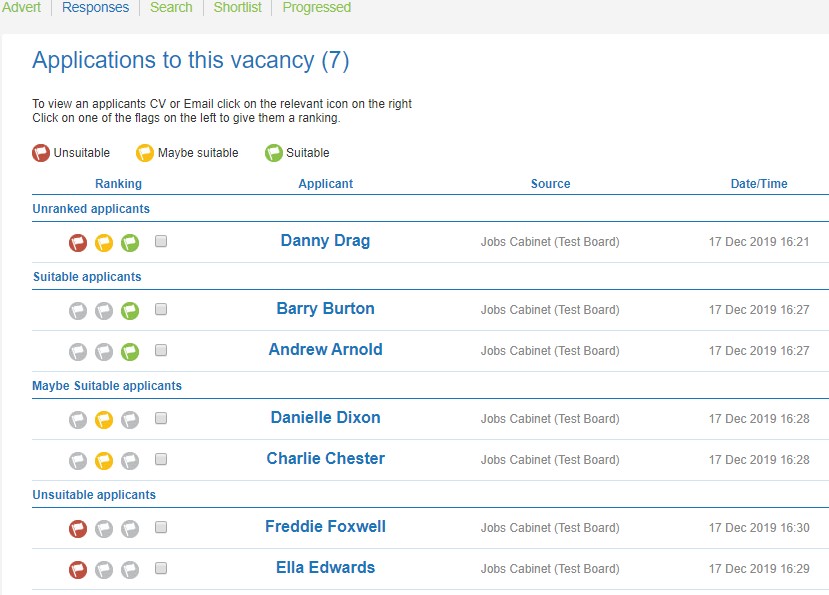
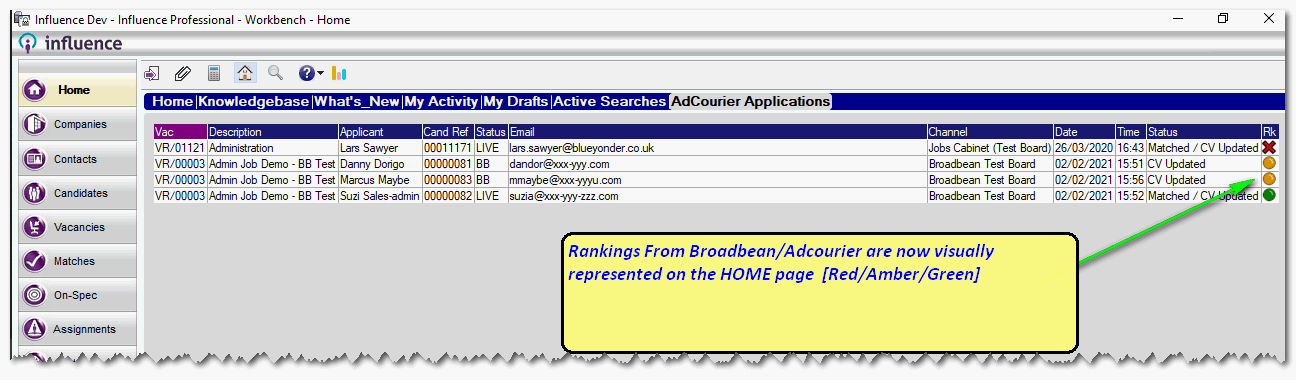
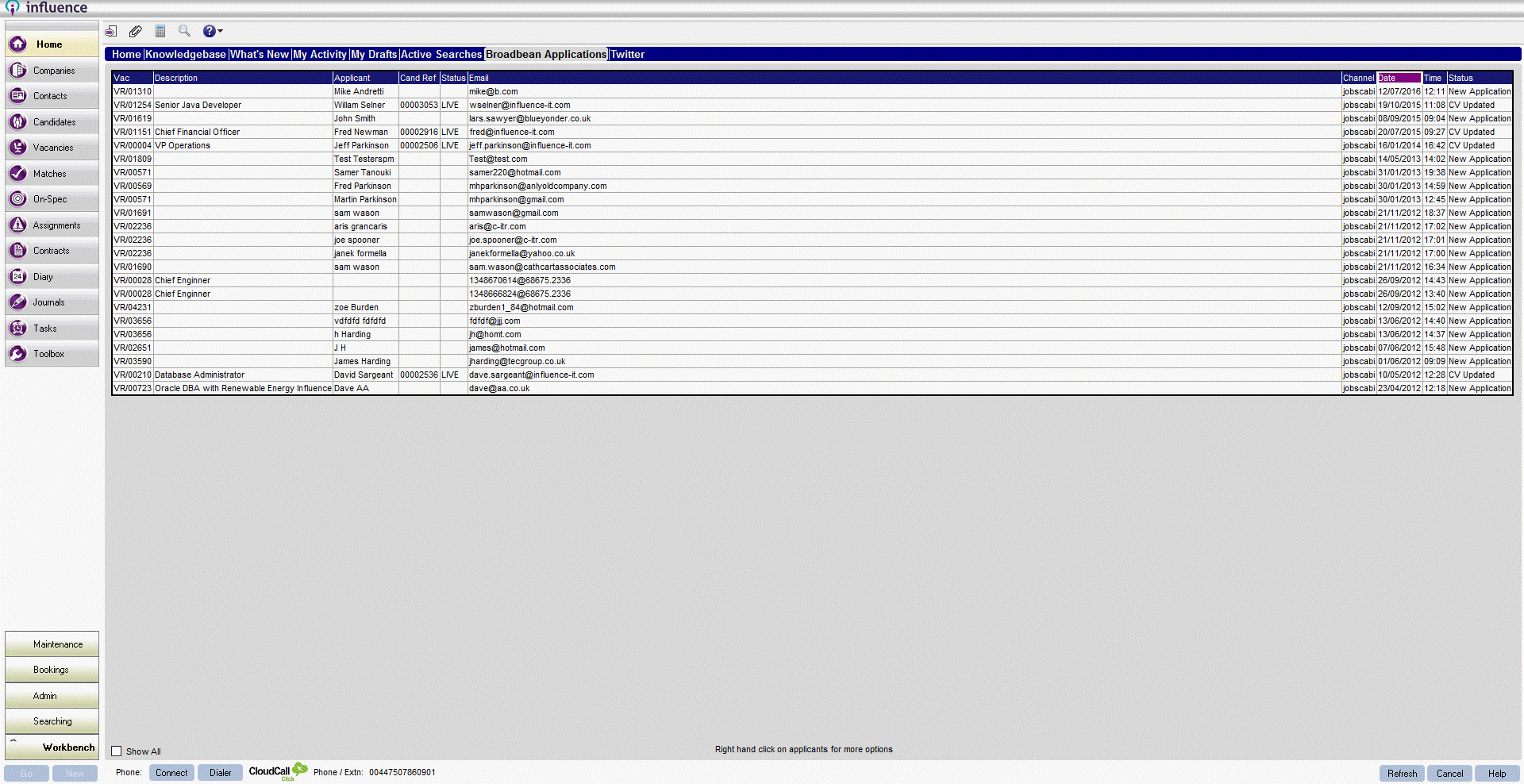
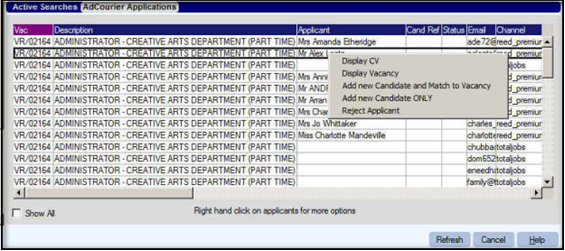
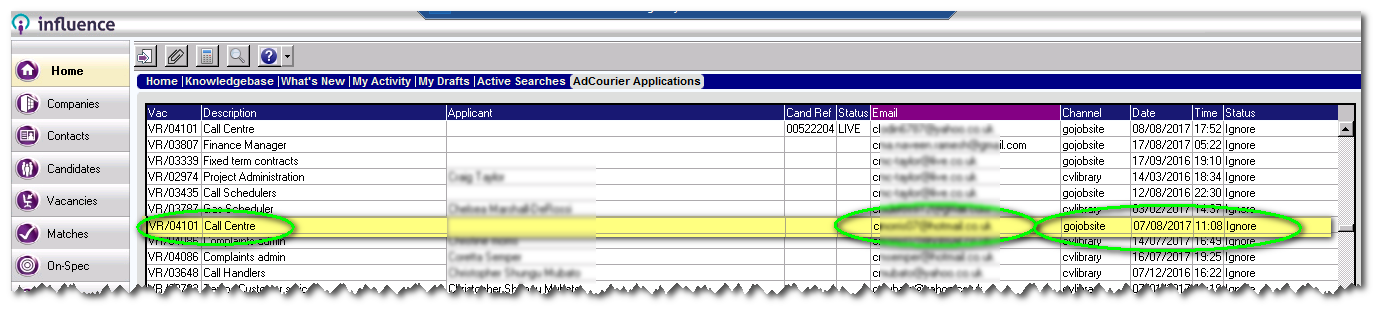
Graeme Orchard
Comments